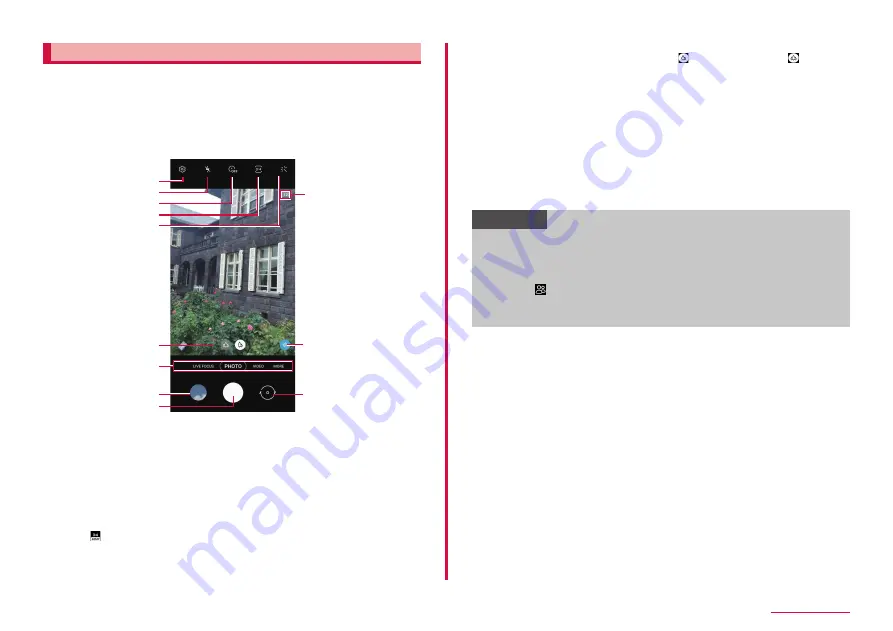
82
Camera/Gallery
Shooting screen
1
From the Home screen, "Camera"
• For the first time activation, a change save destination screen appears
when a microSD card is installed. Confirm the contents and follow the
onscreen instructions.
• If a screen related to a location tag appears, confirm the content
and follow the instructions on the screen.
• According to the setting status, the icon displayed may differ.
Still image shooting screen
k
l
f
a
b
i
j
g
c
h
d
e
a
Setting
• Tap it to display settings menu. → P.84
b
Set flash
• Switch Flash to AUTO/ON/OFF.
c
Timer
• Set self-timer.
d
Ratio
• You can change the aspect ratio of the screen display.
• Tap to take pictures with high resolution.
e
Filter
f
Shootable number of images, HDR
• Shootable number of images is estimate value. Number may not change
even after shooting.
g
Switch camera
• Switch wide-angle (standard) camera( ), ultra wide camera( )
• Switching may not be done depending on the image size to be shot.
h
i
Switch camera mode→ P.84
j
Thumbnail
• Tap it to activate Gallery.
k
Shutter (still image shooting) button → P.83
• Drag the shutter (still image shooting) button up to add a floating shutter
l
Switch between rear camera and front camera
• Take a selfie.
• You can also swipe the screen up and down to switch camera on the
shooting screen.
Information
• If no operation is performed with Camera activated for approximately
2 minutes, Camera ends.
• Tap the shooting screen to display a focus icon and a bar to adjust
the brightness.
• Tapping
on the selfie screen enables you to take an even wider
selfie.
• You can also boot camera by pressing the side key twice.
Содержание Galaxy A41
Страница 1: ...INSTRUCTION MANUAL SC 41A...






























