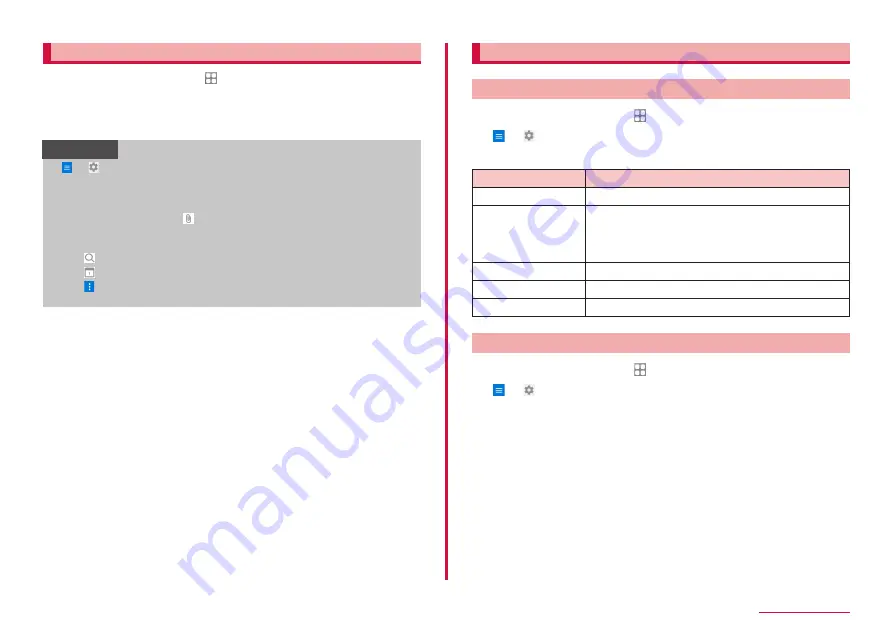
75
Mail/Web browser
Checking received emails
1
From the Home screen, → "Outlook"
2
Slide Email list downward
3
Tap an email you want to read
• A message screen appears.
Information
•
→ → “Notifications" → “Notifications” to set the notifications
for each app.
• Tap a sender and select “ADD CONTACT" on the message screen to
register to the Contacts or send email.
• When data is attached, appears on the Email list screen. Tap a file
name to check attached data.
• Tapping “Filters” enables you to filter the email that is displayed.
• Tap to search the email.
• Tap to create the schedule.
• Tap on the message screen to display the items. Follow the
onscreen instructions.
Changing Email settings
Account setting
1
From the Home screen, → "Outlook"
2
→ → Tap an account you want to set
3
Tap an item you want to set
Item
Description
Sync contacts
Set whether to sync with contacts app.
Block external
images
Set whether to turn off images hosted on the
Internet from being downloaded automatically.
Suggested replies Set whether to display
suggested replies.
Advanced settings
Set about alias.
RESET ACCOUNT
Reset an account.
DELETE ACCOUNT
Delete an account.
Basic settings
1
From the Home screen, → "Outlook"
2
→
3
Tap an item you want to set
Содержание Galaxy A41
Страница 1: ...INSTRUCTION MANUAL SC 41A...






























