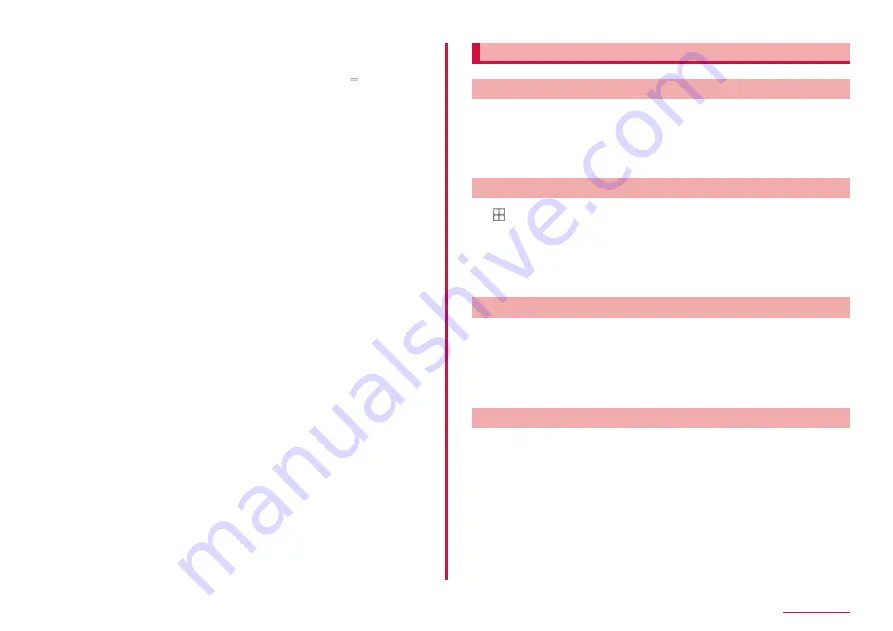
46
Home screen
b
App icon shortcut
• Tap it to launch app.
• Touching and holding an app icon will display the shortcut menu enabling
you to run certain operations and check app information. If is displayed,
touching and holding it and dragging it to any location enables you to add
shortcuts for certain operations to the Home screen.
c
Indicator
• Indicates current location of the Home screen.
* This appears only when flicking the screen.
d
Dock
• Displayed even when the Home screen is switched.
e
Machi-chara
• Tap to get answers to things you want to know in conversational form.
f
Customize area
• You can place app, widget and folder, etc.
Managing Home screen
Moving apps, etc.
1
Touch and hold an app icon or widget, etc. to move on the
Home screen
2
Drag to the position you want to move
• Drag the edge of the Home screen, it move to the next page.
Add an app icon
1
2
Touch and hold an icon to add to the Home screen
3
"Add to Home screen"
• Drag the edge of the Home screen, it move to the next page.
• Multiple icons with the same icon can be pasted.
Remove an app icon from the Home screen
1
Touch and hold an app icon or widget, etc. to move on the
Home screen
2
Drag "Remove" on the top of the screen
• The icon will be deleted from the Home screen, however, the app
itself will not be uninstalled.
Deleting Widget, etc.
1
Touch and hold the widget, etc. to delete on the Home
screen
2
Drag "Remove" on the top of the screen
Содержание Galaxy A41
Страница 1: ...INSTRUCTION MANUAL SC 41A...






























