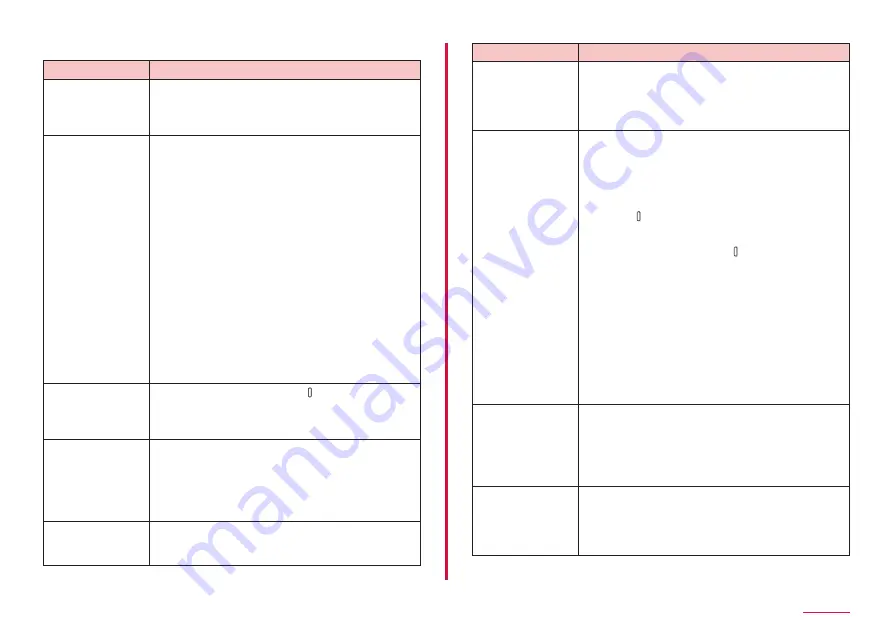
145
Appendix
Operating terminal
Trouble
Check and remedy
Become hot
while operating/
charging.
• While operating or charging, or if you operate
apps for a long time while charging, the terminal
or adapter may become hot. There is no operation
problems and you can continue to use it.
The operation time
is short.
• Is the terminal left for a long time out of service
area? Staying outside of the service area may
consume much power to search available radio
waves for communication.
• The operating time of the internal battery varies
depending on the operating environment and the
secular degradation of the internal battery.
• The internal battery is a consumable accessory.
The usage duration of the battery per 1 charge
decreases gradually each time the battery is
recharged. When the operation time is too short
even if the terminal is fully charged, contact
"Technical Inquiries & Repairs" (in Japanese
only) on the back cover of this manual or a repair
counter specified by DOCOMO.
• Is the multiple apps booted? Close the apps you
• Set Bluetooth to OFF when you are not using. →
No operation is
performed even
when tapping the
touch screen.
• Is the screen locked? Press [Side key] to unlock
screen lock.
→ P.31, P.113
The touch screen
reacts slowly when
a screen is tapped.
• It may be occurred when large amount of data
is saved in the terminal or transferring large-size
data between the terminal and microSD card.
• Do you attach a protection sheet on the terminal?
The operations may be impeded by the protection
sheet.
The docomo
nanoUIM card is
not recognized.
• Is the docomo nanoUIM card installed with a
Trouble
Check and remedy
Time is incorrect.
• It may be occurred if the terminal keeps turned on
for a long time.
Check if "Automatic date and time" is set to ON,
and turn on the terminal at places where signal is
strong. → P.125
Terminal becomes
unstable.
• It may be caused by apps installed to the terminal
after purchase. If problems improve when you
start in Safe mode (a function to activate the
terminal in a mode similar to default), problems
may be improved by uninstalling the app.
- To start Safe mode
Press [Side key] for 2 seconds or more when
power is OFF, and after Galaxy logo appears,
continue to press Volume DOWN key.
When power is ON, press [Side key] for 1
seconds or more → touch and hold "Power off"
→ tap "Safe mode".
* When Safe mode starts, "Safe mode" appears
on the lower left corner of the screen.
* To terminate Safe mode, turn on the terminal
again.
- For using Safe mode, back-up the required data
beforehand.
- Note that apps or widgets you created may be
removed.
- Safe Mode is not normal activation. Usually exit
Safe Mode and then use the terminal.
Terminal reacts
slowly/Behaviors
become unstable/
Some of the
program cannot
activate.
• Confirm the internal memory usage of the terminal
and obtain memory by ending some activated
programs. → P.123
Data is not
displayed properly/
Cannot operate
the touch screen
properly.
• Turn off and on the power. If it does not solve the
problem, trying "Factory data reset" (P.126) may
improve the symptoms. Note that the operation
erases all data saved on the terminal. Make sure
to back up necessary data beforehand.
Содержание Galaxy A41
Страница 1: ...INSTRUCTION MANUAL SC 41A...
















































