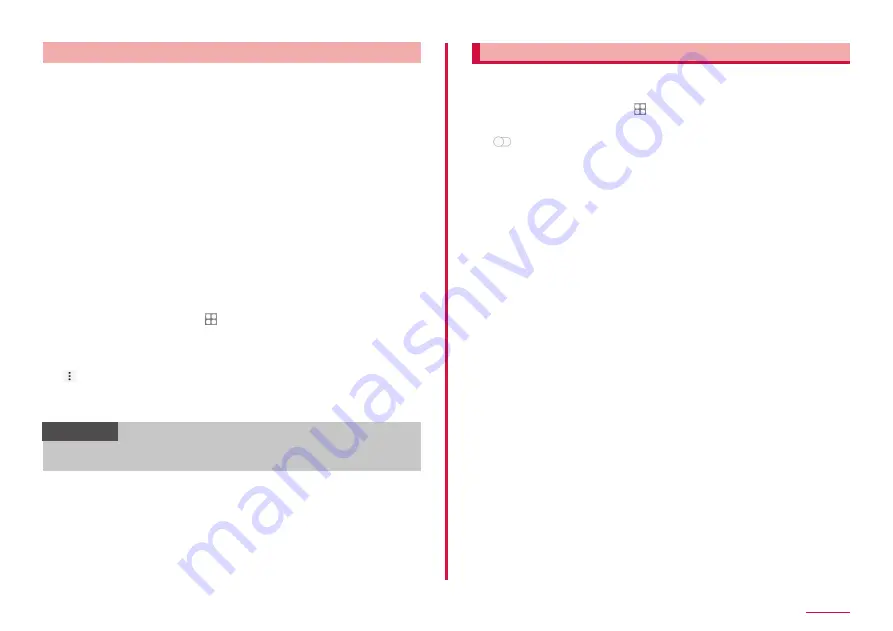
118
Settings
Using Galaxy Pass
■ Using Galaxy Pass to sign in to Website
1
Open a website that you want to sign in on the "Internet"
app.
2
Enter your user name and password, and then tap the
website's sign in
3
Mark on the pop-up screen and tap "Remember"
• Save sign-in information in Galaxy Pass. You can sign in using
Galaxy Pass from next time.
■ Using Galaxy Pass to sign in to App
1
Launch the app you want to sign in
2
Enter your user name and password, and then sign in
3
If a pop-up screen appears, tap "Remember"
• Save sign-in information in Galaxy Pass. You can sign in using
Galaxy Pass from next time.
■ Using Galaxy Pass to sign in to your Galaxy account
1
From the Home screen, → "Settings" → "Biometrics and
security" → "Galaxy Pass"
• User authentication is performed using biometric authentication
(fingerprint authentication) when setting Galaxy Pass.
2
→ "Settings" → "Account and syncing"
3
"Verify with Galaxy Pass"
• You can sign in Galaxy account using Galaxy Pass.
Information
• Tap account information on the Galaxy Pass screen to confirm, edit,
delete saved sign in information.
Find My Mobile details
Track and manage the device remotely.
• To use Find My Mobile, you need to set a Galaxy Account.
1
From the Home screen, → "Settings" → "Biometrics and
security" → "Find My Mobile"
2
• Follow the onscreen instructions.
• Sign in if you have already had a Galaxy account. → P.32
3
Open Find My Mobile (Device Remote tracking) website from
a PC
• For details on Find My Mobile, refer to the following website.
https://findmymobile.samsung.com/ (In Japanese only)
4
After signing in by the Galaxy account, follow the onscreen
instruction to make settings
Содержание Galaxy A41
Страница 1: ...INSTRUCTION MANUAL SC 41A...






























