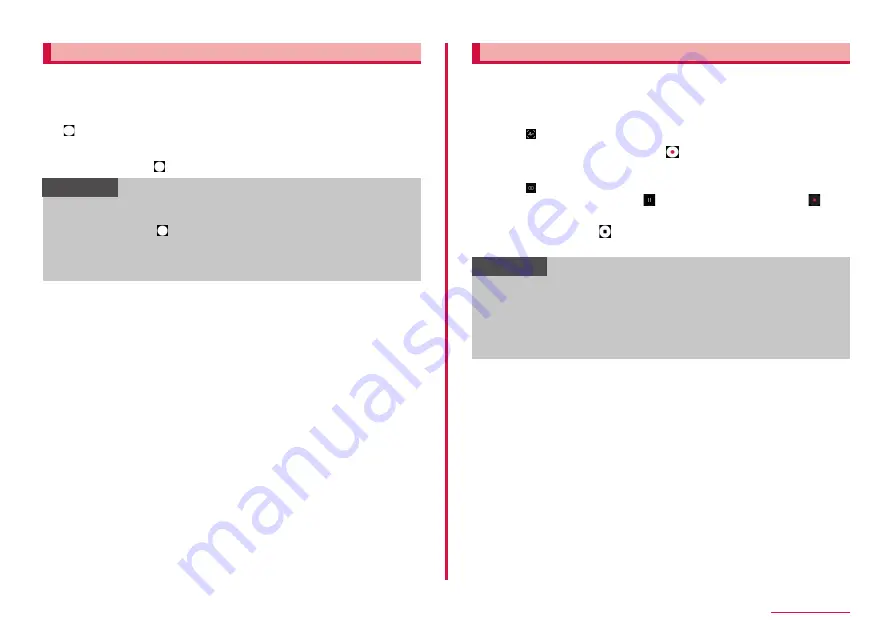
83
Camera/Gallery
Shooting still images
1
From the Home screen, "Camera"
2
Point Camera at an object
• You can adjust zooming by pinching in/out on the display.
3
• Shutter sound sounds and then an image is shot.
• The shot still images are automatically saved.
• Touch and hold when shooting to take up to 30 pictures.
Information
• You can also take a photo pushing Volume UP key/Volume DOWN
• Instead of tapping
on the front camera capture screen, you can
also show your palm to the front camera to take a picture (P.84).
• Pictures captured continuously are saved in internal storage even if
save destination is set "SD card".
Shooting videos
1
From the Home screen, "Camera"
2
"VIDEO"
• You can also flick to the left to switch camera on the shooting
screen.
• Tap to use AR Doodle.
3
Point Camera at an object →
• Start sound sounds and shooting video starts.
• You can adjust zooming by pinching out/in on the display.
• Tap to shoot still images while shooting video.
• To pause the shooting, tap
. To resume the shooting, tap
during pause.
4
To stop shooting,
• Stop sound sounds and video is saved automatically.
Information
• Before shooting video, check if the memory space is enough.
• If you use the zoom function for a long time while shooting videos,
video resolution may be decreased to prevent the terminal overheating.
• The optical zoom may not work in low-light environments.
• You can also shoot/stop recording by pressing Volume UP key/Volume
Содержание Galaxy A41
Страница 1: ...INSTRUCTION MANUAL SC 41A...






























