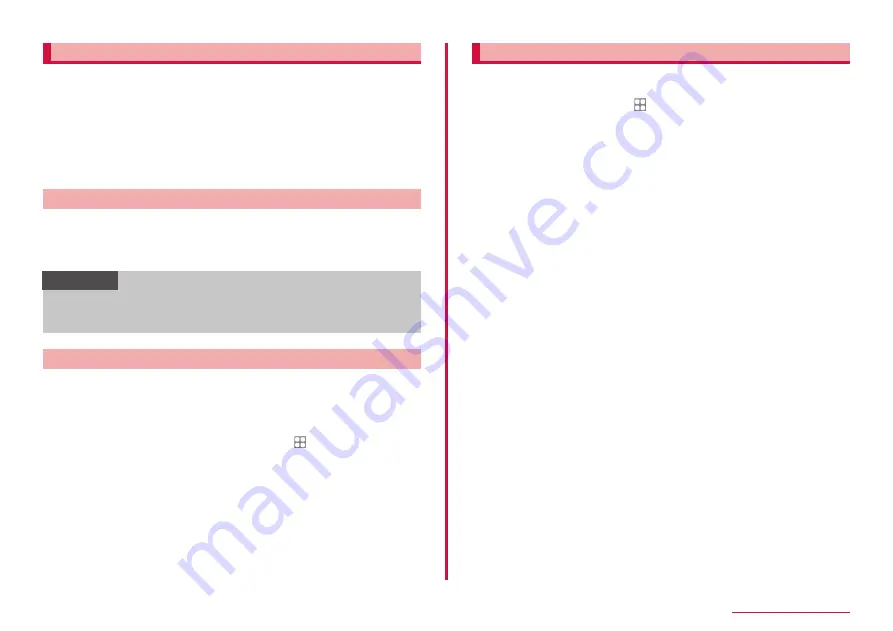
135
External device connection
Using Galaxy Smart Switch
Using Galaxy Smart Switch to manage media files such as music/video
and personal information and update the software of the terminal.
You can only forward content that you own or have the rights to.
Samsung Electronics Co., Ltd. takes no responsibility for any infringements
on the Copyright Law.
• You can download Galaxy Smart Switch PC from Galaxy Smart Switch
homepage and install it into your computer. For the terms of use or more
information, see Galaxy Smart Switch homepage.
https://www.galaxymobile.jp/apps/smart-switch/ (In Japanese only)
Launching Smart Switch connecting PC
1
Connect this terminal to PC via USB cable A to C (P.134)
2
Start up "Smart Switch" on a PC
• Follow the onscreen instructions.
Information
• Do not remove USB cable A to C while data is transferring. Data may
be damaged.
• Check the battery capacity before data transfer.
Launch Smart Switch connecting Wi-Fi Direct
By connecting to Wi-Fi Direct, you can migrate data wirelessly.
For example, migrating data from an older terminal
1
Start Smart Switch on the previous terminal
• If the app isn't installed, download it from Play Store or Galaxy Store.
2
From the Home screen of the terminal, → "Settings" →
"Accounts and backup" → "Smart Switch"
3
"Receive data" → Select the types of terminal that you used
before → "Wireless"
• The displayed item may differ depending on selected terminal.
4
Set according to the onscreen instructions
Cooperate with Windows
You can use your Microsoft account to check pictures and messages
saved on the terminal from a PC.
1
From the Home screen, → "Settings" → "Advanced
features"
2
"Link to Windows"
• Sign in Microsoft account and follow the onscreen instructions.
Содержание Galaxy A41
Страница 1: ...INSTRUCTION MANUAL SC 41A...
















































