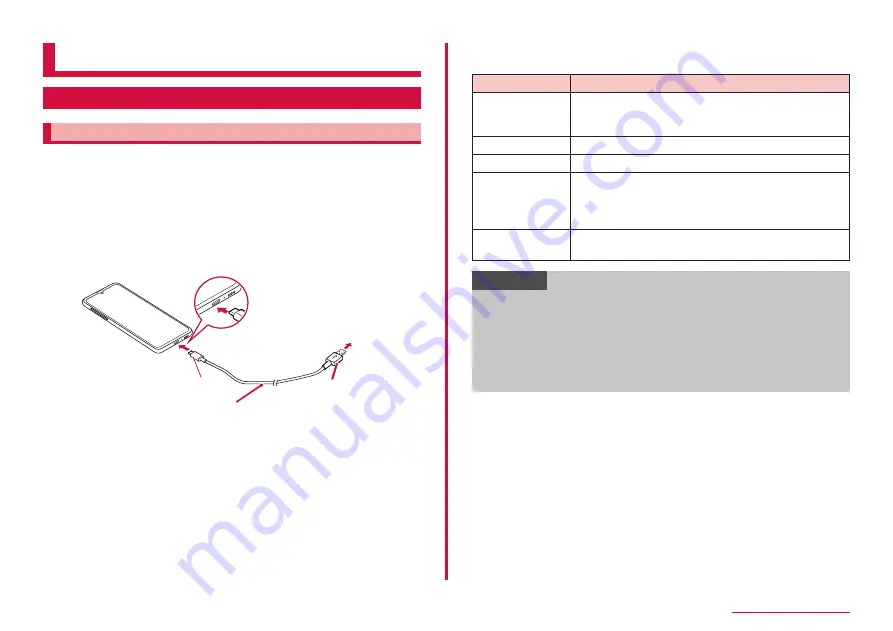
134
External device connection
External device connection
Connecting to a PC
Connecting with USB cable A to C
When you connect this terminal with PC via a USB cable A to C 02 (sold
separately), you can synchronize data with Galaxy Smart Switch PC
(P.135) or recognize this terminal as a media device.
• The connectable OS are Windows 8.1 and Windows 10, Mac OS X 10.5
or late.
1
Insert Type-C plug of USB cable A to C into USB Type-C
connection terminal of this terminal to connect this terminal
to a PC
• Insert the USB plug and Type-C plug horizontally.
USB plug
To a PC
USB cable A to C
Type-C plug
2
Open the Notification panel → "USB for file transfer"
• Setup screen is displayed on the terminal.
Item
Description
Transferring
files/Android
Auto
The terminal is recognized as a media device (MTP)
and you can transfer media files such as music or
videos, etc.
USB tethering
MIDI
Use the terminal for MIDI player or MIDI input.
Transferring
images
You can transfer still images and videos captured by
the terminal to the PC.
• Use for transferring data to a PC that not
compatible with MTP, etc.
Charge phone
only
Only charging is performed.
Information
• Connect the USB plug of USB cable A to C directly to the USB
connector of a PC. If you connect it via USB HUB or USB extension
cable, it may not work properly.
• Do not remove USB cable A to C while data is transferring. It may
cause damage of data.
• Selecting "Connected device" for "USB controlled by" enables the
terminal to charge from the device it is connected to. Charging may
not be possible depending on the connected device.
Содержание Galaxy A41
Страница 1: ...INSTRUCTION MANUAL SC 41A...






























