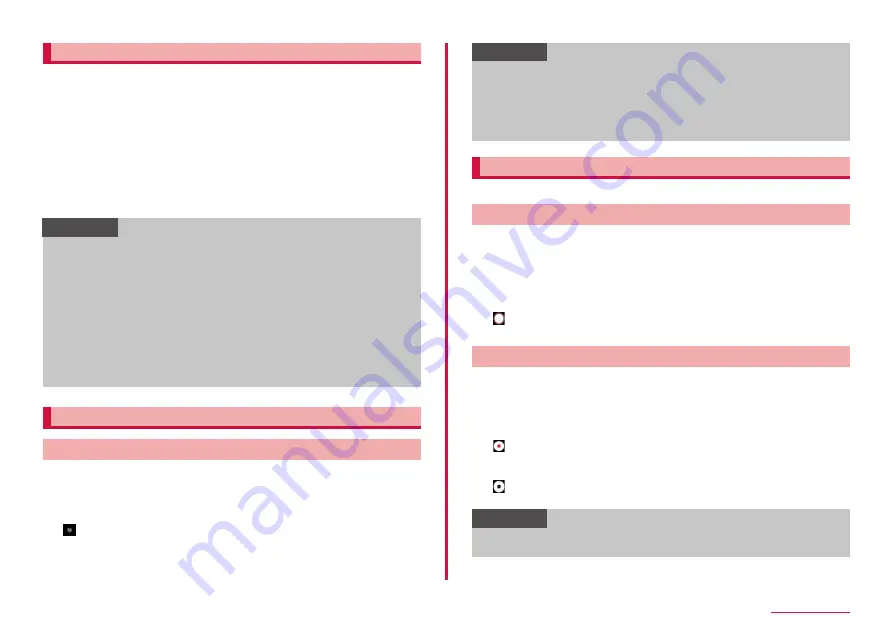
86
Camera/Gallery
Shooting with Live Focus
You can take photos with blurred background. Live focus is also available
on the front camera.
1
From the Home screen, "Camera"
2
"LIVE FOCUS"
3
Adjust background blur with the adjustment bar, etc.
• Tap the icon under the adjustment bar, you can use the effect other
than blur.
4
Shoot
• The shot still images are automatically saved.
Information
• Keep the terminal and the subject Approx. 1 m - 1.5 m away and
shoot it.
• Use this feature in a place that has sufficient light.
• You can change effects, such as blurring the background post
capture, for images captured with Live focus by tapping "Change
background effect" in "Gallery".
• The background blur may not be applied properly in the following
conditions.
- The device or the subject is moving.
- The subject is thin or transparent.
- The subject has a similar color to the background.
- The subject or background is plain.
Using Intelligent Functions
Using Scene optimizer
The camera can automatically detect the object to be shot, automatically
adjust the picture color settings, and shoot the optimal picture. The object
to be shot is selected from food, people, flowers, text and other scenes.
1
From the Home screen, "Camera"
2
Information
• For the icon of "Scene optimizer", it is displayed depending on the
detected shooting target.
• This function is effective only when the camera mode is 写真 .
• If text is recognized and "Scan" appears on the capture screen,
tapping "Scan" enables you to take captures without distortions as
seen from the front.
Using AR zone
You can use AR Emoji or AR doodle, etc.
Creating AR Emoji
You can recognize your face to create a AR Emoji and used by "Gallery",
etc. The created emoji recognizes facial expressions and moves.
1
From the Home screen, "Camera"
2
"MORE"→ "AR ZONE" → "AR Emoji Studio" → "Create My
Emoji"
3
• Create AR Emoji follow the onscreen instructions.
Using AR Doodle
Draw by hand while tracking an object in the air or person that was
recognized, and shoot a video of that.
1
From the Home screen, "Camera"
2
"MORE"→ "AR ZONE" → "AR Doodle"
3
4
Draw by handwriting
5
• Save the movie drew by handwriting.
Information
• To use the function with rear camera, you need to install a separate
app for AR.
Содержание Galaxy A41
Страница 1: ...INSTRUCTION MANUAL SC 41A...






























