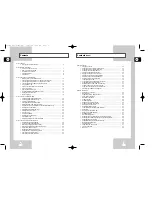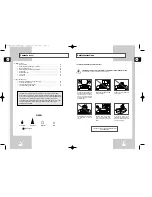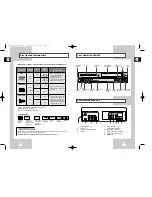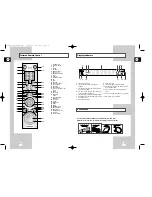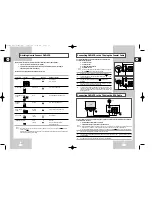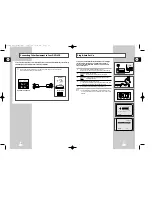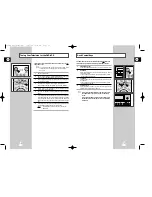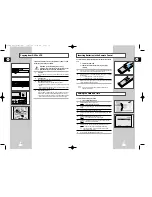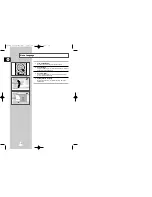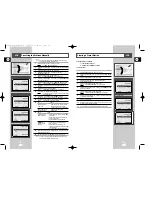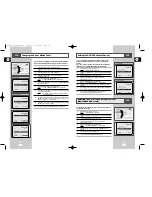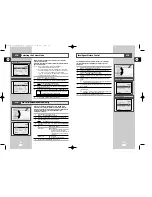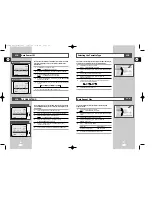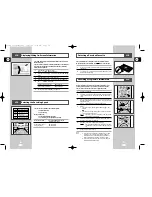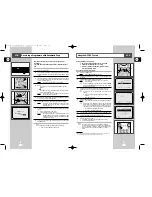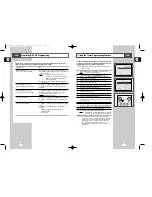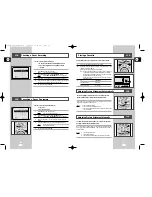GB
Front View of the DVD-VCR
Rear View of the DVD-VCR
7
Disc Type and Characteristics
GB
6
MEMORY STICK
EJECT
OPEN/CLOSE
PRPG REC VIDEO
L
AUDIO R
LINE IN 2
SELECT
COPY
STANDBY/ON
VIDEO CASSETTE
COMPARTMENT
PROGRAMME
SELECTION
BUTTONS
PLAY/PAUSE
BUTTON
STOP
BUTTON
MEMORY
STICK
REW/SKIP BACK
BUTTON
RECORD
BUTTON
EJECT
BUTTON
F.F/SKIP NEXT
BUTTON
OPEN/CLOSE
BUTTON
DVD/VCR SELECT
BUTTON
COPY
BUTTON
DVD DECK
STANDBY/ON
BUTTON
LINE IN 2 VIDEO
INPUT JACK
LINE IN 2 AUDIO
L, R INPUT JACK
This DVD player is capable of playing the following types of discs with the corresponding logos :
* DO NOT play CD-ROM, CD-I and DVD-ROM in this player!
(CDGs play audio only, not graphics.)
* The may not operate depending on the disc.
~
DIGITAL
SOUND
STEREO
• Playback
Region
Number
• PAL colour
system in U.K,
France, Germany,
Austrailia etc.
• Dolby
Digital disc
• Digital
Audio disc
• Stereo
disc
• DTS disc
Disc Markings
Both the DVD player and the discs are coded by region. These regional codes must match in order for the
disc to play. If the codes do not match, the disc will not play.
The Region Number for this player is described on the rear panel of the player.
Playback Region Number
PAL
12 Cm
8 Cm
Single-sided
240 min.
Double-sided
480 min.
Single-sided
80 min.
Double-sided
160 min.
Audio
+
Video
Audio
+
Video
Audio
• DVD contains excellent sound
and video due to Dolby Digital
and MPEG-2 system.
• Various screen and audio
functions can be easily selected
through the on-screen menu.
• Video with CD sound, VHS
quality & MPEG-1 compression
technology.
• An LP is recorded as an analog
signal with more distortion. CD
is recorded as a Digital Signal
with better audio quality, less
distortion and less deterioration
of audio quality over time.
VIDEO-CD
AUDIO-CD
12 Cm
8 Cm
74 min.
20 min.
12 Cm
8 Cm
74 min.
20 min.
Disc Types
(Logos)
Recording
Types
Disc Size
Max.
Playing
Time
Characteristics
DVD
• NTSC broadcast
system in USA,
Canada, japan,
South Korea, etc.
NTSC
1 2
3 4 5 6
7 8 9
1
RF ANTENNA INPUT
2
RF OUT TO TV
3
LINE OUT TO TV (COMPOSITE)
4
LINE IN 1
5
AUDIO LINE OUT
(S-VIDEO OR COMPONENT)
6
COMPONENT VIDEO OUT
7
DIGITAL AUDIO OUT(COAXIAL)
8
DIGITAL AUDIO OUT(OPTICAL)
9
S-VIDEO OUT
DVD & VCR
DVD Only
00115A DVD-V77MS-GB1 10/25/02 10:43 AM Page 6