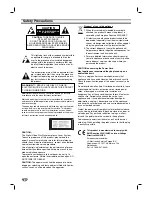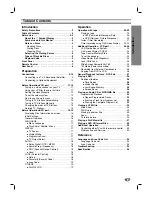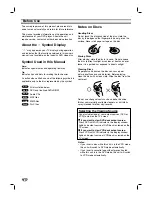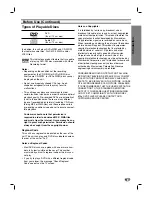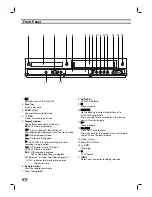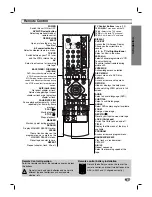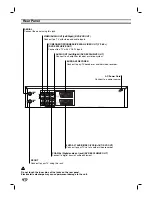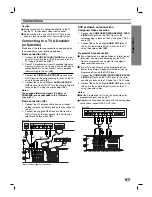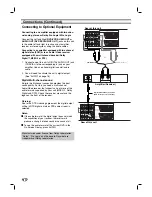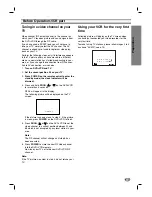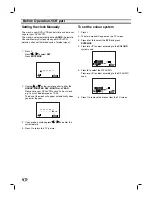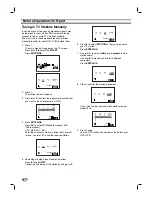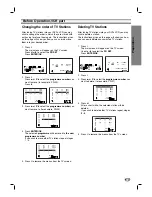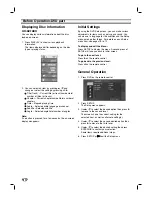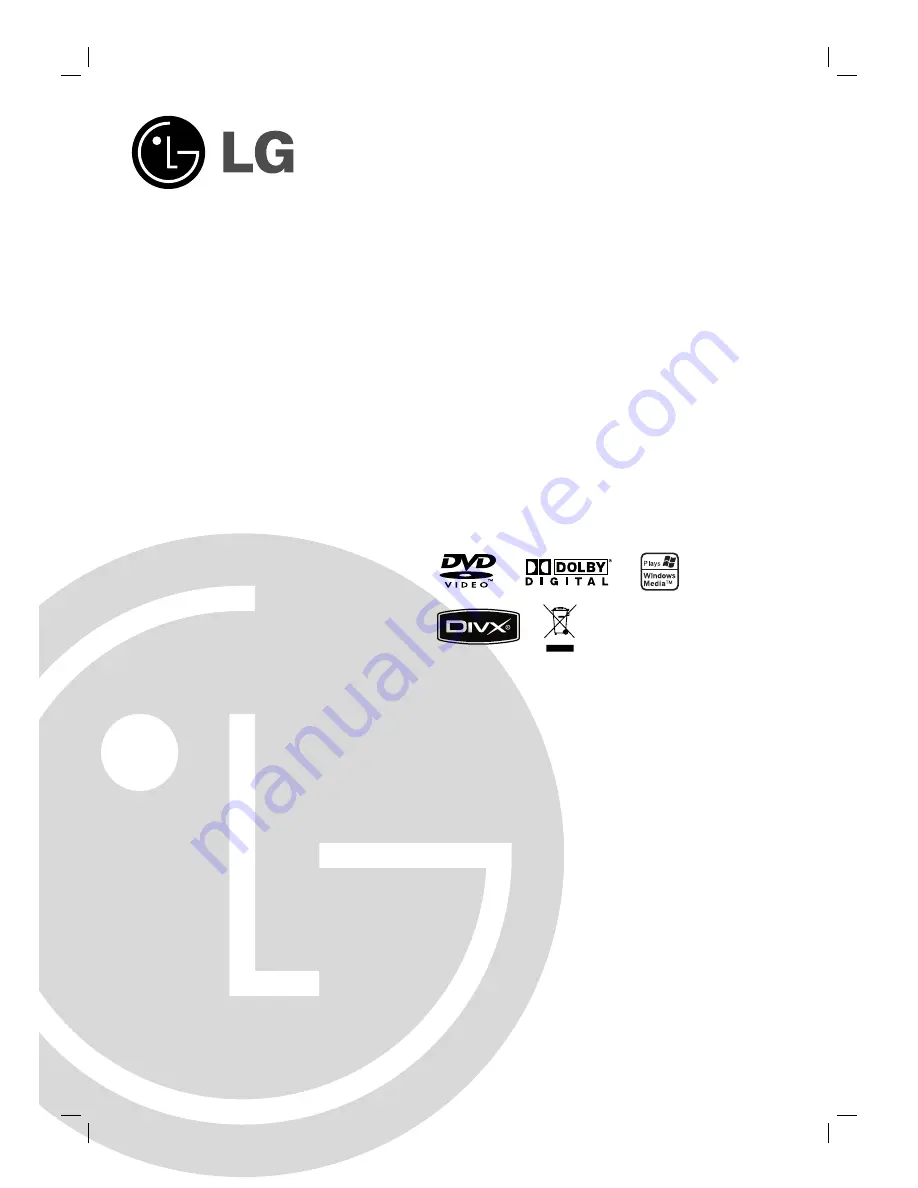Отзывы:
Нет отзывов
Похожие инструкции для V390

RV Media Evolution 044477
Бренд: Camec Страницы: 37

SC3913V
Бренд: Symphonic Страницы: 32

EWD2203
Бренд: Emerson Страницы: 44

EWD2202
Бренд: Emerson Страницы: 48

CEDV90DP
Бренд: Emerson Страницы: 56

EWR20V5
Бренд: Emerson Страницы: 90

EWR20V5
Бренд: Emerson Страницы: 104

EWR20V4
Бренд: Emerson Страницы: 91

EWH100F
Бренд: Emerson Страницы: 91

EWH100F
Бренд: Emerson Страницы: 156

EWD2203M
Бренд: Emerson Страницы: 34

DV-NC200
Бренд: Sharp Страницы: 37

LC 32DV27UT
Бренд: Sharp Страницы: 43

AQUOS LC-26DV28UT
Бренд: Sharp Страницы: 43

LC-20DV20U
Бренд: Sharp Страницы: 106

C13DVDB10
Бренд: Currys Essentials Страницы: 60

PTC16LD
Бренд: Pyle Страницы: 34

DCR-9120
Бренд: Daewoo Страницы: 72