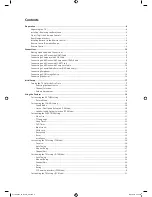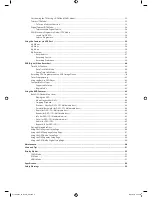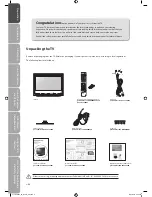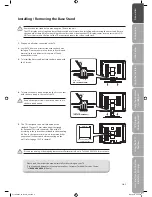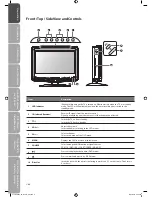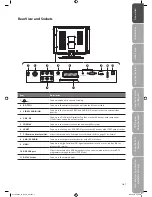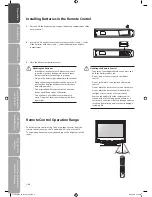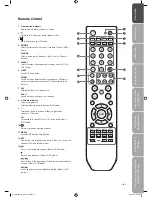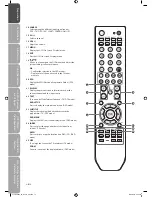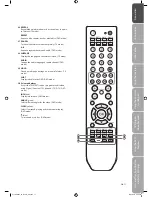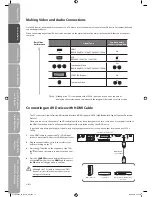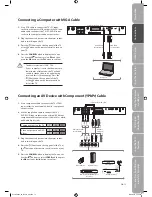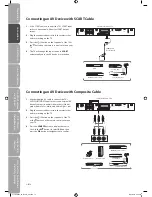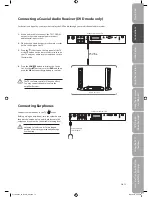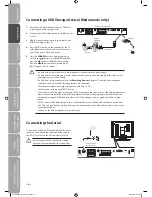Отзывы:
Нет отзывов
Похожие инструкции для C13DVDB10

VV-1309
Бренд: Quasar Страницы: 44

TVD-2104
Бренд: Denver Страницы: 13

LCD19-408
Бренд: Technica pro Страницы: 48

6719DE
Бренд: Sylvania Страницы: 56

ALD1967
Бренд: Haier Страницы: 42

LY19K3CW
Бренд: Haier Страницы: 40

CV1317J
Бренд: Haier Страницы: 36

TX-DM14
Бренд: Haier Страницы: 37

HD READY DIGITAL LCD TV
Бренд: Haier Страницы: 44

DTA-1492
Бренд: Haier Страницы: 36

LY22R1CBW1
Бренд: Haier Страницы: 46

90502138
Бренд: Haier Страницы: 40

TDC2015S
Бренд: Haier Страницы: 31

29F9K-D
Бренд: Haier Страницы: 20

DTA21F98
Бренд: Haier Страницы: 36

TDC2014S
Бренд: Haier Страницы: 34

DTA-1490
Бренд: Haier Страницы: 39

TCF20-A
Бренд: Haier Страницы: 94