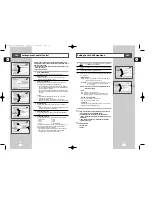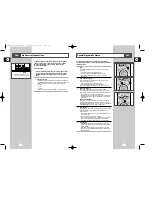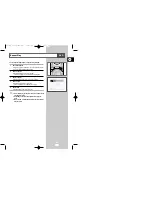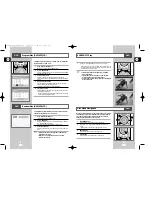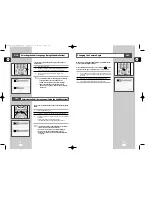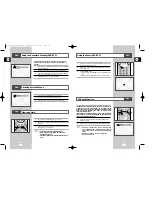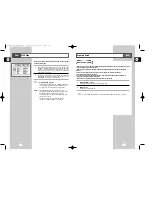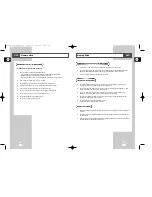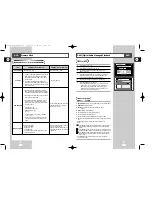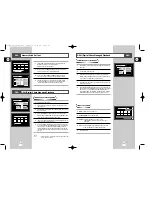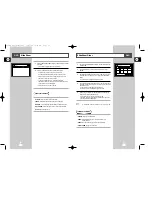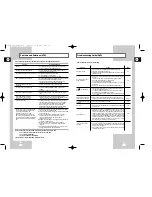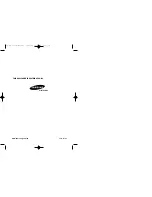GB
77
GB
76
Troubleshooting Guide (DVD)
Disc does not play.
5.1 channel sound is not
being reproduced.
The icon appears on
screen.
Playback mode differs from
the Setup Menu selection.
The screen ratio cannot be
changed.
No audio.
Forgot password
If you experience other
problems.
◆
Ensure that the disc is installed with the label side facing up.
◆
Check the region number of the DVD.
◆
This player cannot play CD-ROMs, DVD-ROMs, etc. Insert a DVD, a
VIDEO-CD or a CD.
◆
5.1 channel sound is reproduced only when the following conditions
are met. :
1) The DVD-VCR player is connected with the proper amplifier
2) The disc is recorded with 5.1 channel sound.
3) The “Digital out” is selected “Bitstream”.
◆
Check whether the disc being played has the “Dolby 5.1 ch” mark on
the outside.
◆
Check if your audio system is connected and working properly.
◆
The features or action cannot be completed at this time because:
1. The DVD’s software restricts it.
2. The DVD’s software doesn’t support the feature (e.g., angles).
3. The feature is not available at the moment.
4. You’ve requested a title or chapter number or search time that is
out of range.
◆
Some of the functions selected in the DVD SETUP may not work
properly if the disc is not encoded with the corresponding function.
◆
The Screen Ratio is fixed on your DVDs.
◆
Make sure you have selected the correct Digital Output in the Audio
Options Menu.
◆
Press power on from a cold start with no disc in the unit. Press the
❿❿
and
➛➛
buttons simultaneously on the front panel for five
seconds. The Select Menu Language display will appear. Select the
desired language button. Press the SETUP button on the remote
control to select the Parental Mode. Use the
"
,
❷!
buttons to select
Parental option, press the ENTER button, the Parental Mode is now
unlocked as indicated on the display. Press
➛
,
❿
button and the
Create Password display will appear. You can now set your rating
level and change your password to a new number.
◆
Go to the contents and find the section of the instruction book that
contains the explanations regarding the current problem, and follow
the procedure once again.
◆
If the problem still cannot be solved, please contact your nearest
authorized service center.
Problem
Action
Page
Before requesting service (troubleshooting)
P6
P51
P48-51
P51
P51
P50
Problems and Solutions (VCR)
Before contacting the Samsung after-sales service, perform the following simple checks.
Problem
Explanation/Solution
No power
◆
Check that the power plug is connected to a wall outlet.
◆
Have you pressed the STANDBY/ON button?
You cannot insert a video cassette
◆
A video cassette can only be inserted with the window
side up and the safety tab facing you.
The television programme was not recorded
◆
Check the DVD-VCR aerial connections.
◆
Is the DVD-VCR tuner properly set?
◆
Check if the safety tab is intact on the cassette.
Timer recording was unsuccessful
◆
Was the STANDBY/ON button pressed to activate the timer?
◆
Re-check the recording start/stop time settings.
◆
If there was a power failure or interruption during timer
recording, the recording will have been cancelled.
No playback picture or the picture
◆
Check to see if you are using a prerecorded tape.
is distorted
You cannot see normal broadcasts
◆
Check the TUNER/EXTERNAL setting. It should be on
TUNER.
◆
Check the TV/VCR aerial connections.
Noise bars or streaks on playback
◆
Press the PROG/TRK (
"
or
❷
) buttons to minimize this
effect.
When the
❿
II button is pressed
◆
A still picture may have “noise bars”, depending on the
during playback, the still picture
condition of the tape. Press the PROG/TRK (
"
or
❷
) buttons
has severe “noise bars” streaks
during SLOW motion to minimize this effect.
Video Head Cleaning
◆
If poor pictures appear on a variety of cassettes, the video
heads may need cleaning. This is not a common problem
and unless it appears, the heads should not be cleaned.
When cleaning the video heads, read all instructions
provided with the head cleaning cassette. Incorrect head
cleaning can permanently damage the video heads.
If when tuning in your TV to the DVD-VCR
1. Remove the aerial input plug from the socket marked (aerial
your TV does not find the screen or the
symbol) on the rear of the DVD-VCR.
screen when found suffers from
2. Carry out the instructions “Tuning Your Television for the DVD-
interference, it may be due to the
VCR” (see page 14).
DVD-VCR output channel clashing with
3. Carry out the instructions “Setting the DVD-VCR output
the normal TV transmissions in your area.
Channel” (see page 23), move the channel number
To prevent this you will need to change the
several channels down from the original setting.
DVD-VCR output channel in the following
(example: from 38 to 40).
way
4. Replace the aerial plug into the socket marked (aerial symbol)
on the rear of the DVD-VCR.
5. Re-tune your TV to the DVD-VCR again by following
instructions “Tuning Your Television for the DVD-VCR”
(page 14).
6. If the problem still exists repeat steps 1 to 5 moving several
more channels away from the original setting.
If you are unable to solve the problem after reading the above instructions, note:
◆
The model and serial number on the rear of your DVD-VCR
◆
The warranty information
◆
A clear description of the problem
Then contact your nearest SAMSUNG after-sales service.
00115A DVD-V77MS-GB4 10/25/02 10:50 AM Page 76