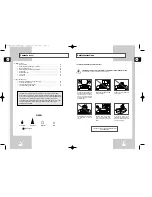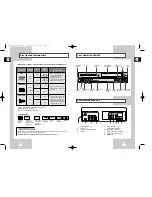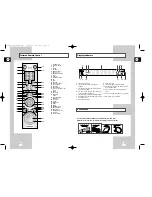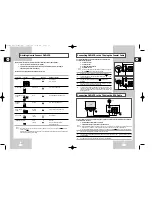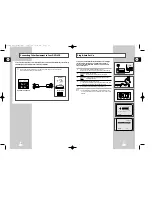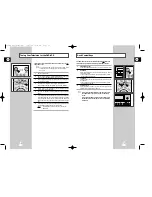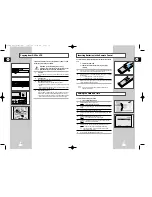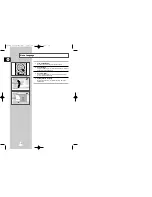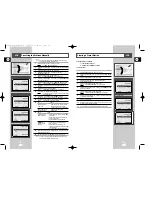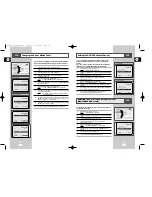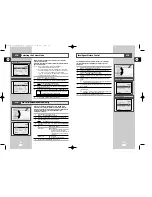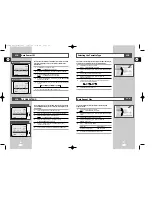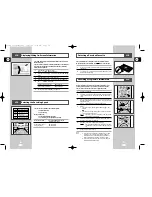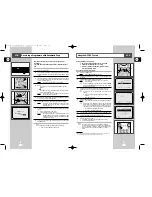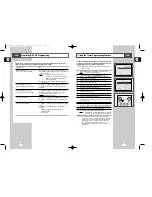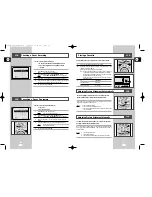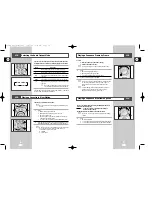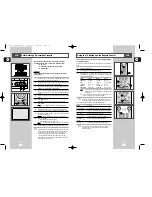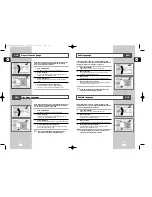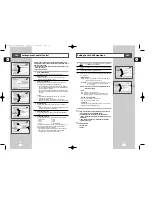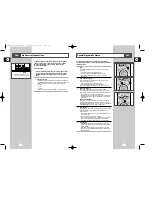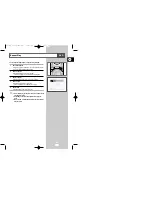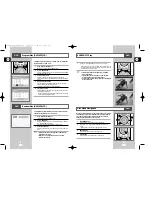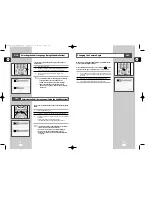GB
31
GB
30
Recording a Programme with Automatic Stop
This function enables you to record up to nine hours (LP) of
programmes.
Your DVD-VCR stops automatically after the requested length of
time.
1
Switch on the television.
2
To monitor the programme being recorded, select the television
channel reserved for use with your DVD-VCR (or the AV input if
used).
3
Insert the cassette on which the programme is to be recorded,
with the window visible and the safety tab intact or the opening
covered with adhesive tape.
Result:
The DVD-VCR is switched on automatically.
4
Select:
◆
The station to be recorded using the PROG/TRK (
"
or
❷
)
buttons
or
◆
The LINE source using the INPUT SEL. button for a satellite
tuner or external video source
Result:
The channel number is displayed and the programme
can be seen on the television.
5
Select the recording speed by pressing the SPEED button as
many times as required (see page 28).
6
Hold the REC button (
●
) down for a while to start recording.
Result:
The record indicator appears on the television screen
and DVD-VCR display. An index is recorded on the
tape (see page 38).
7
Press the REC button (
●
) several times to increase the recording
time in:
◆
30-minute intervals up to four hours
◆
1-hour intervals up to nine hours (LP)
Result:
The length is displayed on the television displays. The
selected programme is recorded for the length of time
requested. At the end of that time, the DVD-VCR stops
recording automatically.
8
If you wish to cancel the recording before the end, press
STANDBY/ON.
☛
If the end of the tape is reached while recording:
◆
The recording stops and power off
EJE
OPEN/CLOSE
PRPG REC VIDEO
L
AUDIO
LINE IN 2
SELECT
COPY
3
0
ANGLE
AUDIO
4
4
6
5
VCR
Before presetting your DVD-VCR:
◆
Switch on both the television and your DVD-VCR
◆
Check that the date and time are correct
◆
Insert the cassette on which the programme is to be
recorded (safety tab intact)
Up to six programmes can be preset.
1
Press the TIMER button.
Result:
The
TIMER METHOD
is displayed.
2
Press the corresponding
"
or
❷
buttons, until the
G-CODE
option
is selected.
3
Press the ENTER button to select
G-CODE
.
Result:
A message is displayed to allow you to enter the
G-CODE code.
☛
If all six programmes have been set, the message
TIMER
IS FULL
is displayed. Refer to page 34 if you wish to
cancel a preset recording.
4
Press the numeric buttons to enter the code opposite the pro
gramme that you wish to record in your television magazine.
➢
If you wish to correct the G-CODE code that you are
entering:
◆
Press the
➛
button until the digit to be corrected is
cleared
◆
Enter the correct digit
5
Press the ENTER button.
Result:
The information concerning the programme is displayed.
☛
When using the G-CODE function for the first time with
stored stations, the programme number flashes. This one
time, you must enter the station number manually by
pressing the
"
or
❷
buttons. Refer to the following page if:
◆
The programme number or times flash
◆
You wish to modify the programme
6
If the programme and times are correct, press the RETURN button.
7
Press the STANDBY/ON button to activate the timer.
8
Refer to page 34 if you wish to:
◆
Check that your VCR has been programmed correctly
◆
Cancel a preset recording
☛
The numbers next to each TV programme listing are
G-CODE code numbers, which allow you to programme
your videorecorder instantly with the remote control. Tap
in the G-CODE code for the programme you wish to
record.
™ G-CODE is a trademark of Gemstar Development Corporation. The G-CODE system is
manufactured under licence from Gemstar Development Corporation.
Using the G-CODE Feature
VCR
2
3
1
5
6
4
7
G-CODE
CODE ---------
CODE:0-9
CORRECT:
➛
RETURN ENTER
1/JAN TUE
12:09
PR DAY START
→
STOP
-- ---- --:--
→
--:----
-- ---- --:--
→
--:----
-- ---- --:--
→
--:----
-- ---- --:--
→
--:----
-- ---- --:--
→
--:----
-- ---- --:--
→
--:----
"
❷
SET:
❿
RETURN DELETE:CLEAR
1
TIMER METHOD
STANDARD
G-CODE
RETURN
"
❷
ENTER
LENGTH 2:30
SET LENGTH :
PRESS
REC
●
00115A DVD-V77MS-GB2 10/25/02 10:46 AM Page 30