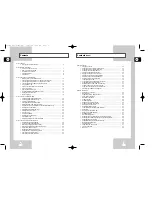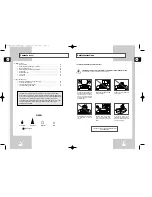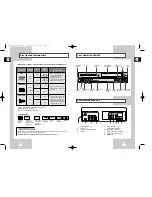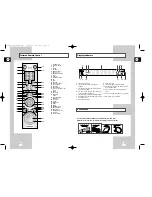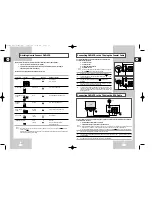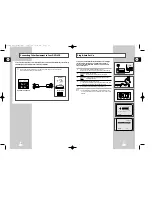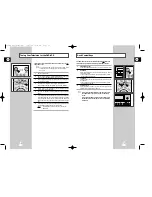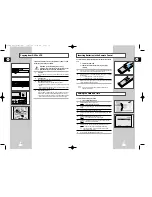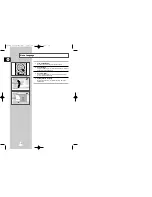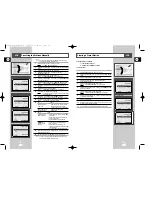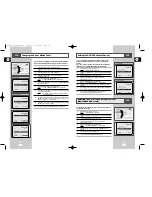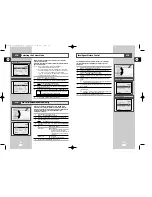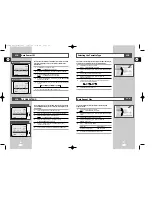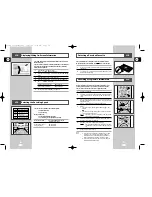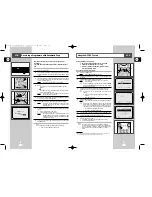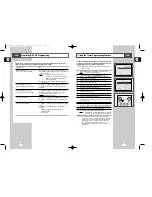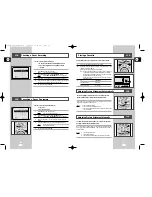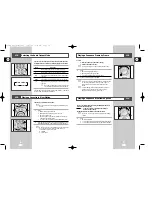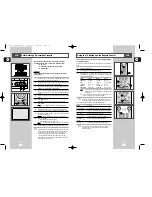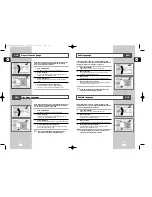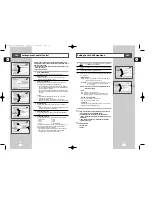GB
21
GB
20
Clearing a Preset Station
If you have stored a TV station:
◆
That you do not require
◆
At the wrong programme position
you can cancel it.
1
Press the SETUP button on the remote control.
2
Press the corresponding
"
,
❷
buttons to select the
VCR Setup
option.
3
Press the ENTER button to select this option.
4
Press the corresponding
"
,
❷
buttons to select the
Installation
menu.
5
Press the ENTER button to select this menu.
Result:
The
INSTALLATION
menu is displayed.
6
Press the corresponding
"
or
❷
buttons, until the
MANUAL SET
UP
option is selected.
7
Press the ENTER button to select this option.
Result:
The
TV STATION TABLE
menu is displayed.
8
Press the corresponding
"
or
❷
buttons, until the required preset
TV station is selected. (
PR
)
9
Press the CLEAR button.
10
Repeat the same procedure from Step
8 onwards until all the
required stations have been cleared.
11
On completion, press the RETURN button to exit the menu.
TV STATION TABLE
PR CH NAME
1 003
2
3
4
5
"
❷
❿!!!!!!!!!!!!!!!!!!!!!!!!!!!!!!!!!!!
SWAPPING:ENTER
RETURN
DELETE:CLEAR
DVD
Clock Set
Installation
Tape Select
E180
Repeat play
OFF
OSD
ON
Return
Enter
Language
DVD Setup
VCR Setup
Option
Program
Parental
DVD
DVD
DVD
DVD
DVD
Presetting the Stations Manually
☛
You do not need to preset the stations manually if you
have already set them automatically.
1
Press the SETUP button on the remote control.
Result:
The MAIN MENU is displayed.
2
Press the corresponding
"
,
❷
buttons to select the
VCR Setup
option.
3
Press the ENTER button to select this option.
4
Press the corresponding
"
,
❷
buttons to select the
Installation
menu.
5
Press the ENTER button to select this menu.
Result:
The
INSTALLATION
menu is displayed.
6
Press the corresponding
"
or
❷
buttons, until the
MANUAL SET
UP
option is selected.
7
Press the ENTER button to select a
MANUAL SET UP
option.
Result:
The
TV STATION TABLE
menu is displayed.
8
Press the
"
or
❷
buttons to select a programme number as
required.
9
Press the
❿!
button to preset the station.
Result:
The
MANUAL TUNING
menu is displayed.
10
Press the
➛
or
❿
buttons to start scanning.
Result:
The frequency band is scanned and the first station
found is displayed.
11
Press the
"
or
❷
buttons until the
NAME
is selected.
The station name is set automatically from the broadcast signal.
12
To change the programme’s name, press the
❿!
button.
Result:
The first letter of the name flashes.
13
To...
Then...
Select a character
Press the
"
or
❷
button until the
in the name
required character is displayed
(letters, numbers or “-” character).
Move to the next or
Press the
❿
or
➛
buttons
previous character
respectively.
14
If you...
Then...
Wish to store the
◆
Press the
"
or
❷!
buttons until the
MFT
station displayed
is selected.
◆
Press the
➛
or
❿
buttons to adjust the
picture, if necessary.
◆
Press ENTER to store the station
Do not wish to
◆
Press the
"
or
❷
buttons until the
store the station
CH
is selected.
displayed
◆
Press the
➛
or
❿
buttons to go on
scanning the frequency band and display
the next station
◆
Go back to the beginning of Step
14
15
Repeat this procedure from Step
8 onwards, until all the required
stations have been stored.
16
On completion, press the RETURN button to exit the menu.
☛
You do not need to preset the stations manually if you
have already set them automatically.
TV STATION TABLE
PR
CH
NAME
1
2
3
4
5
"
❷
❿!!!!!!!!!!!!!!!!!!!!!!!!!!!!!!!!!!!
SWAPPING:ENTER
RETURN
DELETE:CLEAR
MANUAL TUNING
PR
:
CH
: ---
MFT
: -
NAME
: ----
"
❷!!!
➛❿!!!
MEMORY:ENTER
RETURN
DVD
Clock Set
Installation
Tape Select
E180
Repeat play
OFF
OSD
ON
Return
Enter
Language
DVD Setup
VCR Setup
Option
Program
Parental
DVD
DVD
DVD
DVD
DVD
VCR
VCR
INSTALLATION
AUTO SET UP
MANUAL SET UP
VCR OUTPUT CH :CH38
RETURN
"
❷!!!!
ENTER
Australia Model
INSTALLATION
AUTO SET UP
MANUAL SET UP
TV SYSTEM :G
VCR OUTPUT CH :CH36
RETURN
"
❷!!!!
ENTER
Newzealand Model
INSTALLATION
AUTO SET UP
MANUAL SET UP
VCR OUTPUT CH :CH38
RETURN
"
❷!!!!
ENTER
Australia Model
INSTALLATION
AUTO SET UP
MANUAL SET UP
TV SYSTEM :G
VCR OUTPUT CH :CH36
RETURN
"
❷!!!!
ENTER
Newzealand Model
00115A DVD-V77MS-GB2 10/25/02 10:46 AM Page 20