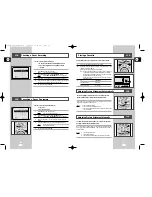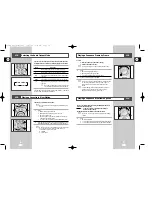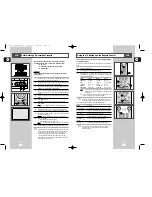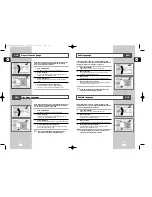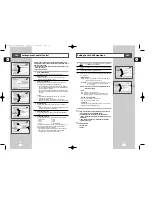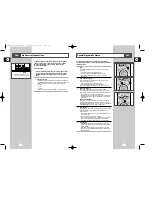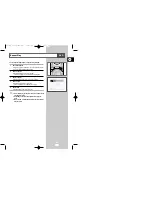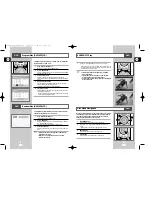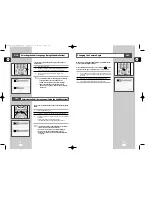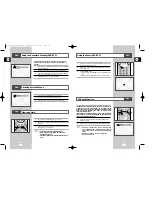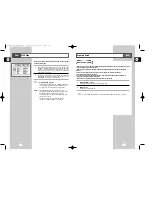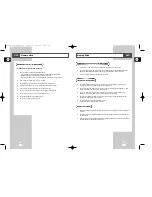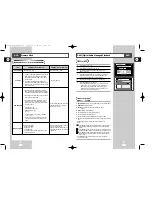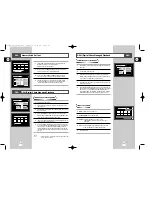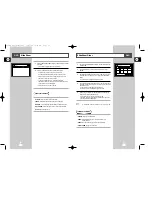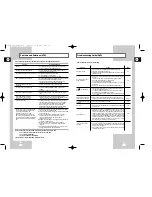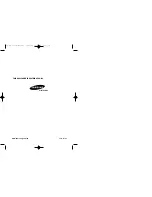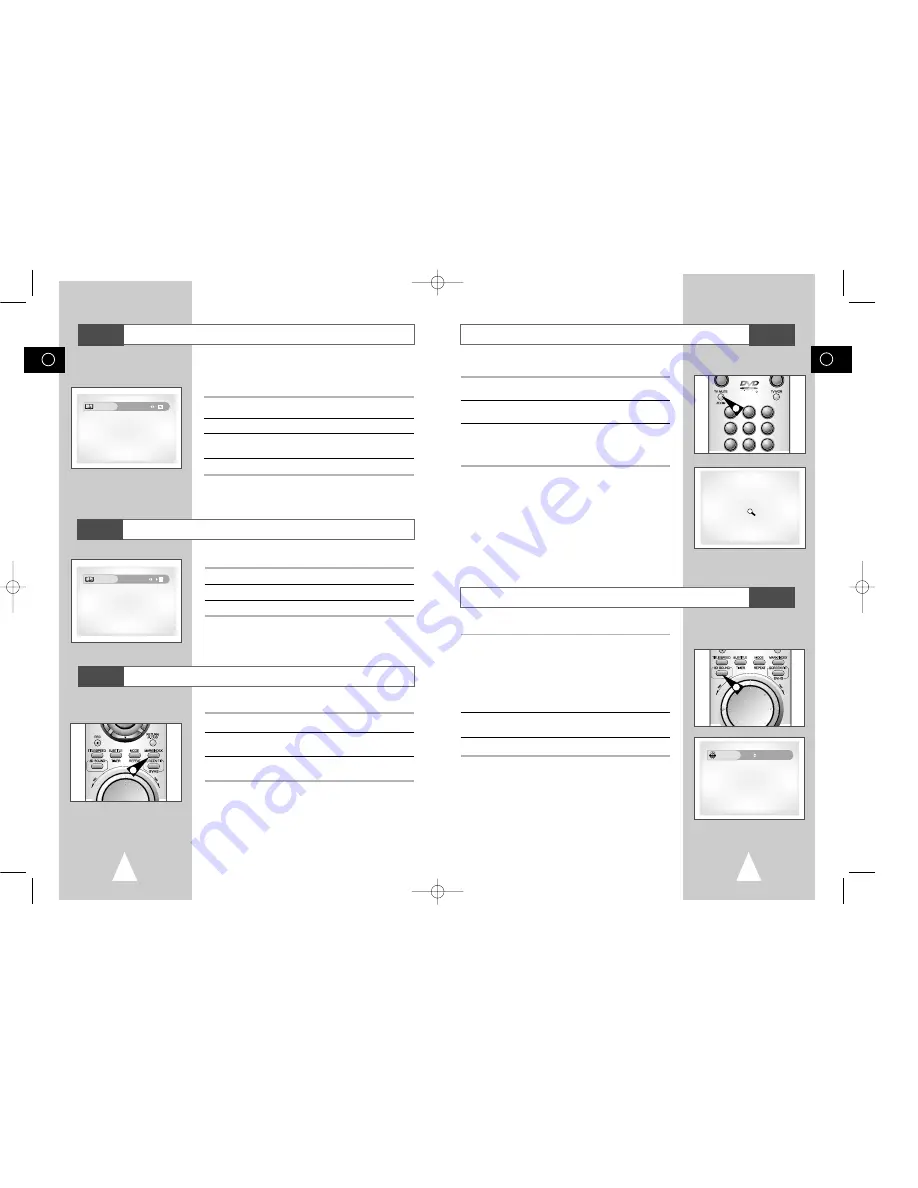
GB
61
GB
60
Using the Zoom (DVD/VCD)
1
During play or still mode, press the ZOOM button on the remote. A
square will be displayed on screen.
2
Use the
"
,
❷
or
➛
,
❿!
button to select the part of the screen you
want to zoom in on.
3
Press the ENTER button.
- During DVD play : press ENTER to zoom in 2X/4X/2X/Normal in
order.
- During VCD play, press ENTER to zoom in 2X/normal in order.
The simulated surround effect depends on the disc contents. If you
connect the unit to your stereo system, you can enhance sound
quality and produce a greater surround effect. This feature is useful
when you are using the DVD player with a two channel stereo
through the analog outputs.
(Discs which are recorded with LPCM or DTS will not work. When
the DIGITAL OUTPUT is set to BITSTREAM in the SETUP MENU,
the 3D Sound function will not work.)
1
During play, press the 3D button. The 3D SOUND mark will be
displayed on screen.
2
Press the
"
or
❷
buttons to turn the 3D Sound feature on or off.
➢
• 3D Sound is possible only on discs recorded using
DOLBY SURROUND or DOLBY DIGITAL. However,
some of these discs do not contain rear channel sound
signals.
• Depending on the disc, the Zoom and 3D Sound
function may not work.
DVD
3D Sound Function
DVD
2
3
1
5
6
4
8
9
7
1
1
+
3D Sound
Off
Using the Bookmark Function (DVD/VCD)
The Bookmark function lets you select parts of a DVD or VCD
(MENU OFF mode) so that you can quickly find the section at a
later time.
1
During play, press the MARK button on the remote. The Bookmark
icons will be displayed.
2
Use the
➛
or
❿
buttons to move to the desired bookmark icon.
3
When you reach the scene you want to mark, press the ENTER
button. The icon will change to a number (1, 2, or 3).
4
Press the MARK button to turn off the display.
1
During play, press the MARK button on the remote.
2
Use the
➛
or
❿
buttons to select a marked scene.
3
Press the PLAY/STILL button to skip to the marked scene.
1
During play, press the MARK button on the remote.
2
Use the
➛
or
❿
buttons to select the bookmark number you want
to delete.
3
Press the CLEAR button to delete a bookmark number. Press the
MARK button to turn off display.
➢
• Up to three scenes may be marked at a time.
• When in VCD 2.0 mode (MENU ON mode), this
function does not work.
• Depending on the disc, the Bookmark function may not
work.
DVD
Recalling a Marked Scene
DVD
Clearing a Mark
DVD
1
- - - - - -
Bookmark
Bookmark
1 - - - -
00115A DVD-V77MS-GB4 10/25/02 10:50 AM Page 60