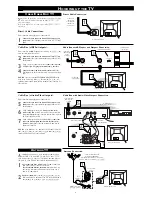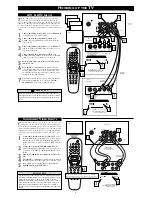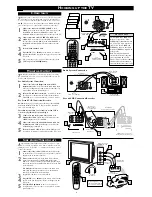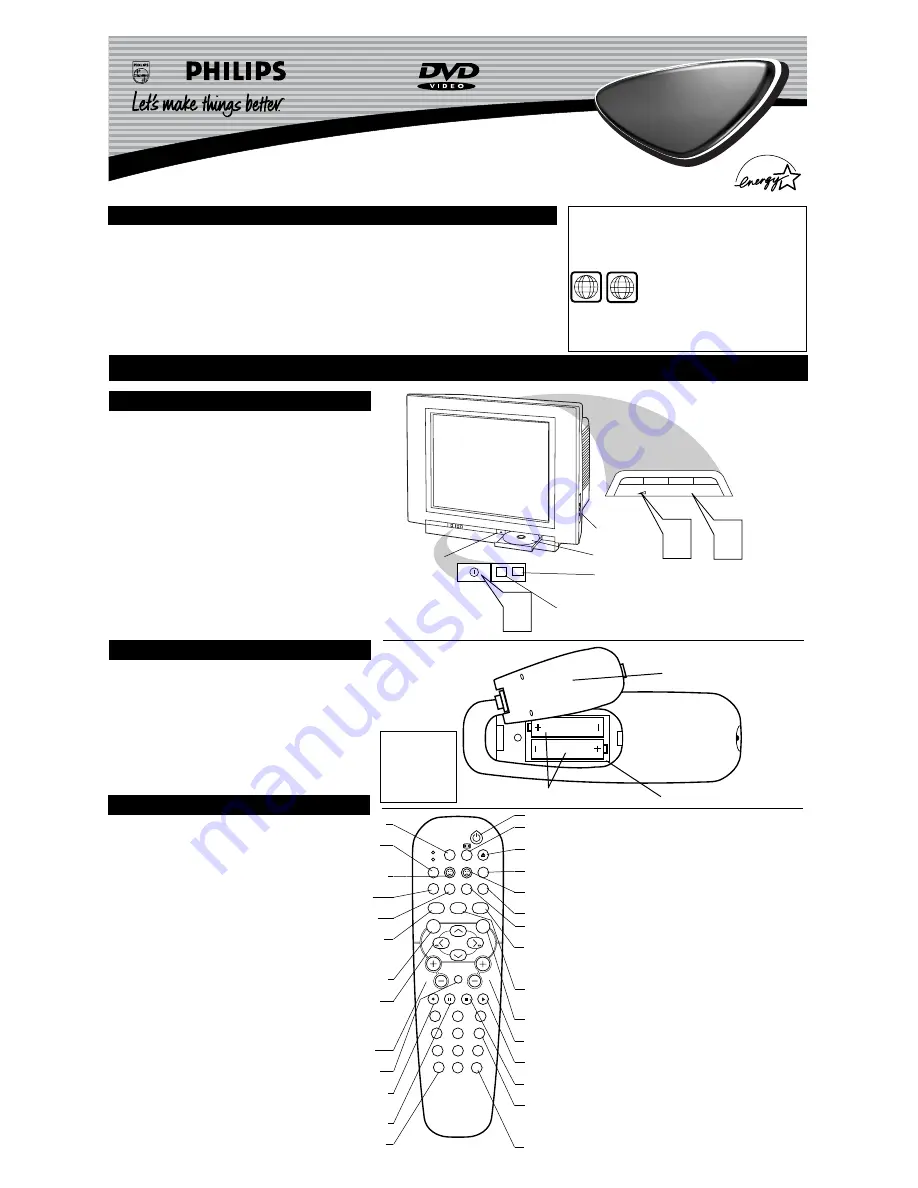
3139 125
Quick Use and Hookup Guide
Important Notice/Warning . . . . . . . . . . . . . . . . . . . . .1
Basic TV Operation . . . . . . . . . . . . . . . . . . . . . . . . . .1
Remote Battery Installation . . . . . . . . . . . . . . . . . . .1
Remote Control Button Descriptions . . . . . . . . . . . .1
Hooking Up the TV
Basic Cable TV Connections . . . . . . . . . . . . . . . . . .2
Basic Cable Box Connections . . . . . . . . . . . . . . . . .2
Basic Antenna TV Connections . . . . . . . . . . . . . . . .2
Using the AV1 Inputs . . . . . . . . . . . . . . . . . . . . . . . .3
Using the AV2 Inputs . . . . . . . . . . . . . . . . . . . . . . . .3
Using the Component Video Inputs . . . . . . . . . . . . .3
Using the S-Video Inputs . . . . . . . . . . . . . . . . . . . . .4
Using the Monitor (Audio/Video) Outputs . . . . . . .4
Using the Side Audio/Video Inputs . . . . . . . . . . . . .4
IMPORTANT
NOTE: This owner's manual is used with several different television
models. Not all features (and drawings) discussed in this manual will
necessarily match those found with your television set. This is normal
and does not require that you contact your dealer or request service.
The region code for this set is ALL or 1.
DVDs must be labeled for ALL regions or for
Region 1 in order to play on this TV/DVD
Player. You can not play Discs that are labeled for other regions. Look
for the symbols above on your DVDs. If these region symbols do not
appear on your DVDs, you can not play the DVD in this TV/DVD
Player.
TV/DVD
TV/DVD
C
ONTENTS
B
ASIC
TV
AND
R
EMOTE
O
PERATION
Y
our television has a set of controls located on the font of
the cabinet for use when the remote control is not needed.
1
Press the POWER button
to turn the TV ON.
2
Press the VOL (+) button
to increase the sound level
or
the VOL (–)
button to lower the sound level.
Pressing both buttons at the same time
will display the
onscreen menu. After you are in the menu, use these buttons
to make adjustments or selections.
3
Press the CH – (down) or + (up)
button to select TV chan-
nels. Use these buttons to make adjustments or selections in
the onscreen menu.
There is also a set of Audio and Video Input jacks located on the
side of the television cabinet. This jack panel also contains a head-
phone jack that when used will mute the TV speakers. These jacks
are great for connecting a video camcorder or any accessory device
that will only be hooked up temporarily.
T
ELEVISION
POWER
+
–
VOLUME
+
–
CHANNEL
1
CH
3
2
T
o load the supplied batteries into the remote:
1
Remove the battery compartment door
on the back of
the remote.
2
Place the batteries (2-AA) in the remote
. Be sure the (+)
and (–) ends of the batteries line up correctly (the inside of
the case is marked).
3
Reattach the battery compartment door
.
R
EMOTE
C
ONTROL
B
ATTERIES
Remote Control
(shown from the bottom)
Battery Compartment Door
2 “AA” Batteries
Battery Compartment
Installing the Remote
Control Batteries
Be sure to point the
remote at the Remote
Sensor window on the
front of the television
when using the remote
control to operate the
television.
Remote Sensor
- Sensor for activating
remote control commands when the
remote is used to control the TV.
Power Light Indicator
- Light will
show while TV is powered on.
SLEEP
EJECT
SYSTEM MENU
REPEAT
AUDIO
REPEAT A-B SUBTITLE
SMART SOUND
SMART PICTURE
TV/DVD
MENU
DVD
MENU
VOL
CH
MUTE
1
2
3
4
5
6
7
8
9
0
CC
A/CH
OK
PAUSE
STOP
PLAY
MODE
POWER
TV
VCR
OSD
R
EMOTE
C
ONTROL
B
UTTONS
SLEEP Button
-
Press the Sleep button to set the TV to automatically turn itself
off after a set period of time..
MODE (TV or VCR) Button
-
Press to place the remote in the TV or VCR
mode. When the desired mode is selected the green LED will light for a second
to indicate the present mode, TV or VCR.
SMILEY Button
-
Press to add channels in the “Quadra Surf” lists. Works with
all four colored buttons.
AUDIO Button (DVD)
-
Press to display the Audio menu when the DVD
player is active.
REPEAT Button (DVD)
- When using the DVD player, press to repeat the
playback of a chapter, title, track or the disc.
SMART SOUND Button
-
Press repeatedly to choose from different factory
pre-defined sound settings. Choose from Personal (how you set the Sound Menu
options), Voice (for programming with speaking), Music (for musical program-
ming), or Theatre (for watching movies).
MENU Button (TV) -
Press to display the onscreen menu. Also can be used to
back out of the onscreen menu until it disappears from the TV’s screen.
CURSOR RIght, Left, Up or Down Buttons
-
Press to navigate, select and
adjust controls within the onscreen menu after the Menu button is pressed. These
buttons also can be used with a VCR, DVD or similar device and when in that
mode. Press the
Left or
Right to use as fast forward or fast reverse in
the VCR or DVD mode.
VOL(ume) + or – Buttons
-
Press the VOL + button to increase the TV’s
sound level. Press the VOL – button to decrease the TV’s sound level.
MUTE Button
-
Press to eliminate the sound being heard from the TV. Press
again to restore the TV’s volume to it’s previous level.
OK • Button
-
Press the OK button to confirm selections and adjustments with-
in the on-screen menus. Also used with the Play button to start a VCR recording
when in the VCR mode.
Pause Button (DVD)
-
Press to pause the playback of a DVD disc or audio
CD. Pressing repeatedly will show frame-by-frame playback of a DVD disc.
CC Button
-
Press to activate the Closed Captioning options. Repeatedly press
the CC button with scroll the options available on the TV screen.
POWER Button
-
Press the Power button to turn the TV on or off.
FORMAT Button
-
Allows you to choose between the 4:3 04 EXPAND 4:3
screen modes.
EJECT Button (DVD)
-
Opens/Closes the DVD disc tray and places the TV in
the DVD mode.
SYSTEM MENU (OSD) Button (DVD)
-
Allows you to delete stored chan-
nels within the “Quadra Surf” lists for the four colored buttons.
FROWNIE Button
-
Allows you to delete stored channels within the “Quadra
Surf” lists for the colored buttons.
SUBTITLE Button (DVD -
Press to select the subtitle language.
REPEAT A-B Button (DVD) -
When using the DVD player, press to repeat
the sequence in a title.
SMART PICTURE Button
-
Press repeatedly to choose from 4 different factory
pre-defined picture settings. Choose from Personal (how you set the Picture Menu
adjustment controls), Movies (when watching movies), Sports (for any sporting
event), or Weak Signal (used when the signal being received is not the best).
TV/DVD Button
-
When in the DVD Mode, press to toggle between DVD
viewing and TV viewing. When in the TV mode, this button will have no func-
tionality.
DVD MENU Button
-
Press to display the onscreen menu that is on the DVD
disc being played.
CH(annel) + or – Buttons
-
Press to select channels in ascending or descending
order.
PLAY Button
-
When in VCR or DVD mode, press to start the play back of a
DVD disc or VCR tape.
STOP Button
-
When in VCR or DVD mode, press to stop the play back of a
DVD disc or VCR tape.
NUMBERED (0-9) Buttons
-
Press the numbered buttons to select TV channels
or to enter certain values within the onscreen menu. For single channel entries,
press the numbered button for the channel you desire. the TV will pause for a sec-
ond or two before changing to the chosen channel.
A/CH Button
- (Alternate Channel)
Press to toggle between the last view chan-
nel and the channel presently being viewed.
Side A/V Inputs
DVD Tray
Eject Button
1
ALL