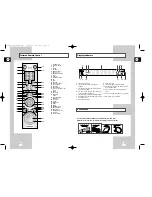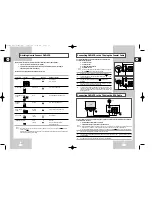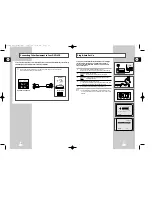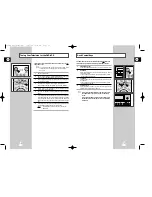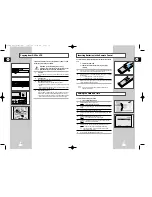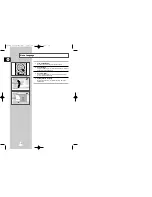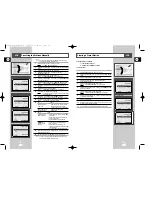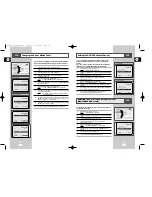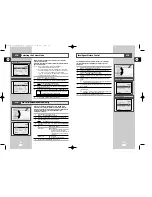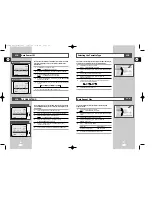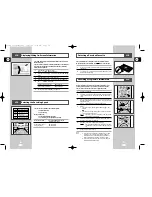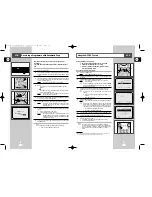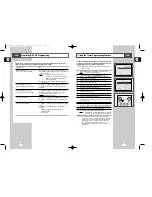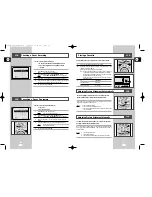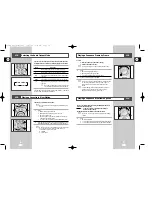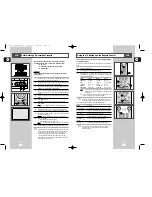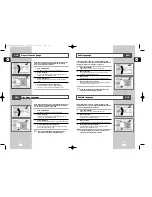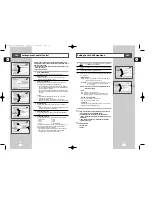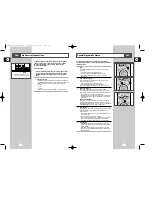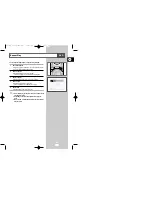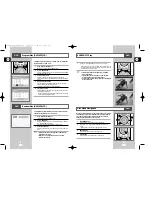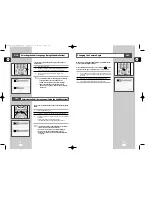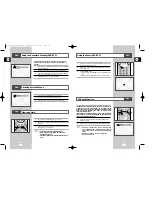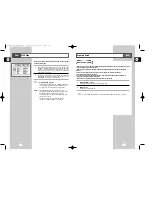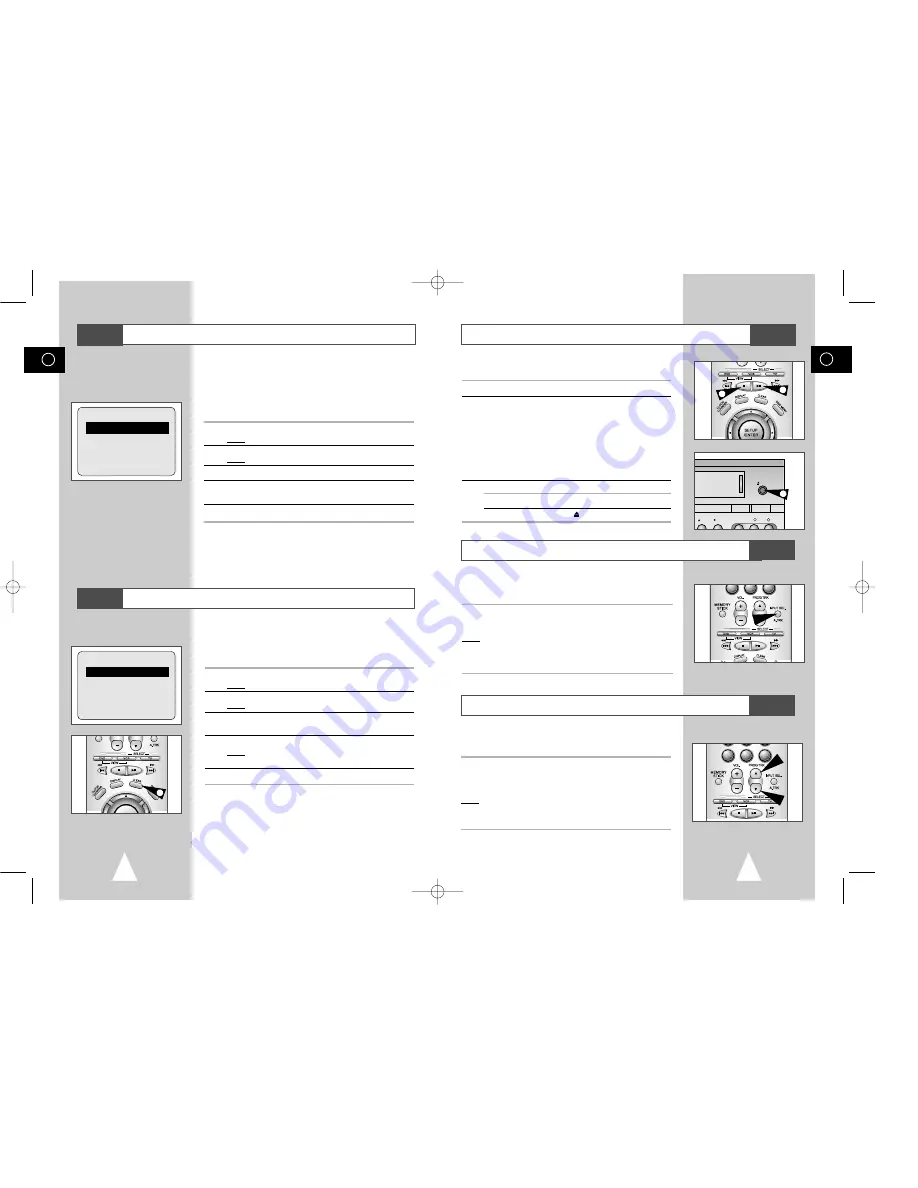
GB
35
GB
34
Playing a Cassette
Adjusting Picture Alignment Automatically
Adjusting Picture Alignment Manually
This function allows you to play back any pre-recorded cassette.
1
Switch on both the television and your DVD-VCR.
2
Insert the video cassette to be played. If the safety tab on the
cassette is intact, press
❿
ll.
Otherwise, the cassette is played automatically.
➢
When a cassette is loaded, the tape position is optimized
automatically to reduce disturbance (Digital Auto Tracking).
When playing a cassette, if the end of the tape is reached,
the cassette is rewound automatically.
NTSC tapes can be played back but cannot be recorded
with this DVD-VCR.
3
To...
Then press...
Stop the playback
■
(STOP).
Eject the cassette
(EJECT).
The Picture Alignment feature enables you to optimize the tape
position automatically to obtain the best possible picture.
When noise bars or streaks appear during playback, adjust picture
alignment by pressing the A.TRK button.
Result:
◆
The tracking bar appears.
◆
The picture is automatically adjusted.
◆
The tracking bar disappears when digital auto tracking has
been completed.
The Picture Adjustment feature allows you to adjust the alignment
manually to obtain the best possible picture.
When noise bars or streaks appear during playback, adjust alignment
manually by pressing the PROG/TRK (
"
or
❷
) buttons until the picture is
clear and stable.
Result:
◆
The tracking bar appears.
◆
The image is adjusted.
◆
The tracking bar disappears when you release the button.
EJECT
PG REC VIDEO
L
AUDIO R
SELECT
COPY
3
2
3
0
ANGLE
AUDIO
0
ANGLE
AUDIO
Checking a Preset Recording
Cancelling a Preset Programme
You can check your preset recordings:
◆
When you have finished presetting the DVD-VCR
◆
If you have forgotten which programmes will be
recorded
1
Press TIMER on the remote control.
Result:
The timer method is displayed.
2
Press the ENTER button to select
STANDARD
option.
Result:
The
TIMER PROGRAMMING
menu is displayed.
3
Press the
"
or
❷
buttons to select the required programme.
4
Press the
➛
or
❿
buttons to select and change any values as
required. For more details, refer to the previous page.
5
On completion, press RETURN.
You can cancel any programmes that are:
◆
Incorrect
◆
No longer required
1
Press TIMER on the remote control.
Result:
The timer method is displayed.
2
Press the ENTER button to select
STANDARD
option.
Result:
The
TIMER PROGRAMMING
menu is displayed.
3
Select the programme to be cancelled by pressing the
"
or
❷!
buttons.
4
Press the CLEAR button to cancel the selected programme.
Result:
All the recording information is deleted and the broad-
cast will not be recorded.
5
On completion, press RETURN.
1/JAN TUE
12:09
PR DAY START
→
STOP
1 SA 9 12:00
→
12:50SP
-- ---- --:--
→
--:----
-- ---- --:--
→
--:----
-- ---- --:--
→
--:----
-- ---- --:--
→
--:----
-- ---- --:--
→
--:----
"
❷
➛❿
RETURN DELETE:CLEAR
1/JAN TUE
12:09
PR DAY START
→
STOP
1 SA 9 12:00
→
12:50SP
-- ---- --:--
→
--:----
-- ---- --:--
→
--:----
-- ---- --:--
→
--:----
-- ---- --:--
→
--:----
-- ---- --:--
→
--:----
"
❷
➛❿
RETURN DELETE:CLEAR
4
VCR
VCR
VCR
VCR
VCR
00115A DVD-V77MS-GB2 10/25/02 10:46 AM Page 34