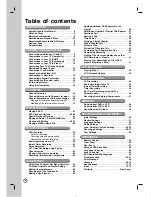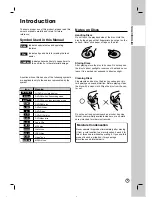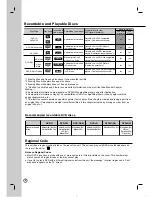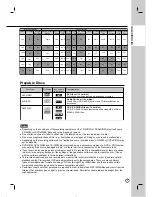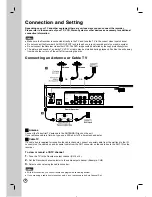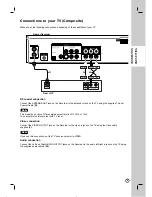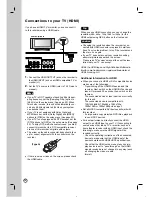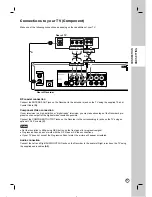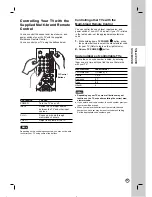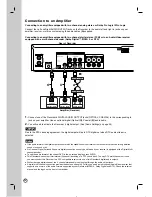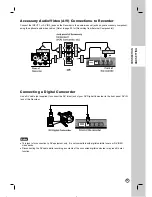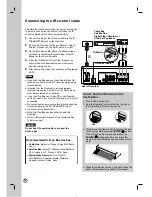Before connecting, operating or adjusting this product,
please read this owner’s manual carefully and completely.
DVD RECORDER/
VIDEO CASSETTE
RECORDER
OWNER’S MANUAL
MODEL: RC897T
Copyright
©
2008, LG Electronics U.S.A., Inc.
Call us and we will
guide you through your
first recording, for free.
1-800-243-0000
(http://us.lgservice.com)
CH
/ I