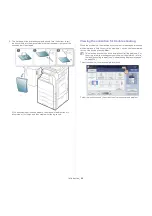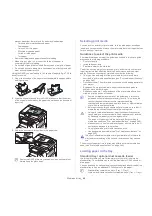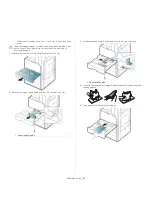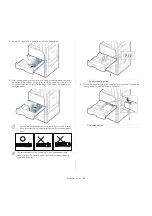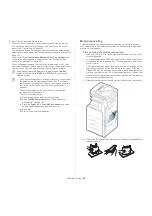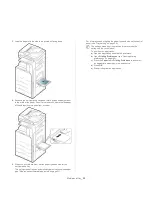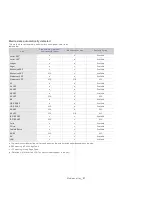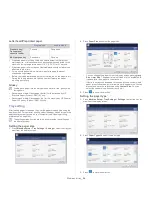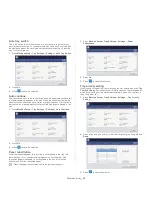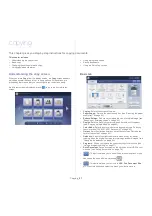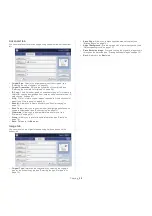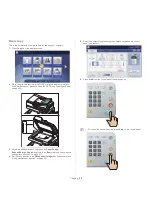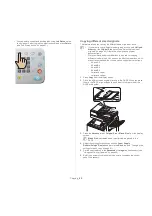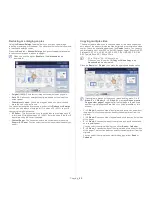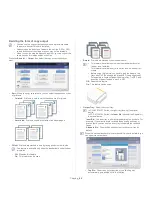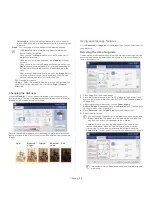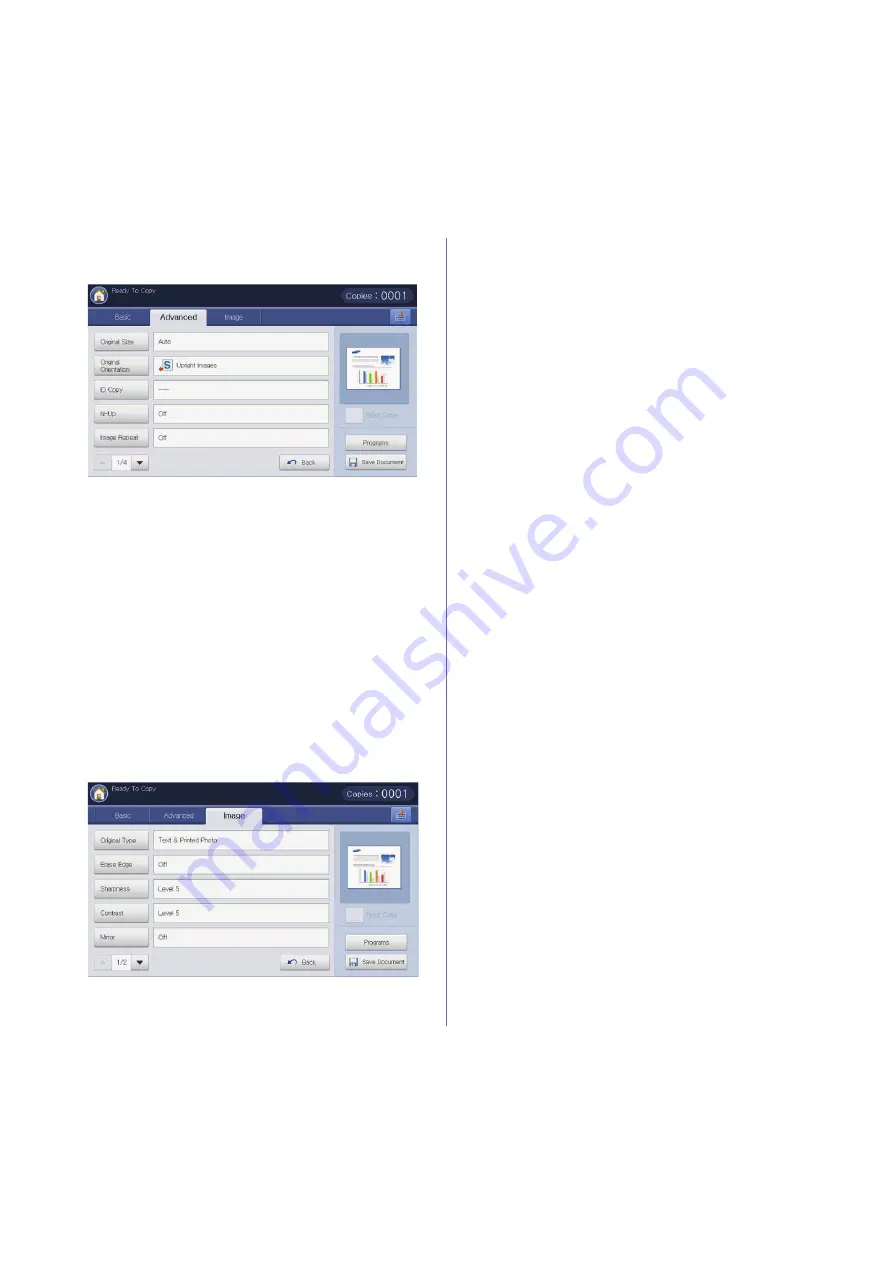
Copying
_ 58
Advanced tab
You can move to next or previous page using up/down arrows at the bottom
left.
•
Original Size:
Selects the actual paper size of the originals (see
"Selecting the size of originals" on page 65).
•
Original Orientation:
Selects the orientation of the originals (see
"Selecting the orientation of originals" on page 66).
•
ID Copy:
Prints 2-sided originals on one sheet of paper. This feature is
helpful for copying a small-sized item, such as a business card (see "ID
card copying" on page 67).
•
N-Up:
Prints 2 or more original images, reduced to fit onto one sheet of
paper (see "N-up copying" on page 68).
•
Booklet:
Allows you to create booklets (see "Booklet copying" on
page 72).
•
Book Copy:
Allows you to copy the left or/and right pages of book on
separate output paper (see "Book copying" on page 73).
•
Watermark:
Allows you to print a watermark on printouts (see
"Watermark" on page 74).
•
Stamp:
Allows you to print with some information (see "Stamp" on
page 74).
•
Back:
Returns to the
Basic
tab.
Image tab
You can move to next or previous page using up/down arrows on the
bottom left.
•
Original Type:
Improves the copy quality by selecting the original’s
type for the current copy job (see "Selecting the type of originals" on
page 75).
•
Erase Edge:
Allows you to erase specified areas of copies (see
"Erasing edges" on page 75).
•
Adjust Background:
Prints an image with a lighter background.(see
"Adjusting background" on page 76).
•
Erase Backside Image:
Prevents copying the original’s image shown
through on the backside (see "Erasing backside Images" on page 76).
•
Back:
Returns to the
Basic
tab.