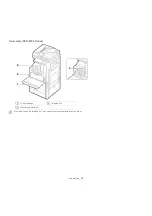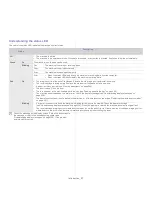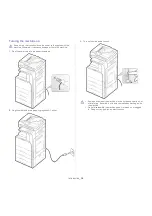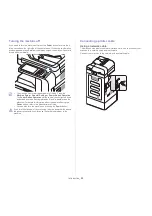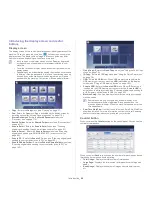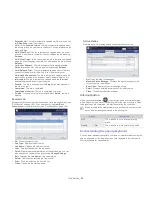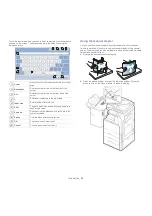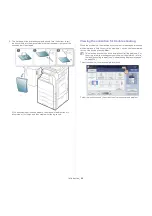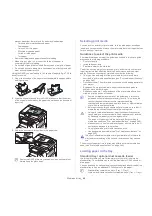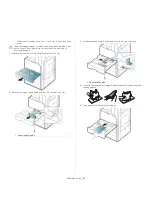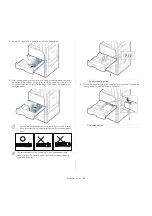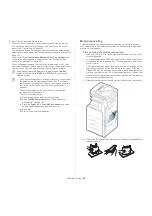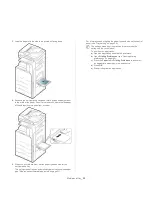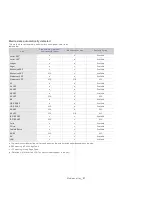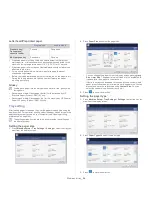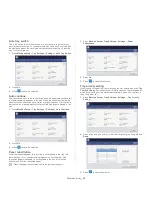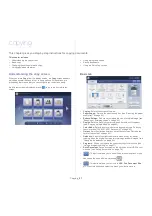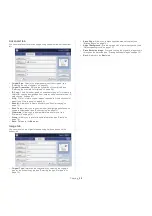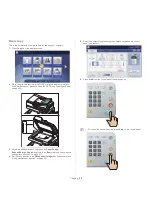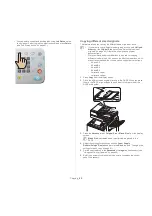Media and tray
_ 46
prevent paper jam, low print quality, and machine damage.
-
Carbon-paper or carbon-backed paper
-
Coated paper
-
Onion skin or thin paper
-
Wrinkled or creased paper
-
Curled or rolled paper
-
Torn paper
•
Remove all staples and paper clips before loading.
•
Make sure any glue, ink, or correction fluid on the paper is
completely dry before loading.
•
Do not load originals that include different sizes or weights of paper.
•
Do not load booklets, pamphlets, transparencies, or documents with
other unusual characteristics.
Using the DADF, you can load up to 100 sheets of paper (80 g/m
2
, 20 lb
bond) for one job.
1.
Flex or fan the edge of the paper stack to separate the pages before
loading originals.
2.
Load the originals face up into the DADF. Make sure that the bottom
of the original stack matches the paper size marked on the document
input tray.
3.
Adjust the document width guides to the paper size.
Dust on the DADF glass may cause black lines on the printout.
Always keep the glass clean.
Selecting print media
You can print on a variety of print media, such as plain paper, envelopes,
labels, and transparencies. Always use print media that meet the guidelines
for use with your machine.
Guidelines to select the print media
Print media that does not meet the guidelines outlined in this user’s guide
may cause the following problems:
•
Poor print quality
•
Increased paper jams
•
Premature wear on the machine.
Properties, such as weight, composition, grain, and moisture content, are
important factors that affect the machine’s performance and the output
quality. When you choose print materials, consider the following:
•
The type, size, and weight of the print media for your machine are
described in print media specifications (see "Print media specifications"
on page 249).
•
Desired outcome: The print media you choose should be appropriate for
your project.
•
Brightness: Some print media are whiter than others and produce
sharper, more vibrant images.
•
Surface smoothness: The smoothness of the print media affects how
crisp the printing looks on the paper.
•
Some print media may meet all of the guidelines in this user’s
guide and still not produce satisfactory results. This may be the
result of the sheets characteristics, improper handling,
unacceptable temperature and humidity levels, or other variables
over which cannot be controlled.
•
Before purchasing large quantities of print media, ensure that it
meets the requirements specified in this user’s guide.
•
Using print media that does not meet these specifications may
cause problems or require repairs. Such repairs are not covered
by Samsung’s warranty or service agreements.
The amount of paper put into the tray may differ according to
media type used (see "Print media specifications" on page 249).
•
Make sure not to use the inkjet photo paper with this machine. It
could cause damage to the machine.
•
Using inflammable print media can cause a fire.
•
Use designated print media
!
(see "Print media specifications" on
page 249).
The use of inflammable media or foreign materials left in the printer
may lead to overheating of the unit and
"
in rare cases may cause a
fire.
The amount of paper put into the tray may differ according to media type
used (see "Print media specifications" on page 249).
Loading paper in the tray
Standard tray / optional dual cassette feeder
Load the print media you use for the majority of your print jobs into the
standard tray. The standard tray can hold a maximum of 1,040 sheets of
plain paper.
You can purchase an optional dual cassette feeder and attach it below the
standard tray to load an additional 1,040 sheets of plain paper.
•
Standard tray contains two trays. (Tray 1, Tray 2)
•
Optional dual cassette feeder contains two trays. (Tray 3, Tray 4)