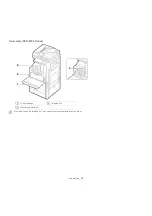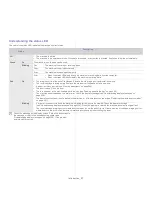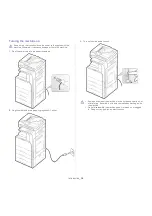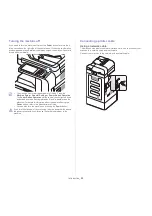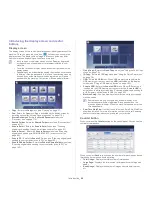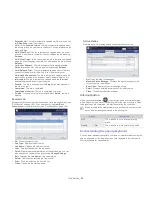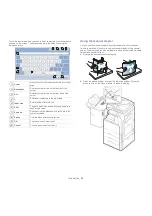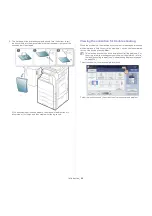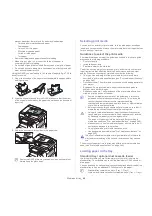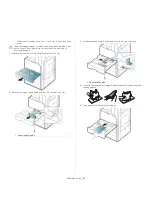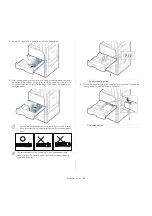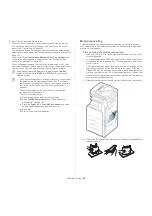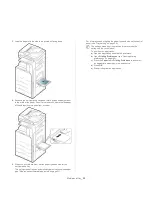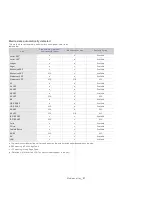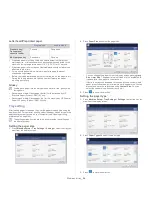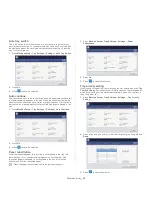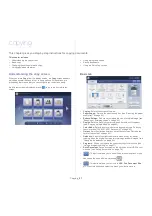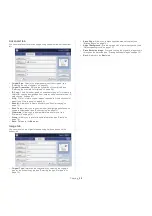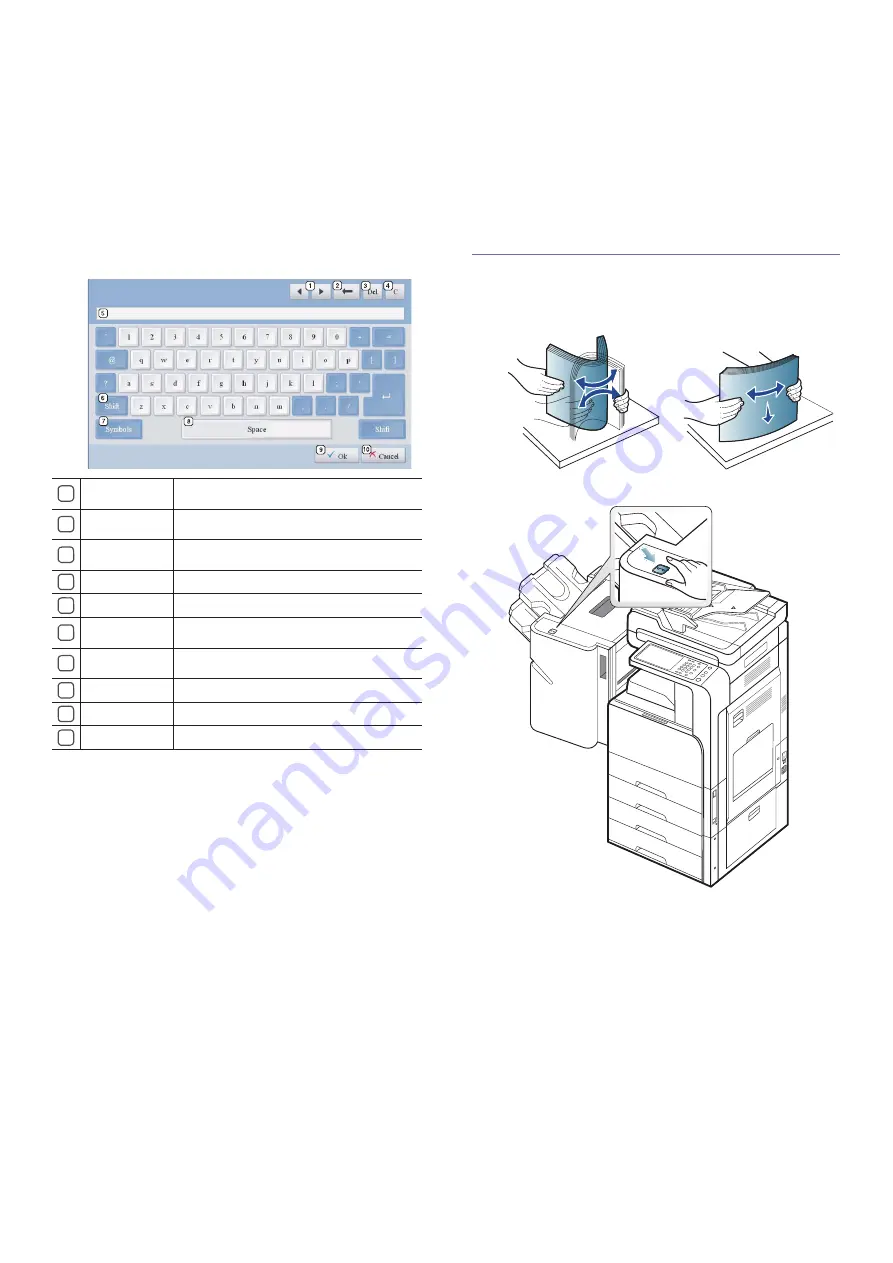
Introduction
_ 43
Touch the input area where you need to enter characters, then the keyboard
pops up on the screen. The keyboard below is the default showing the
lowercase letters.
Using the manual stapler
You can use the manual stapler when the standard finisher or booklet
finisher is installed. It is useful to use the manual stapler in filing several
pages. The way to use the manual stapler is same as that of the standard
finisher and booklet finisher.
1.
Arrange the documents before stapling.
2.
Press the manual stapler button at the top of the finisher. When the
green light in on, the manual stapler is ready to stapling.
1
Arrow
Moves the cursor between characters in the input
area.
2
Backspace
Deletes the characters on the left side of the
cursor.
3
Del
Deletes the characters on the right side of the
cursor.
4
C
Deletes all characters in the input area.
5
Input area
Enters letters within this line.
6
Shift
Toggles between lowercase keys and uppercase
keys or vice versa.
7
Symbols
Switches from the alphanumeric keyboard to the
symbol keyboard.
8
Space
Enters a blank between characters.
9
OK
Saves and closes input result.
10
Cancel
Cancels and closes input result.