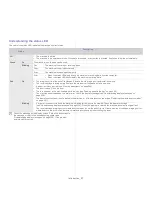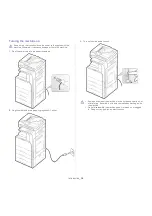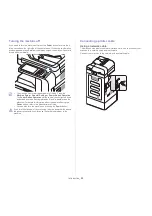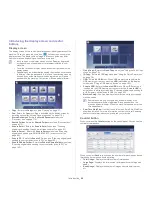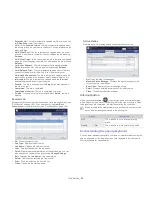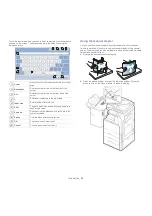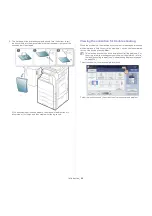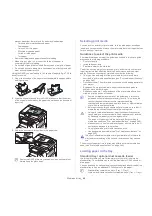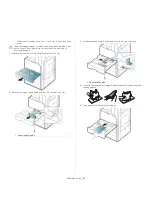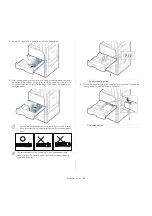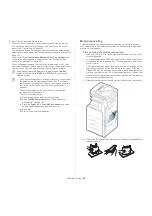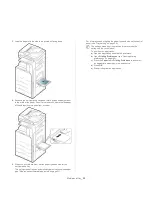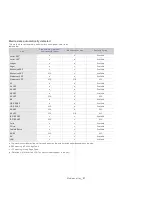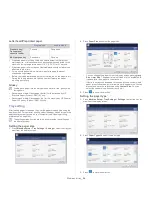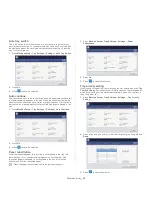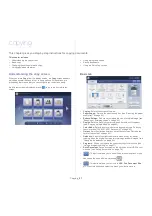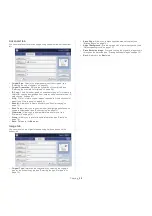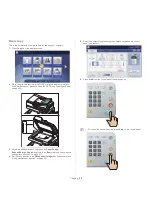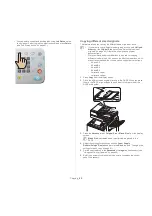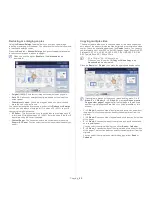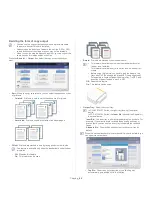Media and tray
_ 49
9.
Insert the tray back into the machine.
When you print a document, set the paper type and size for the tray.
For information about setting the paper type and size on the control
panel (See "Tray setting" on page 54).
The standard tray and optional dual cassette feeder can automatically
detect various-sized paper (See "Media sizes automatically detected" on
page 51).
If you set the
Tray Confirmation Message
ON
in
Tray Settings
, the
confirmation window appears automatically (See "Setting the tray
confirmation message" on page 56).
Check if the paper size and type in the tray are detected or not. If you
want to set the paper size and type or if the machine cannot detect them,
you can set the size and type directly in the confirmation window.
Some paper types are displayed with abbreviation.
Tab Ext.
stands for Tabloid Extra,
EXEC
and
STMT
are Executive and
Statement each.
•
If you experience problems with paper feeding, check whether
the paper meets the media specification (See "Print media
specifications" on page 246). Then, try placing one sheet at a
time in the multi-purpose tray (See "Multi-purpose tray" on
page 49).
•
The settings made from the machine driver override the
settings on the control panel.
To print from an application:
a)
Open an application and start the print menu.
b)
Open
Printing Preferences
(See "Opening printing
preferences" on page 141).
c)
Press the
Paper
tab in
Printing Preferences
, and select
an appropriate paper type, size, and source.
d)
Press
OK
.
e)
Start printing from an application.
Multi-purpose tray
The multi-purpose tray can hold special sizes and types of print material,
such as postcards, note cards, and envelopes. It is useful for single page
printing on colored paper.
Tips on using the multi-purpose tray
•
Load only one type, size, and weight of print media at a time in the
multi-purpose tray.
•
To prevent paper jams, do not add paper while printing when there is
still paper in the multi-purpose tray. This also applies to other types
of print media.
•
Print media should be loaded face down with the top edge going into
the multi-purpose tray first and be placed in the center of the tray.
•
Always load only the specified print media to avoid paper jams and
print quality problems (see "Print media specifications" on page 249).
•
Flatten any curl on postcards, envelopes, and labels before loading
them into the multi-purpose tray.
1.
Open the multi-purpose tray and pull out the extention if necessary.
2.
Flex or fan the edge of the paper stack to separate the pages before
loading originals.