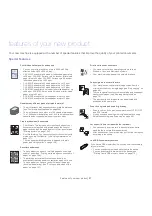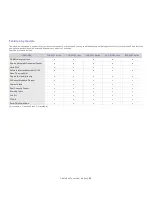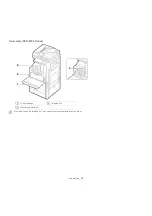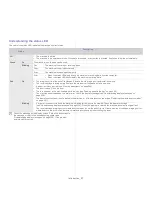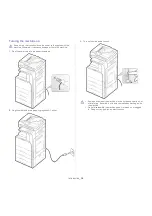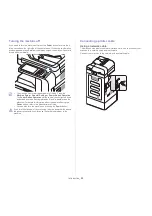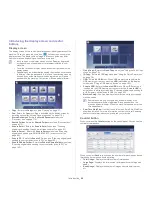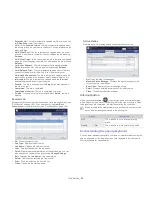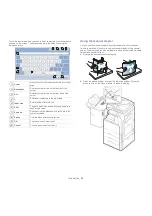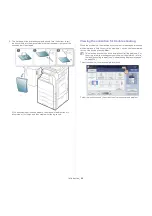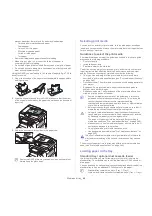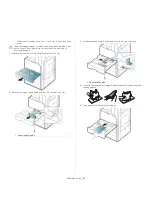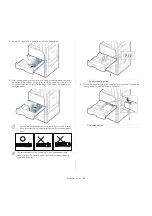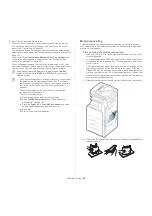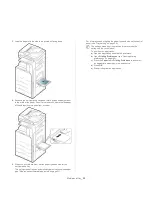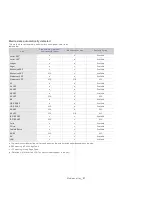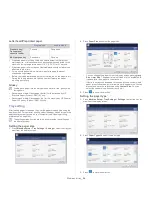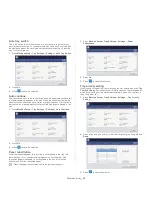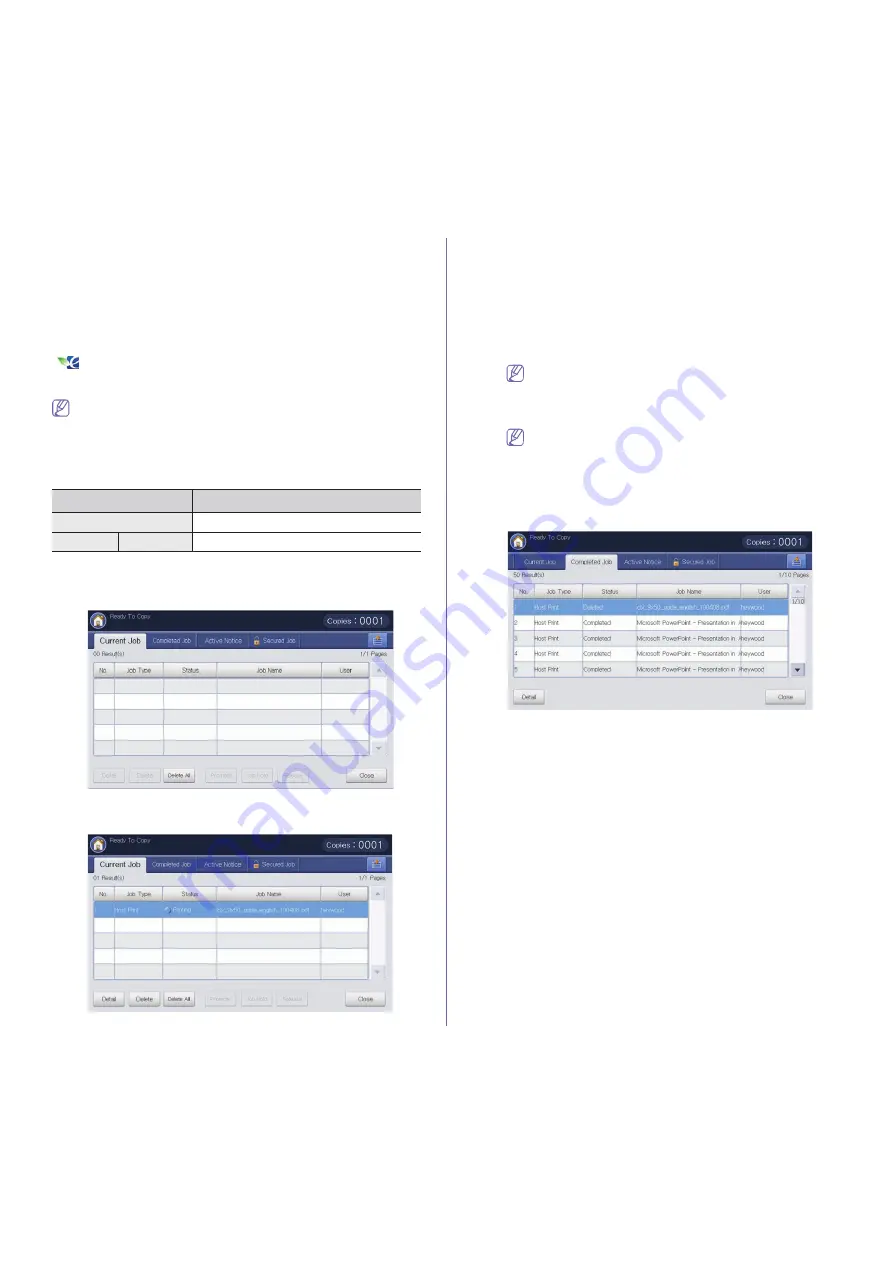
Introduction
_ 41
•
Fax Send Usage(PSTN):
Displays the number of sent faxes.
When you select
User
, you can see the number of usage, limit, and
remaining usage by each user. For detailed information about
Counter
,
refer to the Administrator’s Guide.
Eco button
The eco feature allows you to save print resources and leads you to
eco-friendly printing. When you press the
Eco
button, the machine turns the
eco mode on or off. If the eco mode is on, you can see the eco image
(
)on some features. Some options in the features are not available to
use in the eco mode. For detailed information about eco feature, refer to the
Administrator’s Guide.
•
Only administrators have permission for
Eco Setting
in
Machine
Setup
.
•
If the machine requests a password for eco mode, you need to
enter the password. Contact your administrator.
•
The
Eco
button is activated only for
Copy
,
Quick Copy
and
Document Box
menus.
Job Status button
When you press the
Job Status
button, the screen lists the currently
running, queued, and completed jobs.
Current Job
Displays the list of jobs in progress and pending.
㧧㠛ⳛ㦚G㍶䌳䞮ⳊG㎎G㩫⽊⯒G⽊㡂㭣┞┺ U
•
No:
Gives the order of jobs.
•
Job Type:
Displays type of the job, such as print, copy, fax, etc.
•
Job Name:
Displays the name of the job.
•
User:
Displays the name of the job owner.
•
Status:
Displays the current status of each job (see "Meaning of
status" on page 41).
•
Promote:
Promotes a selected job from the list when the many jobs
are queued. The selected job cannot be promoted in front of the
progressing job.
You cannot use the
Promote
button depending on the state of
the job. If the
Promote
button is inactivated when you select a
job, the job you selected is considerably progressed.
•
Job Hold:
Holds a selected job from the list.
You cannot use the
Job Hold
button depending on the state of
the job. If the
Job Hold
button is inactivated when you select a
job, the job you selected is considerably progressed.
•
Delete:
Removes a selected job from the list.
Completed Job
Displays the list of completed jobs.
㧧㠛ⳛ㦚G㍶䌳䞮ⳊG㎎G㩫⽊⯒G⽊㡂㭣┞┺ U
•
No:
Gives the order of jobs.
•
Job Type:
Displays type of the job, such as print, copy, fax, etc.
•
Job Name:
Displays the name of the job.
•
User:
Displays the name of the job owner.
•
Status:
Displays the status of each completed job (see "Meaning of
status" on page 41).
Meaning of status
•
Receiving:
The machine is receiving data from network or fax line.
•
Image Processing:
The machine is processing the image
(decoding, encoding, converting data format).
•
Formatting:
The machine is generating the image for printing.
•
Pending:
The job on the queue is waiting for its turn.
•
Transferring:
The machine is transferring the data to email, server
or fax.
•
Scanning:
The machine is scanning.
•
Dialing:
In the fax mode, the machine is dialing to receiver’s fax
machine.
•
Connecting:
In the fax mode, the machine is waiting to connect to
destination.
•
Printing:
The machine is printing.
•
Storing:
The data is storing to a box or a USB.
Status
Description
Off
The machine is not in the Eco mode.
Green
On
The machine is in the Eco mode.