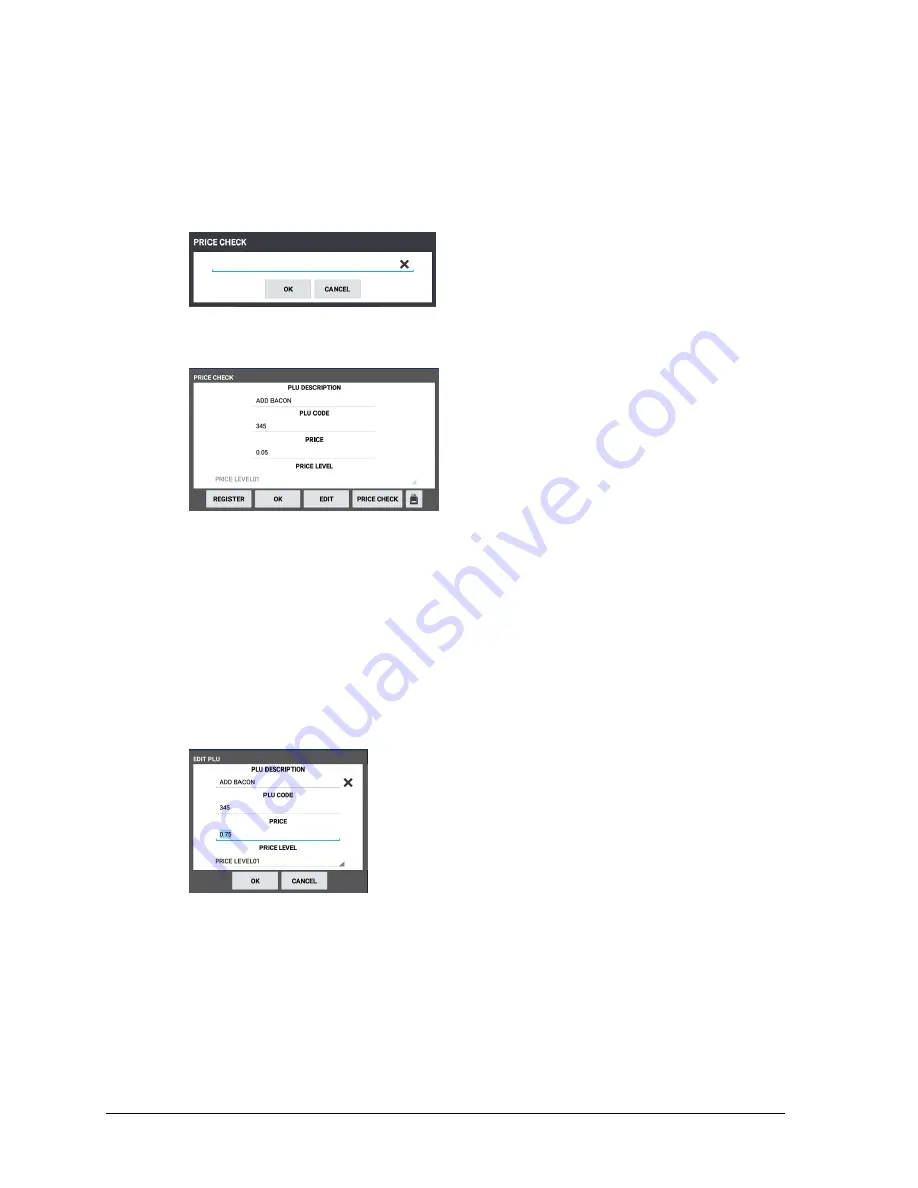
56
•
Basic Operations
Sam4POS 6600/4800II Operators Manual v2.9
Price Check
Use the
PRICE CHECK
key to check the price of an item without registering it.
We can also edit the
PLU descriptor and change the price from the Price Check key or print a label for the selected item.
T
he PLU option ‘Allow Price Change’ must be checked (enabled) to allow changing the price.
1.
Touch the
PRICE CHECK
key; The PRICE ‘Check dialog’ displays:
2.
Scan the PLU/Item or enter the PLU/Item number and press
OK.
3.
The
PRICE ‘CHECK DIALOG’
screen appears:
4.
From the Price Check screen, you can view the current PLU descriptor/price for the item. You can
also choose to:
•
Register
the item will be added in the sale.
•
Press
OK
to close the price ‘Check dialog’ without registering the item.
•
Edit
the PLU Description and/or Price. See
Edit PLU
below.
•
Price Check
select another PLU/Item to price check.
•
Print a Label
for the PLU/Item. See Print Label on page 57
(Requires a label printer to
be setup and mapped in Device programming.)
Edit PLU
5.
Form the
PRICE ‘Check dialog’
screen, p
ress
EDIT
to open the
EDIT PLU
dialog:
6.
You can edit the PLU:
•
Description
; a QWERTY keyboard is provided to facilitate changing the descriptor.
•
Price
; a standard 10-key keyboard is displayed to facilitate changing the price.
•
Price Level –
select the price level to edit ther price for the selected price level.
7.
Edit the data as needed – press
OK
when finished; pressing CANCEL will exit without applying
changes.






























