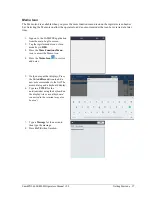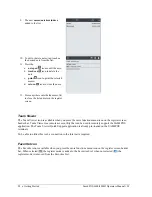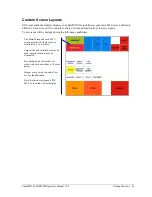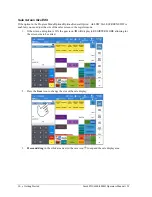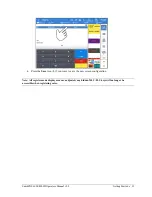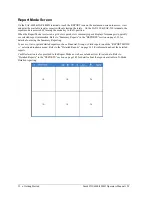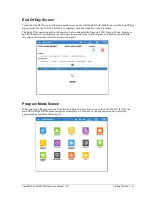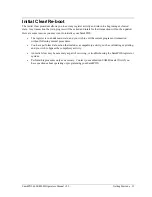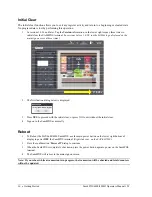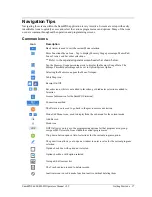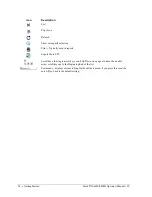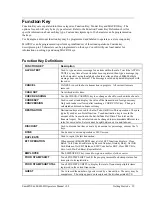Sam4POS 6600/4800II Operators Manual v2.9
Getting Started
•
41
FUNCTION KEY
Description
RECALL TABLE
The check tracking system can maintain balances and the entire transaction in
the register memory. You can create as many RECALL keys as necessary for
your application. Touch one of the four RECALL CHECK # keys directly to
begin a tracking transaction or enter the tracking number and touch the
RECALL CHECK # key to access the existing tracking balance.
RECEIPT ON/OFF
Touch RECEIPT ON/OFF to toggle the receipt printing from on to off.
RECEIPT REPRINT
Touch the REPRINT key to issue a transaction receipt at the designated receipt
printer or Gift Receipt if the option is set.
RECIPE
Press the RECIPE key prior to selecting an item to view the recipe associated
with the item. If the item no recipe associated the message “No Link Recipe” is
displayed.
REPEAT
Touch the REPEAT key to quickly re-order a set of items. When a check is
recalled, simply touch the REPEAT key to automatically register all of the
items registered at the previous posting.
REPORT
The REPORT key allows running several reports all at one time from the
register mode. Select the desired report on the REPORT function key. Filer by
ALL Employees or Signed On Employee.
RETURN
Touch the RETURN key to adjust items inside or outside of a transaction.
SCALE
Use to enter SCALE weight when a remote scale is used.
SEAT #
Use to identify a specific SEAT # (or person) within a transaction. Facilitates
separate payment by seat and identifies to the food preparation staff (through
the kitchen printer/KVS) how to assemble meals. Seat numbers may be
assigned at the time of entry or, if necessary, later in the transaction.
SERVER ORDER
SPLIT ITEM
When like items are consolidated in a transaction you can move the cursor to
the item and touch the SPLIT ITEM key to display the items separately,
instead of in consolidated form, used normally to assist the items to seat
allocation.
SPLIT PAY
Touch the SPLIT PAY key to divide the amount of a transaction into equal
segments for payment by more than one person.
SPLIT TABLE
The Split Table function provides another method of splitting checks for
payment. Note that this method works best when check numbers are not
automatically assigned. Many programmers/installers will use the table number
as the check number, and in this situation the feature works quite well.
STOCK CHECK
Use this function key to view and/or edit the stock available on a selected item.
Can be used inside or outside a transaction.
STORE TABLE
The check tracking system maintains balances and the entire transaction in the
register memory. Touch the STORE keys to store a check tracking transaction.
(This function is equivalent to a
SERVICE
function.)
SUBTOTAL
Touch SUBTOTAL to display the message “SUBTOTAL” on the display.
Although a running total is always displayed on the bottom of the screen, the
SUBTOTAL key may be required before some functions, such as subtotal
discount.
TAX EXEMPT
The TAX EXEMPT can be preprogrammed to exempt specific taxes from a
sale.
TAX SHIFT
Use to change the preprogrammed tax status of an item.