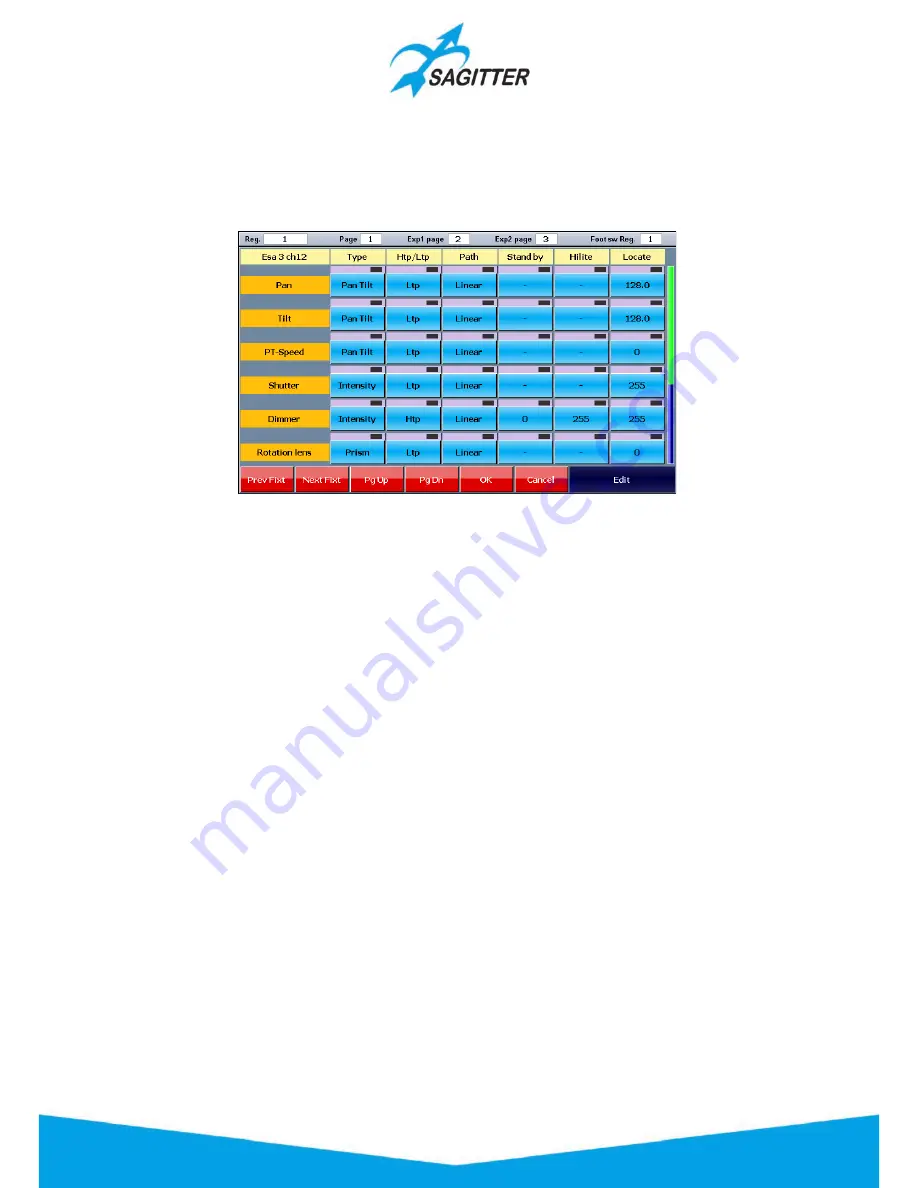
changes applied through this function only affect the current show, leaving the fixture library
unchanged.
To edit a value, you must select it by pressing the corresponding button and use the fourth Touch
Slider to set the new value.
Fixture configuration window:
Buttons and Touch Slider in the ‘Fixture configuration’ window:
‐
Prev Fixt, Next Fixt:
buttons to select the various fixture types that are included in the
show.
‐
Page up, Page Dn:
buttons to scroll the window, useful when the fixture has more than 6
parameters.
‐
OK:
stores the changes and goes back to the Setup menu.
‐
Cancel:
goes back to the Setup menu without storing the changes.
‐
Edit:
label to inform the user that the fourth Touch Slider is assigned to modify the value.
Adjustable Options:
‐
Type:
can get the values
Intensity, Pan Tilt, Color, Gobo, Prism or Blade
.
‐
Htp/Ltp:
affects the priority criterion of the parameters.
‐
Path:
type of fade applied to the parameter. The linear parameters (ex. dimmer, pan, tilt,
zoom) have typically a
Linear
fade, while the slot wheels have typically a
Snap start
fade
.
‐
Stand by:
usually a LTP parameter type is set at the stand-by value when no cue controls it.
If the stand-by value is not defined the parameter stays stable at the latest value set by a
cue or by the editor. For HTP parameters this option must have 0 value.
‐
Hilite:
this value is assigned to the parameter when the ‘Hilite’ status is activated.
‐
Locate:
this value is assigned to the parameter when the ‘Locate’ button is pressed.
47
Содержание QUIVER
Страница 1: ...User Manual English Software Release 1 10...
Страница 61: ...61...
















































