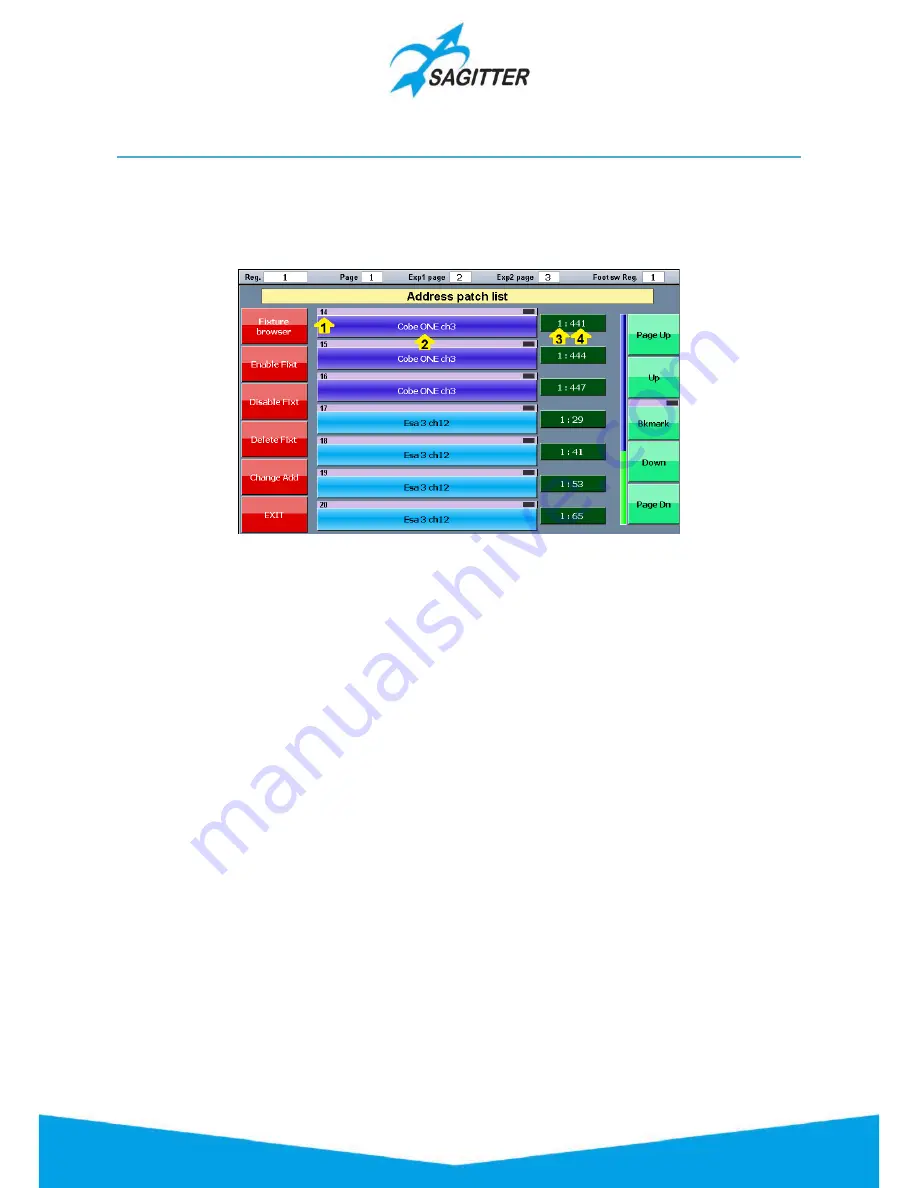
Address Patch
The first operation that must be done to use the console is the patch of the show, which consists
to assign to each fixture a number and the DMX starting address. The number of the occupied
DMX channels depends from the fixture type: the assignment is necessary for all the fixtures
present in the show to be programmed.
Address Patch window:
Legend:
1)
Identifier number of the fixture: the fixtures are ordered by this number.
2)
Name of the fixture (user’s name and original name).
3)
Dmx universe.
4)
Start address.
Buttons in the ‘Address Patch’ window:
‐
Fixture browser:
the fixture browser allows to navigate in the fixture library to choose the
fixtures and add them to the show.
‐
Enable Fixt:
allows
to enable the selected fixture.
‐
Disable Fixt:
it allows to disable the selected fixture. All fixtures disabled are not involved
during playback and their DMX outputs are not generated.
‐
Delete Fixt:
deletes permanently the selected fixtures and their programming in the cue list.
‐
Change Address:
allows to change the DMX universe and start address of one or more
fixture. If two or more fixtures are selected, their DMX addresses are set in sequence,
considering the total number of channels occupied by each fixture. If there are not enough
DMX channel free, the console disables the fixture in excess to avoid overlapping. In this
case the display shows an alert message to highlight the problem.
‐
EXIT:
closes the ‘Address patch’ window and returns to the Setup menu.
Fixture browser
Pressing the ‘Fixture browser’ button in the ‘Address patch’ screen you open a window that shows
all the folders present in library (typically matching the brand name of the fixture manufacturers).
Pressing the corresponding brand button, the list of fixtures of such manufacturer appears:
43
Содержание QUIVER
Страница 1: ...User Manual English Software Release 1 10...
Страница 61: ...61...






























