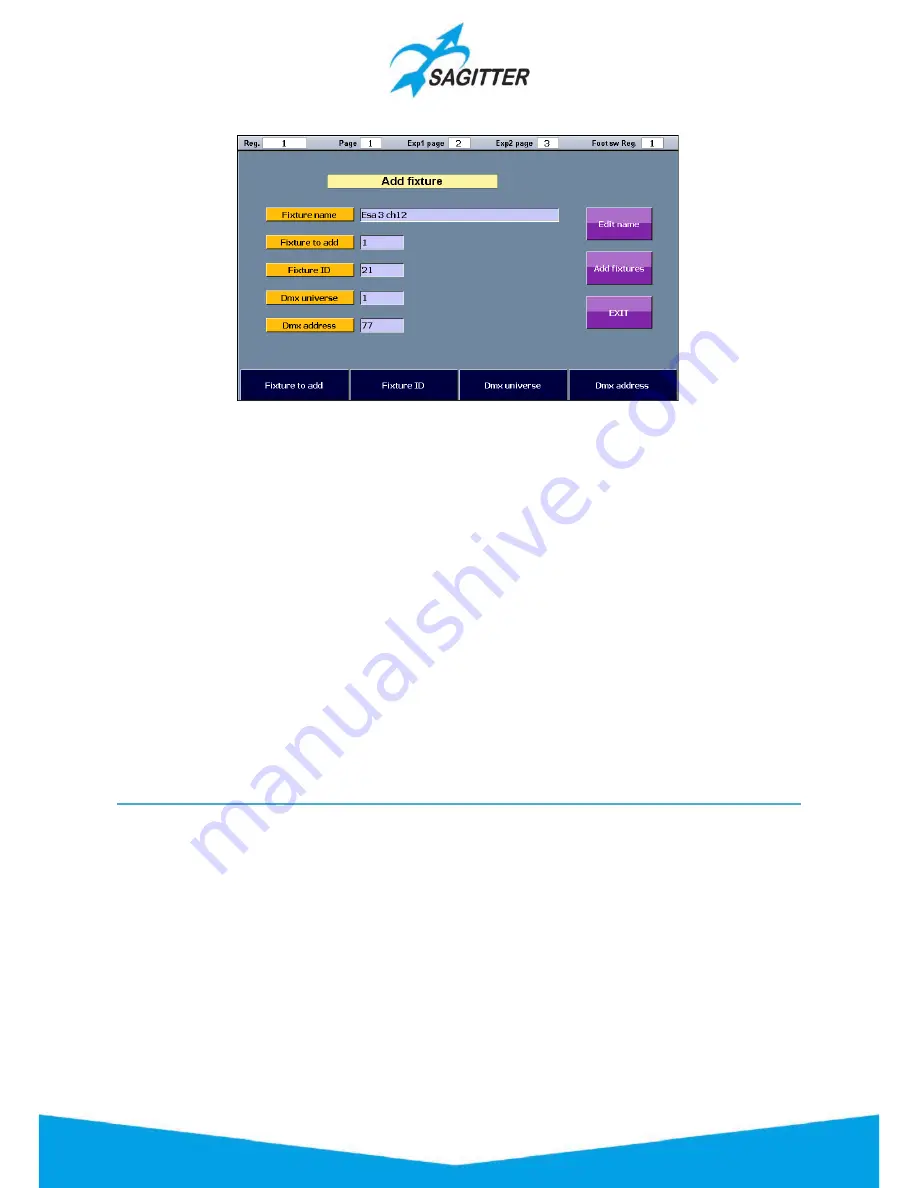
Add Fixture window:
Buttons and Touch Slider in the ‘Add Fixture’ window:
‐
Edit name:
allows to change the “Fixture name”, which is copied from the library as
default, but may be changed to easily identify the fixtures.
‐
Fixture to Add:
allows to change the number of fixtures to add to the patch.
‐
Fixture ID:
it’s the identify number of the first fixture to add. If the fixtures to add are two
or more they will be enumerated in sequence.
‐
Dmx universe:
DMX universe patch of the fixtures. The console manages up to a maximum
of 3 DMX universes: the first is managed from the main console and each expansion can
manage one more universe.
‐
Dmx address:
DMX start address of the first fixture. If two or more fixtures are added, the
DMX addresses are assigned in sequence, considering the number of channels occupied by
each fixture.
‐
Add fixtures:
confirms the fixture setup options and lays them in the patch of the show.
‐
EXIT:
leaves the window without patching the fixtures.
To modify the values, it’s possible to use the Touch Sliders or to push the buttons on the bottom
of the display: this will display a numeric keypad on the screen for the direct input of the values.
General options
The ‘General options’ window is recalled pressing the button in the Setup menu.
To modify an option, you must first select it by pressing on its button and then change its value
using the fourth Touch Slider.
45
Содержание QUIVER
Страница 1: ...User Manual English Software Release 1 10...
Страница 61: ...61...
















































