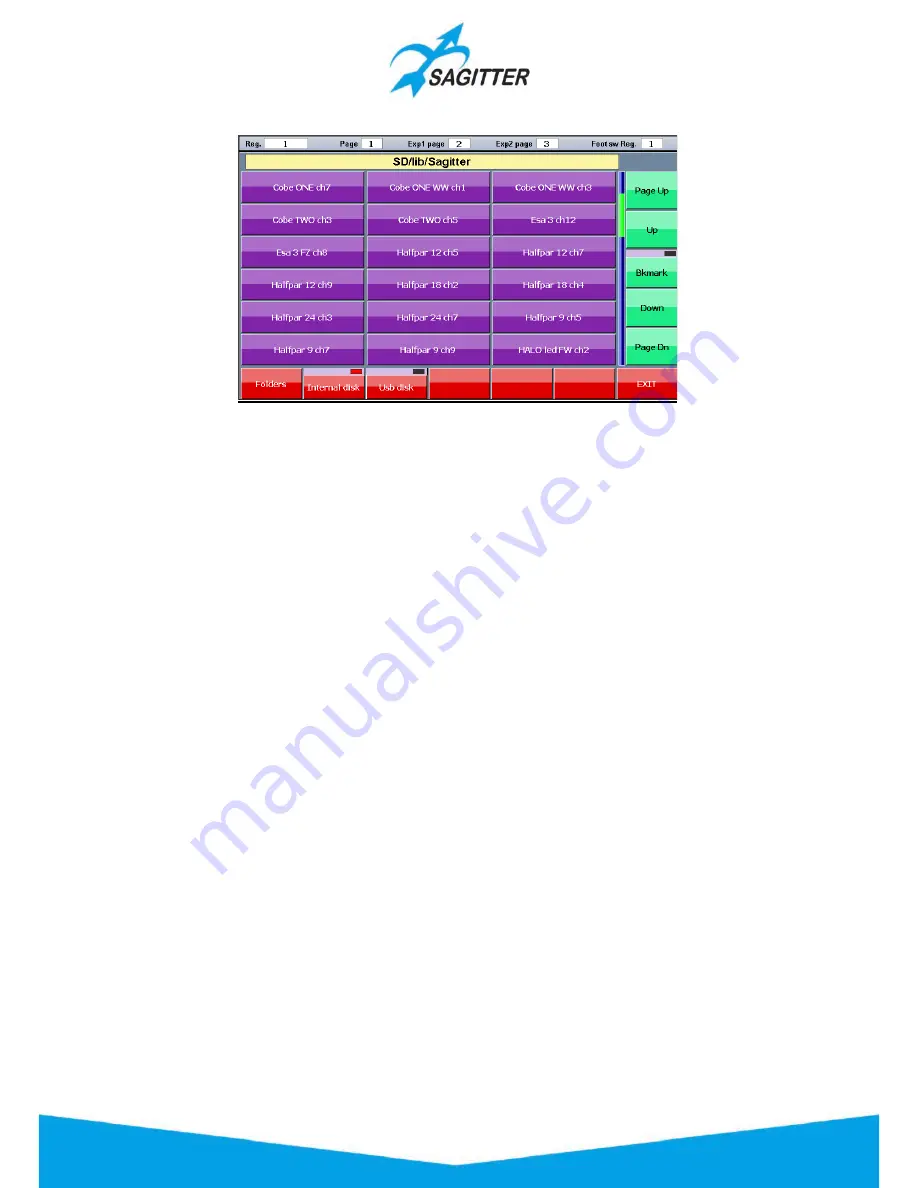
Fixture Browser window:
Buttons in the ‘Fixture Browser’ window:
‐
USB Disk:
allows to explore the library contained in the USB memory.
‐
Internal Disk:
allows to explore the library contained in the SD internal memory.
‐
Folders:
allows to explore the library backward at the upper folders/brand level.
IMPORTANT
In order to be read by the console, the fixtures saved in the USB memory must be arranged in the
following way:
-
The root folder in the USB memory must contain a folder named “LIB”;
-
The LIB folders must contain the brands’ folders.
-
Each brand’s folder must contain the library files in .pf or .fxr format.
For example, a file named ‘Club Spot 150 ch14.pf’ for the Sagitter fixture must be saved in the USB
memory with the following path (presuming that the computer sees the USB memory as drive G):
‘G:\LIB\Sagitter\Club Spot 150 ch14.pf’.
To add a fixture to the patch of the show you must press the correspondent fixture button: the
‘Add fixture’ window will appear to input all other parameters.
Add Fixtures
Pressing a button corresponding to a fixture in the ‘Fixture Browser’ window, the ‘Add Fixture’
appears on the display:
44
Содержание QUIVER
Страница 1: ...User Manual English Software Release 1 10...
Страница 61: ...61...
















































