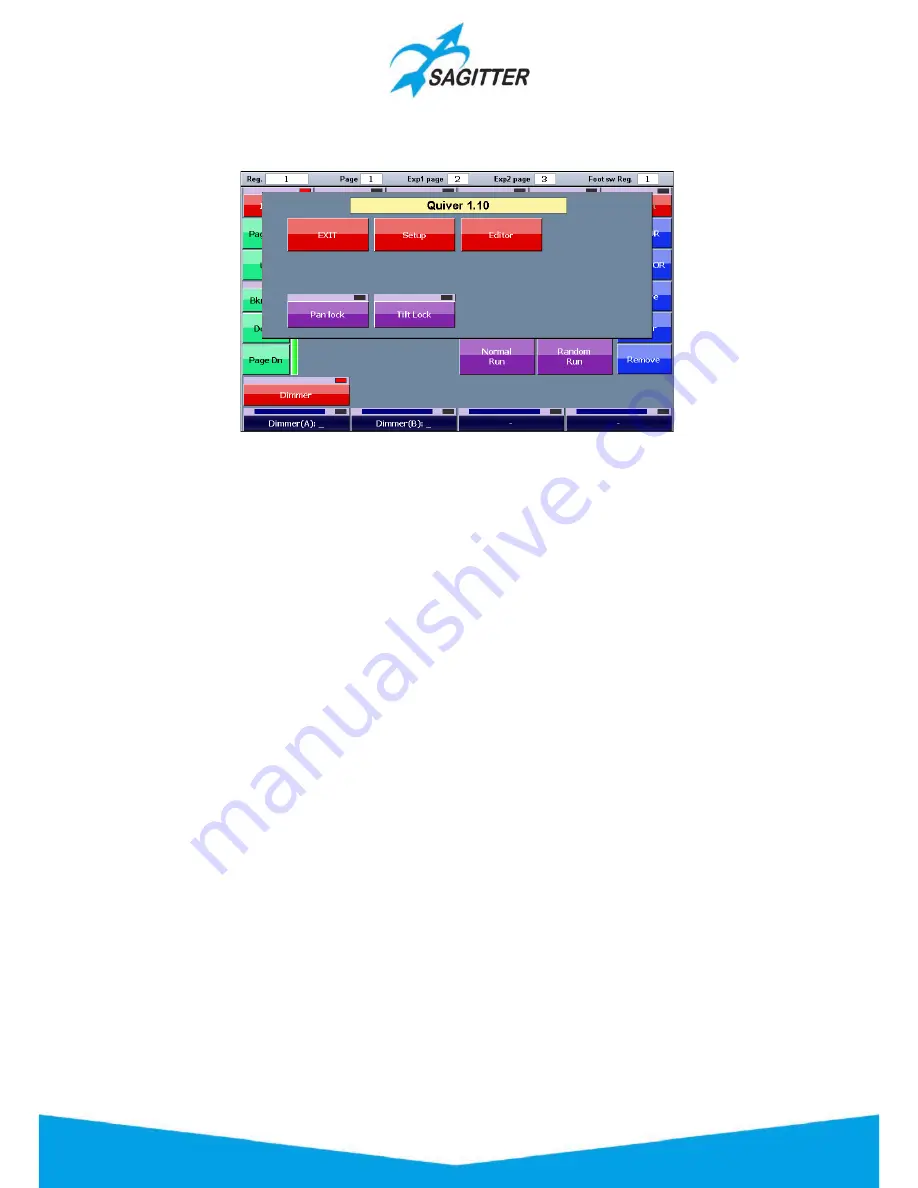
Effects Mode Contextual Menu
Effects Contextual Menu Window:
The Effect contextual menu has the following buttons:
‐
EXIT
: closes the contextual menu.
‐
Setup
: opens the setup menu.
‐
Editor:
opens the editor’s window.
‐
Pan lock
: locks or unlocks the pan control of the joystick for the moving fixtures.
‐
Tilt lock
: locks or unlocks the tilt control of the joystick for the moving fixtures
.
Saving an effect as cue
A parameter containing an effect, although its value changes in time, can be saved in a cue. The
cue is saved using the ‘Store’ key and ‘Cue’ button or as explained in ‘The Edit keys’ paragraph at
‘Store’ item.
IMPORTANT:
an effect cannot be saved in a palette.
Edit an existing effect
To edit an effect which had previously been saved in a cue, load the cue into the editor, select the
fixtures involved and finally open the window of the effects generator to edit. If the show contains
many fixtures with effect or if one cue contains more groups of fixtures with different effects,
selecting the fixtures may be a difficult task. In this case, the Selector window helps to analyze the
content of the cue and recreates the groups of fixtures that have the same effect.
Press the ‘Selector’ button when you are in the effects window to open the Selector window. In
the upper buttons, the number of effects present in the cue is shown for each family of attributes
(for example, in the picture there is a cue containing 4 groups of fixtures, two with Intensity
effects and two with Pan/Tilt effects). Pressing one of the upper buttons, the fixture groups with
the same effect are selected, pressing again the button you scroll to the next effect. Once the
group which contains the effect to be edited has been identified, press OK to go back to the
effects window and to modify the effect.
31
Содержание QUIVER
Страница 1: ...User Manual English Software Release 1 10...
Страница 61: ...61...






























