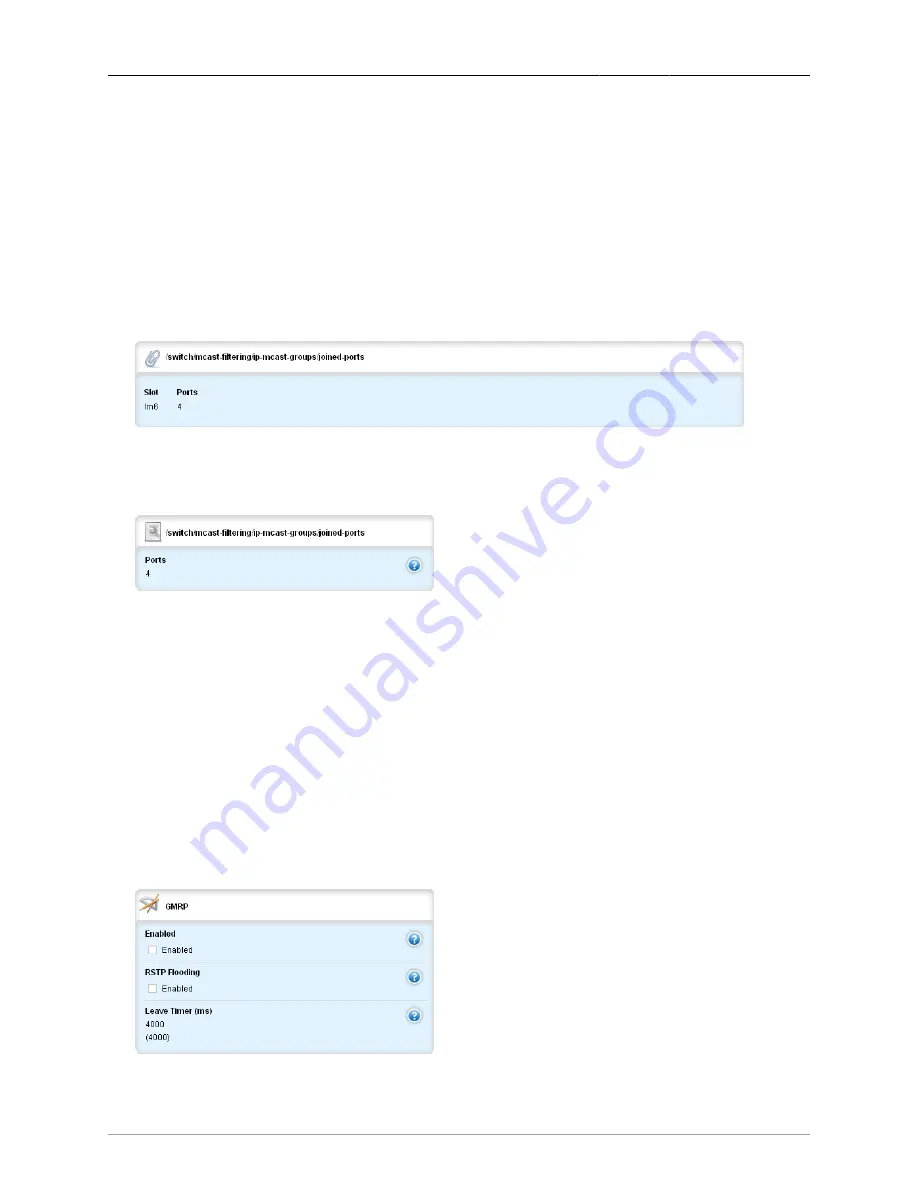
22. Multicast Filtering
ROX™ v2.2 User Guide
218
RuggedBackbone™ RX5000
The path to this form is switch/mcast-filtering/ip-mcast-groups, then clicking on one of the linked
submenus that follow, then on router-ports and then on a linked submenu.
All ports that have been manually configured or dynamically discovered (by observing router specific
traffic) as ports that link to multicast routers.
Slot
Synopsis: string - one of the following keywords { lm6, lm5, lm4, lm3, lm2, lm1, sm }
The name of the module location provided on the silkscreen across the top of the device.
Ports
Synopsis: A string
The selected ports on the module installed in the indicated slot.
Figure 22.17. Joined-Ports table
The path to this table is switch/mcast-filtering/ip-mcast-groups, then clicking on one of the linked
submenus that follow, and then clicking on joined-ports.
Figure 22.18. Joined-Ports form
The path to this form is switch/mcast-filtering/ip-mcast-groups, then clicking on one of the linked
submenus that follow, then on joined-ports and then on a linked submenu.
All ports that subscribed to the multicast group traffic.
Slot
Synopsis: string - one of the following keywords { lm6, lm5, lm4, lm3, lm2, lm1, sm }
The name of the module location provided on the silkscreen across the top of the device.
Ports
Synopsis: A string
The selected ports on the module installed in the indicated slot.
22.3.3. Configuring GMRP
Figure 22.19. GMRP form
















































