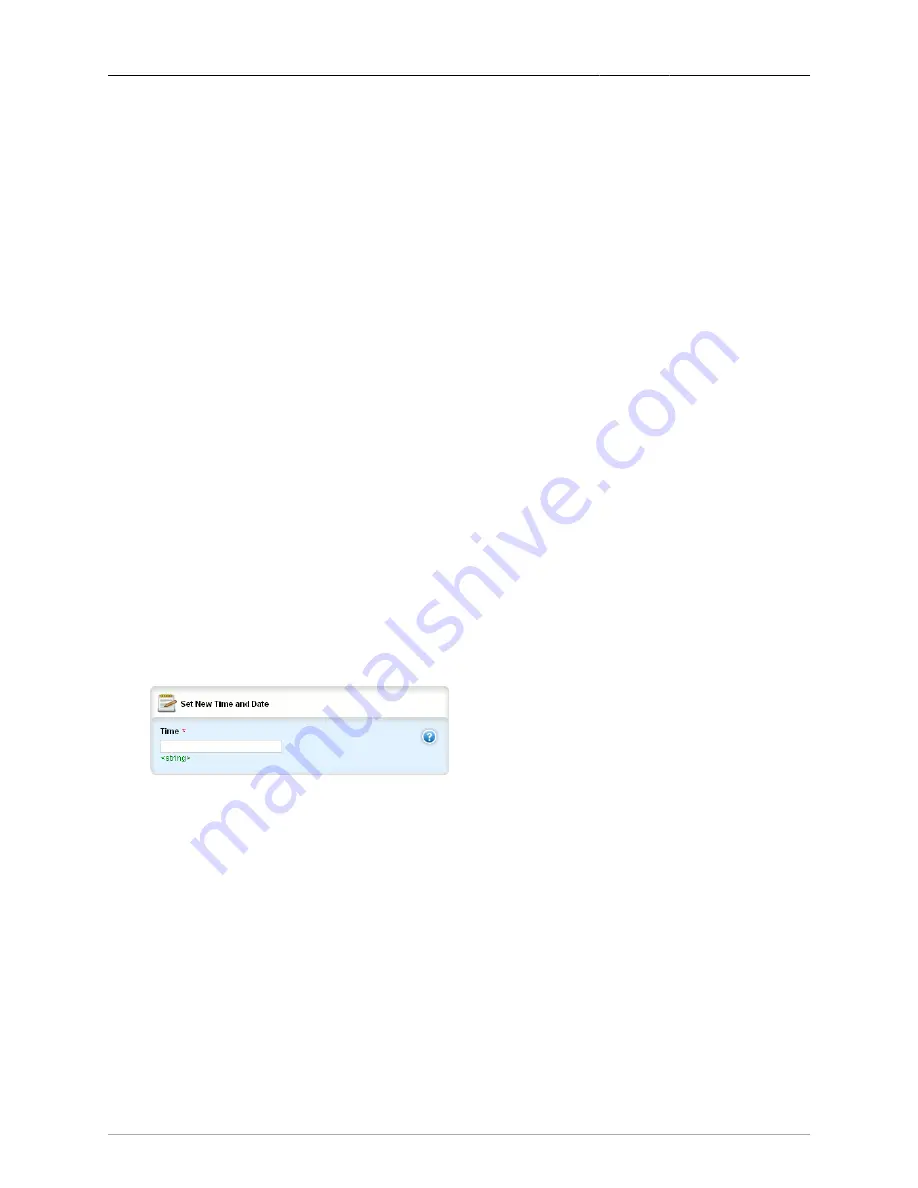
3. Time Synchronization
ROX™ v2.2 User Guide
61
RuggedBackbone™ RX5000
After booting, NTP uses slewing to achieve synchronization by making small and frequent changes to
the router hardware clock. If the reference server’s clock differs from the local clock by more than 1000
seconds, the NTP daemon decides that a major problem has occurred and terminates.
3.2. Configuring Time Synchronization
To configure time synchronization, configure the following items:
• set the system time and date. See
Section 3.2.1, “Configuring the System Time and Date”
.
• set the system timezone. See
Section 3.2.2, “Configuring the System Time Zone”
• set the local time settings. See
Section 3.2.3, “Configuring the Local Time Settings”
.
• add remote NTP servers. You can add remote NTP servers with or without authentication. See
Section 3.2.4, “Configuring NTP Servers”
• set the NTP server restrictions. See
Section 3.2.6, “Configuring NTP Server Restrictions”
• configure an NTP server using Multicast or Broadcast. See
Section 3.2.7, “Configuring an NTP Server
.
• configure an NTP client using Multicast. See
Section 3.2.8, “Configuring an NTP Client using
.
• configure an NTP client using Broadcast. See
Section 3.2.9, “Configuring an NTP Client using
After configuring NTP, you can check the status of the NTP service. See
3.2.1. Configuring the System Time and Date
To set the system time and date:
• Navigate to admin/set-system-clock.
• On the Set New Time and Date form, enter the date in the format YYYY-MM-DD HH:MM:SS.
Figure 3.1. Set new Time and Date form
• On the Set clock on target device form, click Perform.
3.2.2. Configuring the System Time Zone
To set the system time zone:
• In edit mode, navigate to admin.
• On the Timezone form, select a timezone from the list.
The Etc/GMT timezones conform to the POSIX style and have their signs reversed from common
usage. In POSIX style, zones west of GMT have a positive sign; zones east of GMT have a negative
sign.
















































