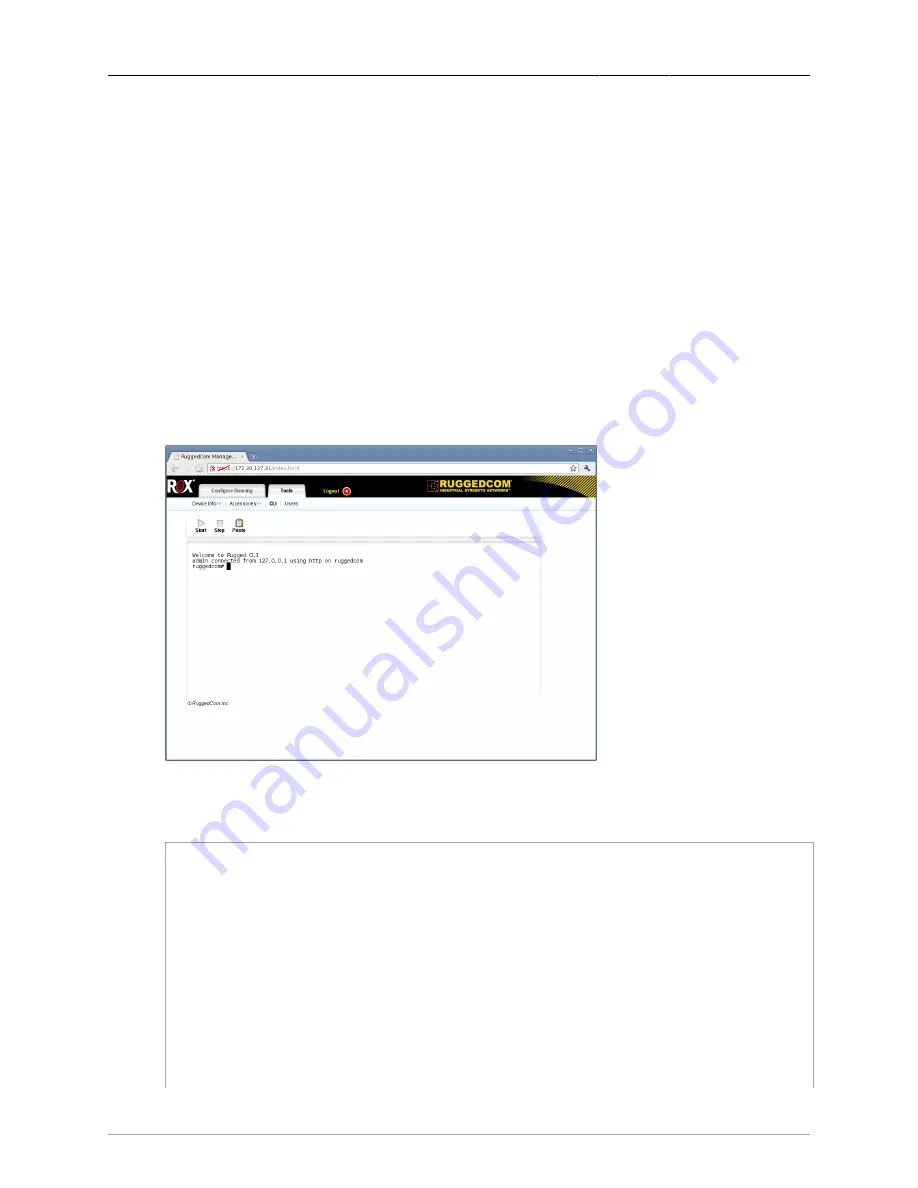
2. System Administration
ROX™ v2.2 User Guide
53
RuggedBackbone™ RX5000
To acknowledge the alarm and resolve the issue, follow these steps:
1.
Acknowledge the alarm. (For instructions on acknowledging alarms , see
2.
Contact a Ruggedcom sales representative and order a featurekey matching the serial numbers
of the hardware you are using.
2.8.4. Viewing RuggedCom Serial Numbers
When you order a new featurekey, you need to provide RuggedCom with the control module and
backplane serial numbers. This section describes how to view your device’s serial numbers through the
CLI screen in the ROX™ web interface.
Follow these steps to display the serial numbers for your device:
Procedure 2.1. Viewing RuggedCom Serial Numbers
1.
Launch a web browser and navigate to your device’s IP address. Log in to ROX™. The ROX web
interface appears.
2.
Click the Tools tab and click the CLI link. The CLI screen appears.
Figure 2.37. CLI in the ROX™ Web Interface
3.
At the Operational mode command line prompt, type show chassis and press Enter. Chassis
information appears:
ruggedcom# show chassis
chassis
chassis-status
model MX5000 software license "Layer 3 Security Edition" order code ...
power-controller
PM MOV PM PM PM
SLOT PROTECTION TEMPERATURE CURRENT VOLTAGE
------------------------------------------------
pm1 working 48 1400 12097
pm2 working 45 1500 12055
hardware
slot-hardware
ORDER
SLOT FIELD DETECTED MODULE SERIAL NUMBER
--------------------------------------------------------------------------------------------
pm1 HI Power 88-300VDC or 85-264VAC w/ screw terminal block P50R-1710-00092
lm1 16TX01 16x 10/100TX RJ45 L50R-3109-PR031






























