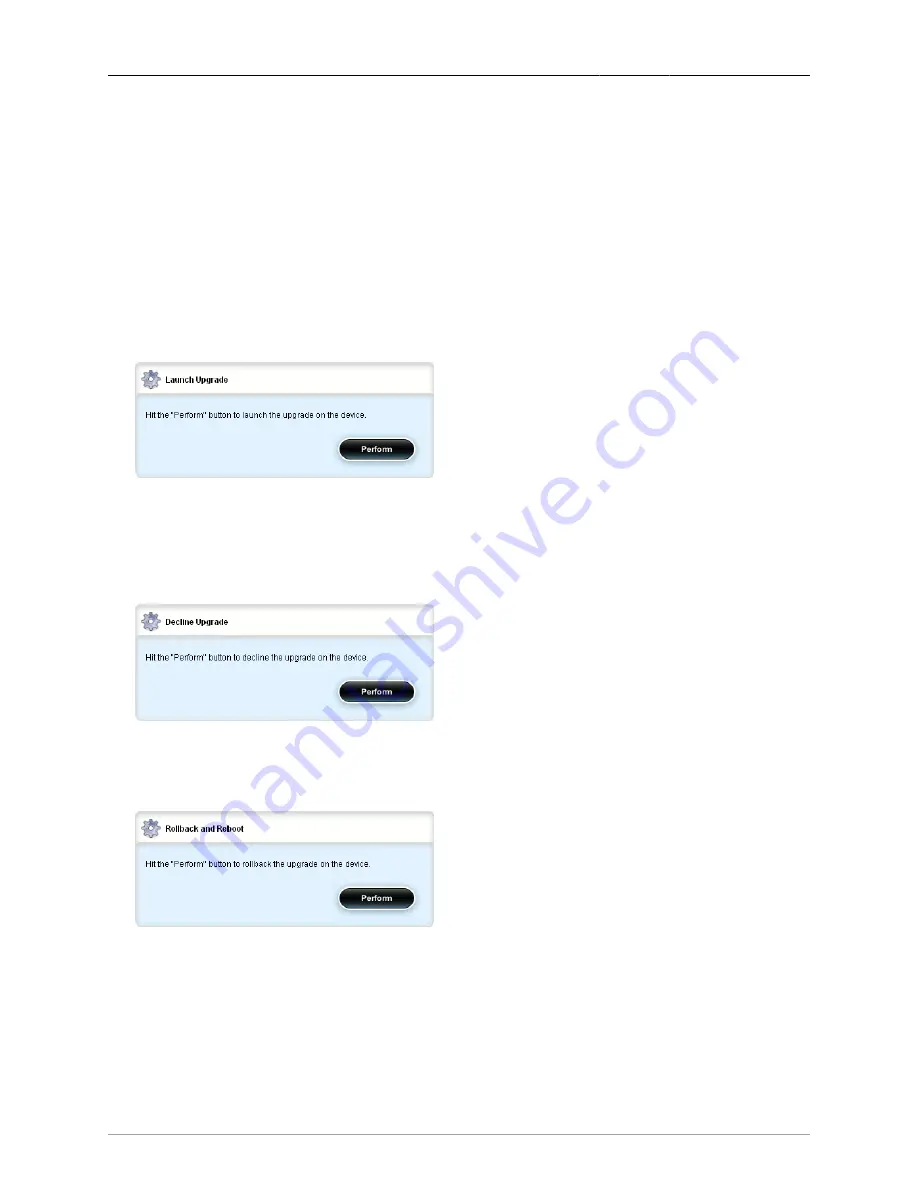
2. System Administration
ROX™ v2.2 User Guide
46
RuggedBackbone™ RX5000
Phase 3: Package Installation (% complete)
Synopsis: integer
Phase 3 of the upgrade installs all packages that require an update. This reflects the estimated
percent complete.
Last Attempt
Synopsis: A string
The date and time of completion of the last upgrade attempt.
Last Result
Synopsis: string - one of the following keywords { Interrupted, Declined, Not Applicable, Reboot
Pending, Unknown, Upgrade Failed, Upgrade Successful }
Indicates whether or not the last upgrade completed successfully
Figure 2.27. Launch Upgrade
To launch an upgrade, click on the launch-upgrade menu action and then click the Perform button on
the Launch Upgrade form. Note that the server URL and version name information must be entered
in the Upgrade Settings form prior to launching the upgrade. For detailed step-by-step instructions on
how to perform a software upgrade, refer to
Appendix A, Upgrading Software
.
Figure 2.28. Decline Upgrade
To decline an upgrade, click on the decline-upgrade menu action and then click the Perform button on
the Decline Upgrade form.
Figure 2.29. Rollback and Reboot
To roll back an upgrade, click on the rollback-reboot menu action and then click the Perform button on
the Rollback and Reboot form.
Rollback and Reboot “rolls back” the system to the previously active software installation, which is
stored on the alternate of two filesystem partitions in flash memory. Performing this action will result in
rebooting the system using the old software installation along with its configuration.
















































