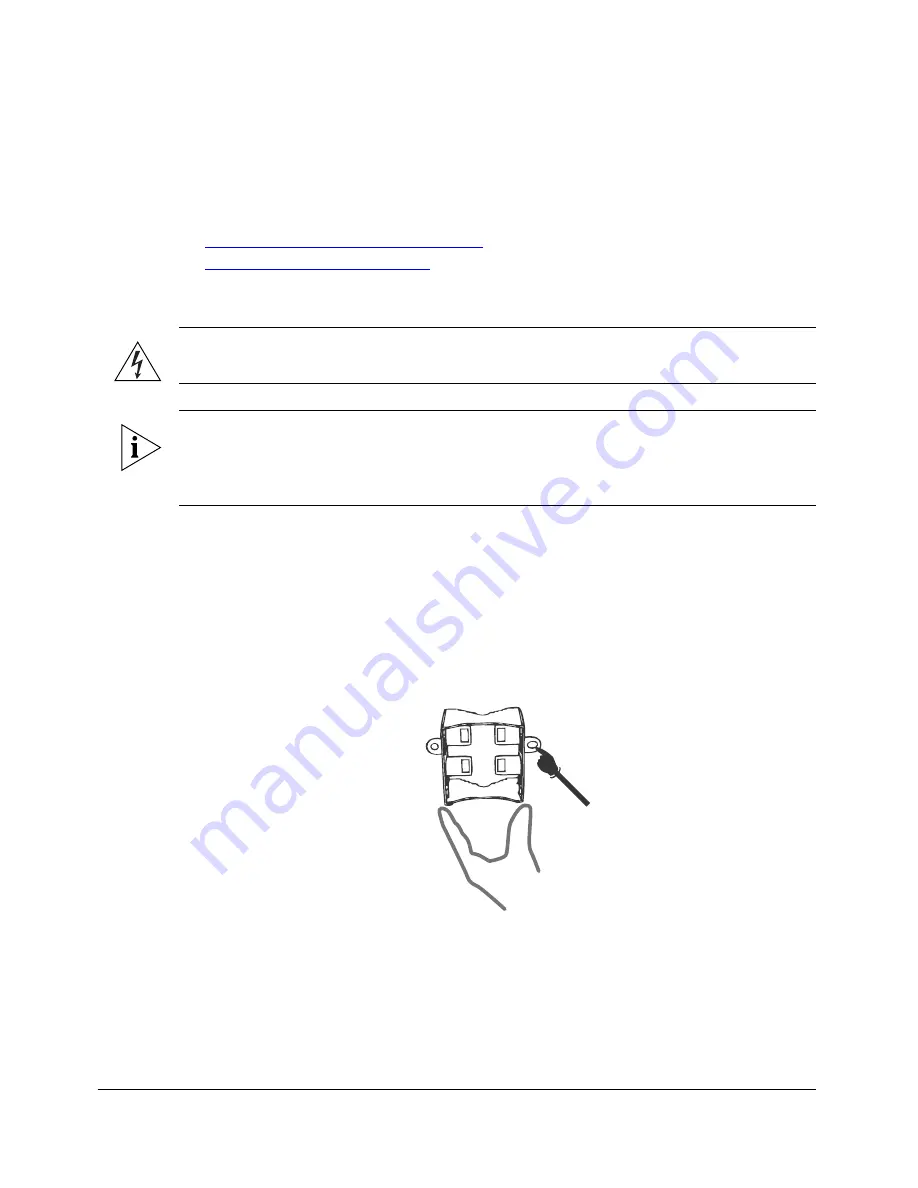
37
Physical Installation
Attaching the Mounting Brackets
Step 1: Attach the Static Bracket to the Mounting Surface
The procedure for attaching the bracket to the mounting surface depends on whether you
are mounting the Wireless Bridge to a flat surface or a pole.
■
Attaching the Bracket to a Flat Surface
■
Attaching the Bracket to a Pole
Attaching the Bracket to a Flat Surface
WARNING:
Ruckus Wireless strongly recommends that you wear eye protection before
drilling holes on the mounting surface.
NOTE:
The wall anchors that are supplied with the Wireless Bridge are for mounting on
solid masonry walls
only. If you are mounting the Wireless Bridge on other materials (for
example, drywall, wood, or hollow cinder block), you will need the appropriate types of
wall anchors. Check your local hardware store for options.
1.
Place the static bracket at the exact location on the mounting surface where you want
to mount it.
2.
Use the static bracket as a template to mark the locations of the mounting holes on
the two mounting tabs.
Figure 31.
Mark the locations of the mounting holes
3.
Remove the static bracket from the mounting surface.
4.
Drill an 8mm-diameter hole with a depth of 36mm-38mm into each of the markings
that you made on the mounting surface.
5.
Insert a wall anchor (with the unthreaded part first) into each of the holes that you
drilled.
Содержание ZoneFlex 7731
Страница 2: ......
Страница 59: ...55 Verifying the Connection Channel Optimization Figure 48 SpeedFlex Performance Test succeeded ...
Страница 61: ...57 ...
Страница 62: ...58 ...
Страница 63: ...59 ...
Страница 64: ...Copyright 2006 2013 Ruckus Wireless Inc 350 West Java Dr Sunnyvale CA 94089 USA www ruckuswireless com ...
















































