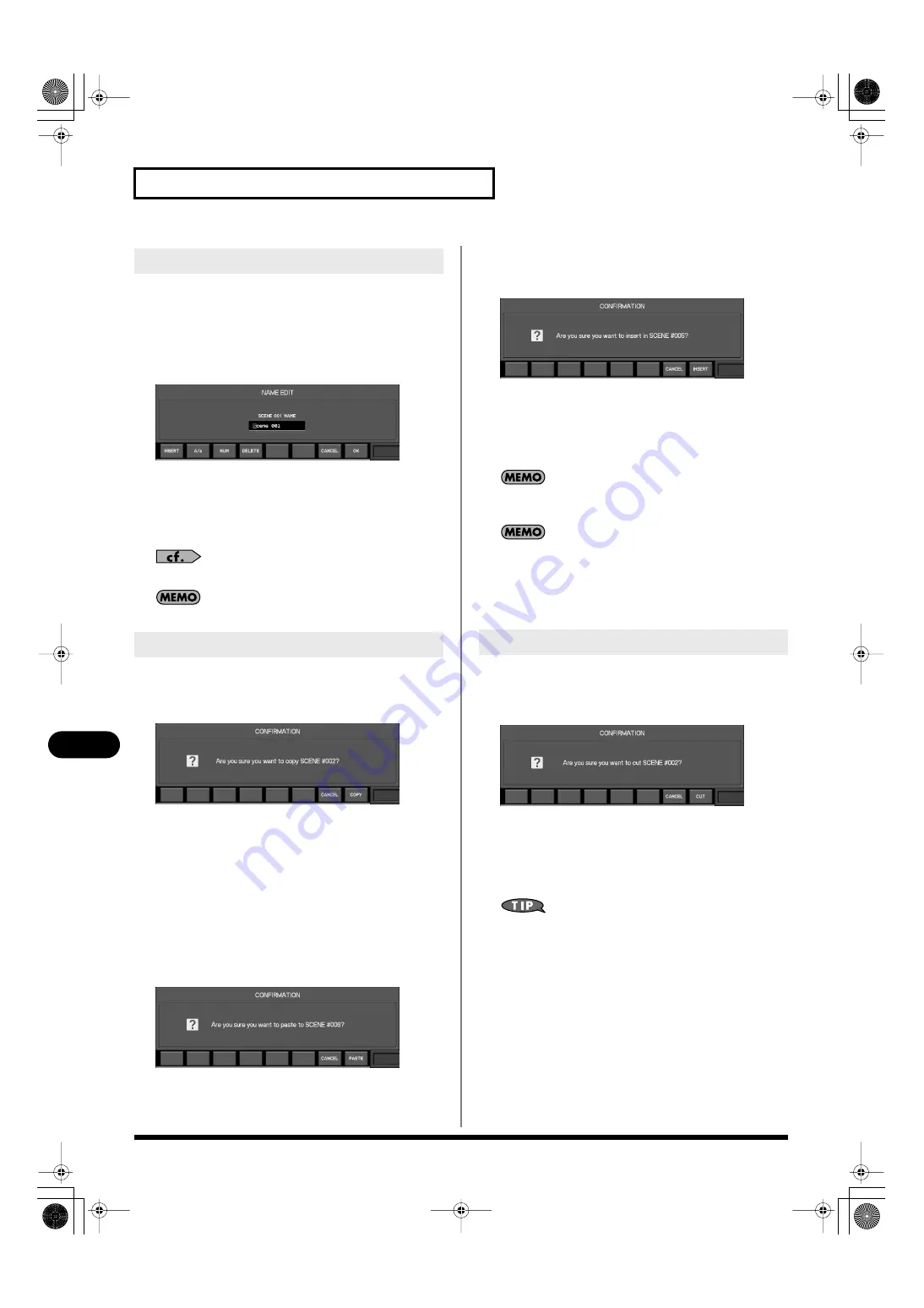
120
Scene memory
Scene memory
You can assign a name of up to sixteen characters to each scene.
1.
Access the SCENE LIST EDIT popup.
2.
From the scene list, select the scene whose name you
want to edit.
3.
Press [F1 (NAME EDIT)].
fig.ScrNameEdit.eps
The NAME EDIT popup will appear.
4.
Move the cursor to the name edit field, and edit the scene
name.
5.
Press [F8 (CLOSE)] to close the popup.
For details on name editing, refer to “Editing a name” (p. 37).
You can’t edit the name of a scene that is locked.
1.
Access the SCENE LIST EDIT popup.
2.
From the scene list, select the copy-source scene, and
press [F2 (COPY)].
A message will ask you to confirm the Copy operation.
Press[F8 (COPY)] to save the selected scene in the clipboard.
If you press [F7 (CANCEL)], the operation will be cancelled.
3.
Select the desired copy-destination scene from the scene
list.
4.
Press [F4 (PASTE)] or [F5 (INSERT)] to copy the scene.
●
PASTE
If you press [F4 (PASTE)], a message will ask you to confirm
the insert operation.
Press [F8 (PASTE)] to carry out the Paste operation. The scene
you selected in step 2 will be overwritten onto the number
you selected in step 3.
●
INSERT
If you press [F5 (INSERT)], a message will ask you to confirm
the Insert operation.
Press [F8 (INSERT)] to carry out the Insert operation. The
scene you selected in step 3 and all subsequent scene will be
renumbered upward by one, and the scene you copied in
step 2 will be copied to the number you selected in step 3.
If you press [F7 (CANCEL)], the operation will be canceled.
If a scene exists at scene number 299, you won’t be able to use
[F5 (INSERT)] to insert a scene.
You can’t paste to a scene that’s locked.
1.
Access the SCENE LIST EDIT popup.
2.
From the scene list, select the scene that you want to cut,
and press [F3 (CUT)].
A message will ask you to confirm Cut operation.
Press [F8 (CUT)] to carry out the Cut operation. The selected
scene will be cut, and the numbers that follow the selected
scene number will be renumbered downward by one.
If you press [F7 (CANCEL)], the operation will be cancelled.
Following step 2, you can use [F4 (PASTE)] or [F5 (INSERT)] to paste
or insert the cut scene to any desired scene number.
Editing the name of a scene
Copying a scene to another number
Cutting a scene
M-300_e.book 120 ページ 2010年4月22日 木曜日 午前8時17分
















































