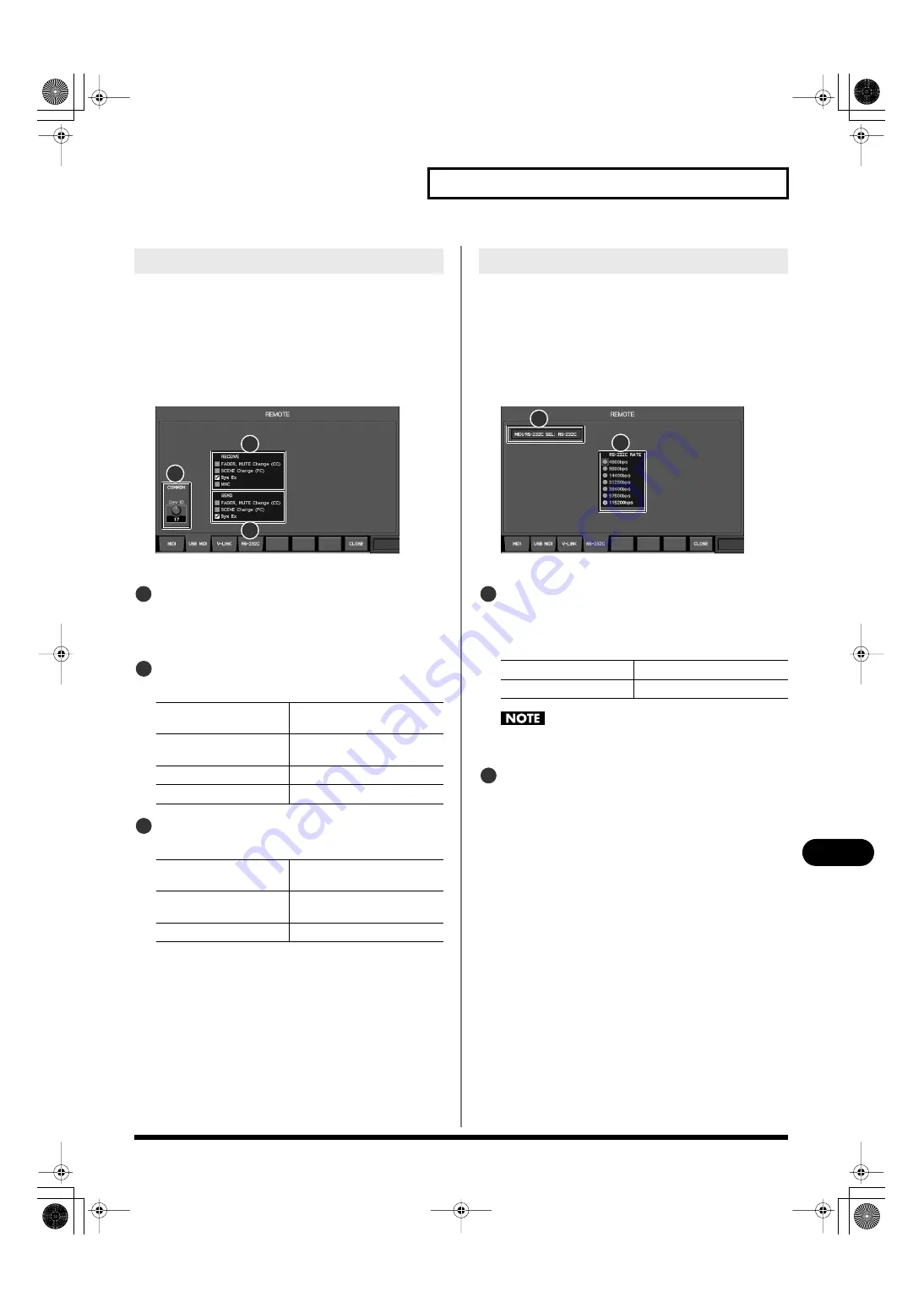
151
Remote
Remote
To make USB MIDI settings, use the USB MIDI tab of the REMOTE
popup.
1.
In the SETUP section, press [SYSTEM] to access the
SYSTEM screen.
2.
Press [F4 (REMOTE)] to access the REMOTE popup.
3.
Press [F2 (USB MIDI)].
fig.ScrSysRemoteUSBGuide.eps
The USB MIDI tab will appear.
Dev ID knob
This specifies the device ID of the M-300 in a range of 1–32.
This setting is common to the MIDI tab, the USB MIDI tab,
and the V-LINK tab.
RECEIVE select buttons
These buttons select the items that USB MIDI will receive.
SEND select buttons
These buttons select the items that USB MIDI will transmit.
4.
Move the cursor to the Dev ID knob and specify the
device ID.
5.
Move the cursor to the RECEIVE select buttons for each
item that you want USB MIDI to receive, and press
[ENTER] to select the button.
6.
Move the cursor to the SEND select buttons for each item
that you want USB MIDI to transmit, and press [ENTER] to
select the button.
The RS-232C tab of the REMOTE popup is used to make RS-232C
settings.
1.
In the SETUP section, press [SYSTEM] to access the
SYSTEM screen.
2.
Press [F4 (REMOTE)] to access the REMOTE popup.
3.
Press [F4 (RS-232C)].
fig.ScrSysRS232CGuide.eps
The RS-232C tab will appear.
MIDI/RS-232C selection indicator
This shows the status of the rear panel MIDI/RS-232C select
switch.
The functionality of the selected connector(s) is active.
Always make sure to switch off the M-300’s power before
you change the setting of the MIDI/RS-232C select switch.
RS-232C rate select buttons
These buttons specify the RS-232C communication speed.
Choose the setting that matches the speed setting on your
computer.
4.
In the MIDI/RS-232C select indication, verify the status of
the rear panel MIDI/RS-232C select switch.
5.
Move the cursor to the RS-232C rate select button that
matches the communication speed of your computer,
and press [ENTER] to select the button.
USB MIDI settings
FADER, MUTE Change (CC)
Fader and mute changes
(control changes)
SCENE Change (PC)
Scene changes
(program changes)
Sys Ex
System exclusive
MMC
MMC for the USB memory recorder
FADER, MUTE Change (CC)
Fader and mute changes
(control changes)
SCENE Change (PC)
Scene changes
(program changes)
Sys Ex
System exclusive
2
1
3
1
2
3
RS-232C settings
MIDI
MIDI is selected.
RS-232C
RS-232C is selected.
2
1
1
2
M-300_e.book 151 ページ 2010年4月22日 木曜日 午前8時17分






























