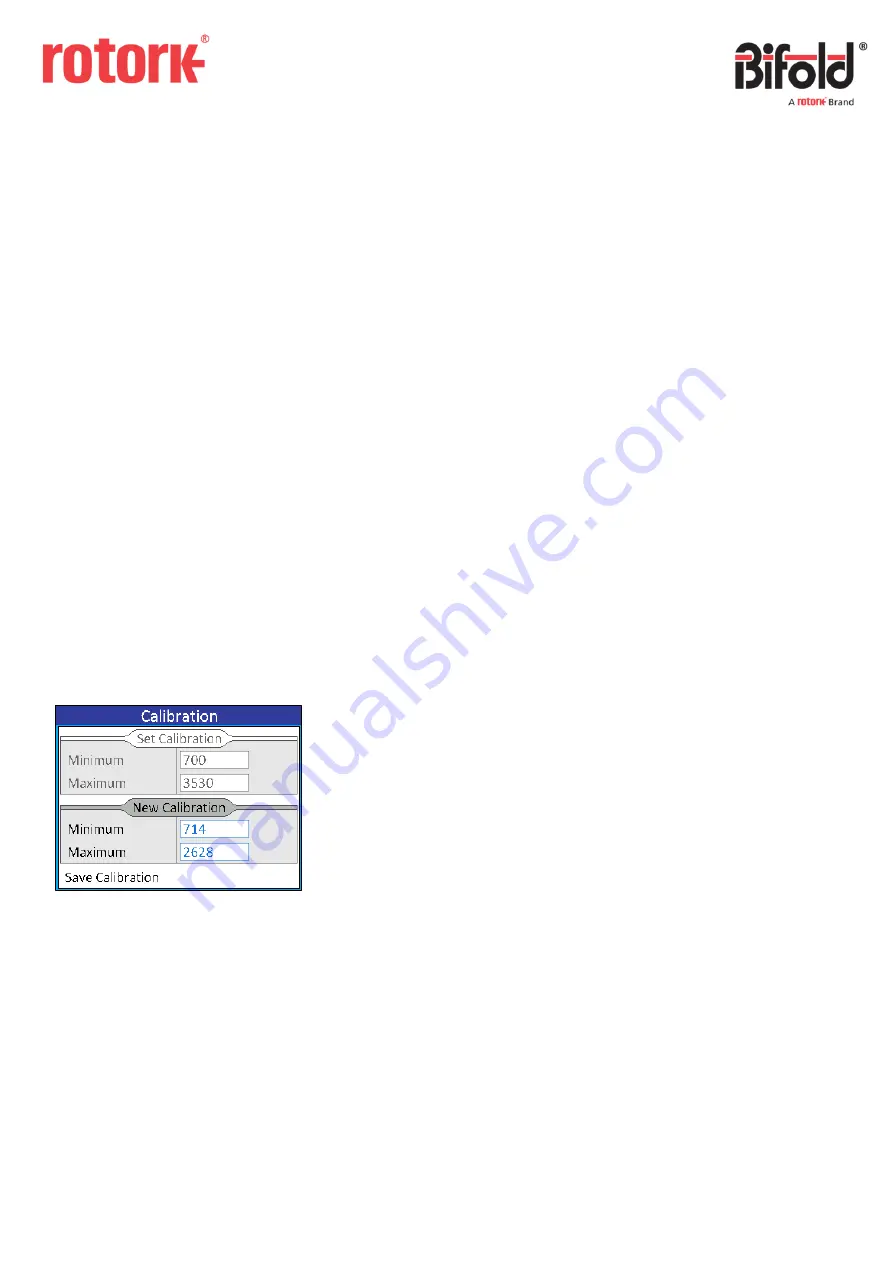
Doc. No.: ORM0051_1 Page
22
of
22
3 Calibration
Each physical analogue signal must be calibrated to
determine the raw signal data at both the minimum and
maximum ends of its required range.
Each analogue signal has minimum and maximum sensor
ranges, and these relate directly to the minimum and
maximum calibration values.
As an example, an analogue input is representing the
Command signal and the minimum range is 0% (Closed) and
the maximum range is 100% (Open). To set 4mA to be equal
to 0% (Closed) then the minimum calibration should equal
4mA and the maximum calibration should equal 20mA. To
reverse this and make 20mA to be equal to 0% (Closed) then
the minimum calibration should equal 20mA and the
maximum calibration should equal 4mA.
NOTE
: All standard 4-20mA analogue signals will be factory
calibrated such that the minimum value represents 4mA and
the maximum value represents 20mA.
To access an analogue signal calibration navigate to
Application > Physical I/O, select the type of analogue signal
(Analogue Input, Analogue Output or Internal Sensor),
selected the required signal, scroll to the Calibration option
(at the bottom of the screen) and select.
The following screen displays an example calibration screen.
The “Set Calibration”
frame displays the current raw
calibration figures and the “New Calibration” frame can be
used to record new calibration figures.
To update the calibration navigate to the required box
depending on whether the minimum or maximum
calibration is being set and select the option.
ANALOGUE INPUT / INTENRAL SENSOR
If calibrating an analogue input or internal sensor the
controller will revert to input calibration mode which means
that when the switch is turned away, the actuator will drive
open, and when the switch is turned towards the actuator
will drive close (if applicable).
The current injected raw signal will be displayed in red and
will update constantly. When the correct raw signal has
been injected pressing the switch will log the raw value and
return the focus to the frame.
NOTE
: For all analogue inputs the range of the raw signal is
0
–
4095. If a value <= 50 or >= 4050 is displayed the signal is
in fault. For the internal sensor the range of the raw signal is
0
–
65535 but if a value of 0 is displayed the internal sensor
measurement is in fault. If a signal is in fault it must be
repaired before calibration can be completed.
Once both minimum and maximum calibrations have been
logged, the “Save Calibration” button must be selected
which will then save the new calibration to memory and will
be shown in the “Set Calibration” frame. If the calibration is
exited without clicking the button then the calibration will
not be updated.
ANALOGUE OUTPUT
If calibrating an analogue output the controller will revert to
output calibration mode which means that the calibration
value can be changed using the switch and the output signal
will be generated based on the current value in the
calibration box.
Calibration is completed in the same way as described
above for analogue input calibration, the only difference is
that the value needs to be set using the switch to drive the
correct analogue output for both the minimum and
maximum set points.
Once both minimum and maximum calibrations have been
logged, the “Save Calibration” button must be selected
which will then save the new calibration to memory and will
be shown in the “Set Calibration” frame. If the calibration is
exited without clicking the button then the calibration will
not be updated.

































