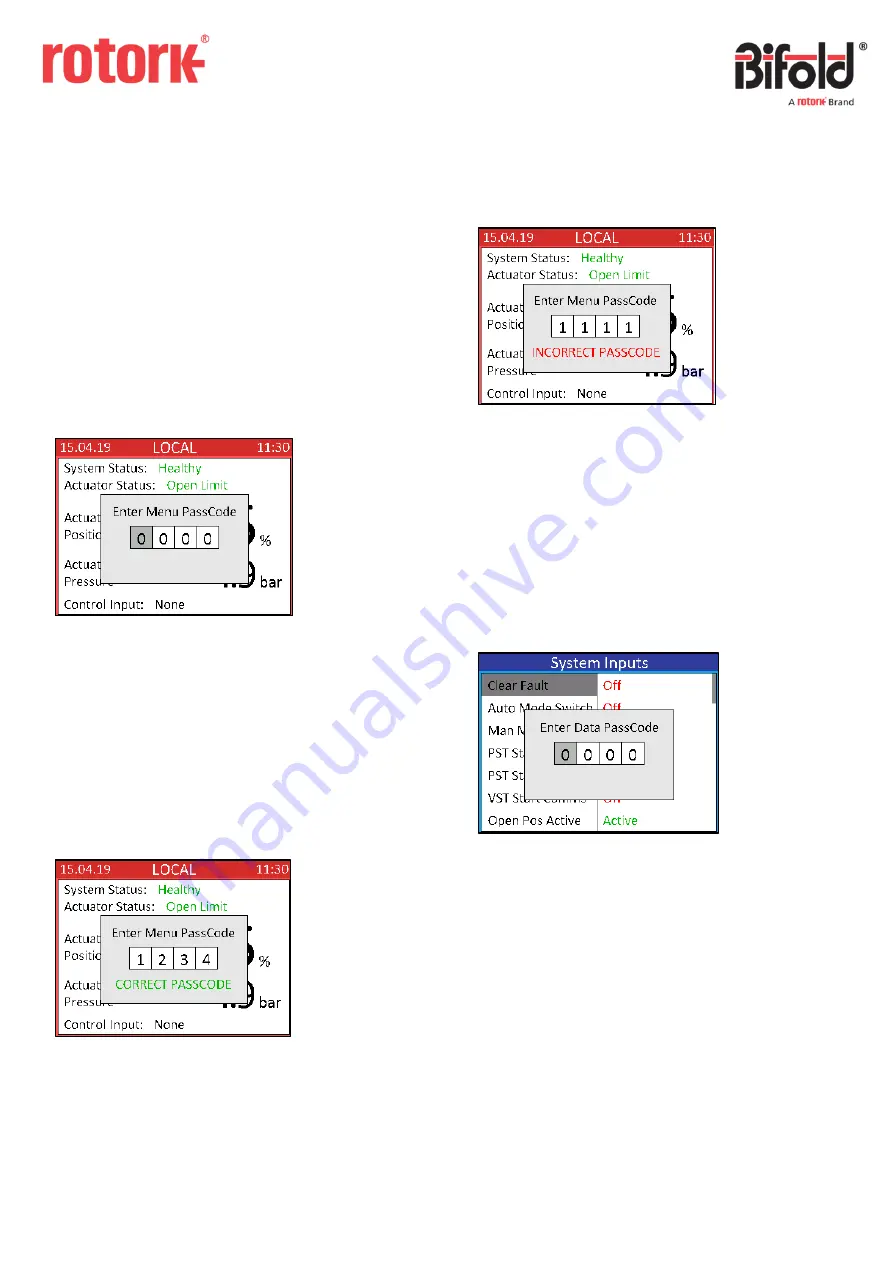
Doc. No.: ORM0051_1 Page
5
of
22
1.2 Passcode Security
Passcode security can be included in the controller
application to prevent unauthorised access to the menus
and functions within the controller.
All passcodes are 4 digit numeric values between 0000 and
9999.
If a Menu passcode is not included then the user can enter
Menu mode by pressing and holding the switch whilst in
Local mode.
If a Menu passcode is included, then when the user tries to
enter Menu mode then the following screen will be
displayed:
To enter the passcode, turn the switch away and towards to
select the correct digit. Once the first digit has been set
correctly push the switch to select and move to the second
digit. Repeat until all four digits have been set and then
push the switch to confirm.
In this example the code has been set to “1234”. If the
passcode has been entered correctly the following screen
will be displayed and then Menu mode will be entered:
If the code has been entered incorrectly then the following
screen will be displayed and the controller will return to
Local mode:
While setting the passcode, if the switch is not moved for
more than 10 seconds then it will time out and return to the
Local mode screen (in order to prevent the passcode screen
remaining indefinitely).
A second data passcode security can be included for
individual functions within the controller menus. If an item
is selected which has an extra security then the following
screen will be displayed:
The data passcode is entered in the same way as for the
menu passcode. If entered correctly it will enter into the
selected data item, if entered incorrectly it will return to the
current menu page.
Note: the data passcode will be requested the first time a
function with extra security is selected. Once correctly
entered, other changes can be made to functions with extra
security without re-entering the passcode for the duration
the user is in Menu mode.






































