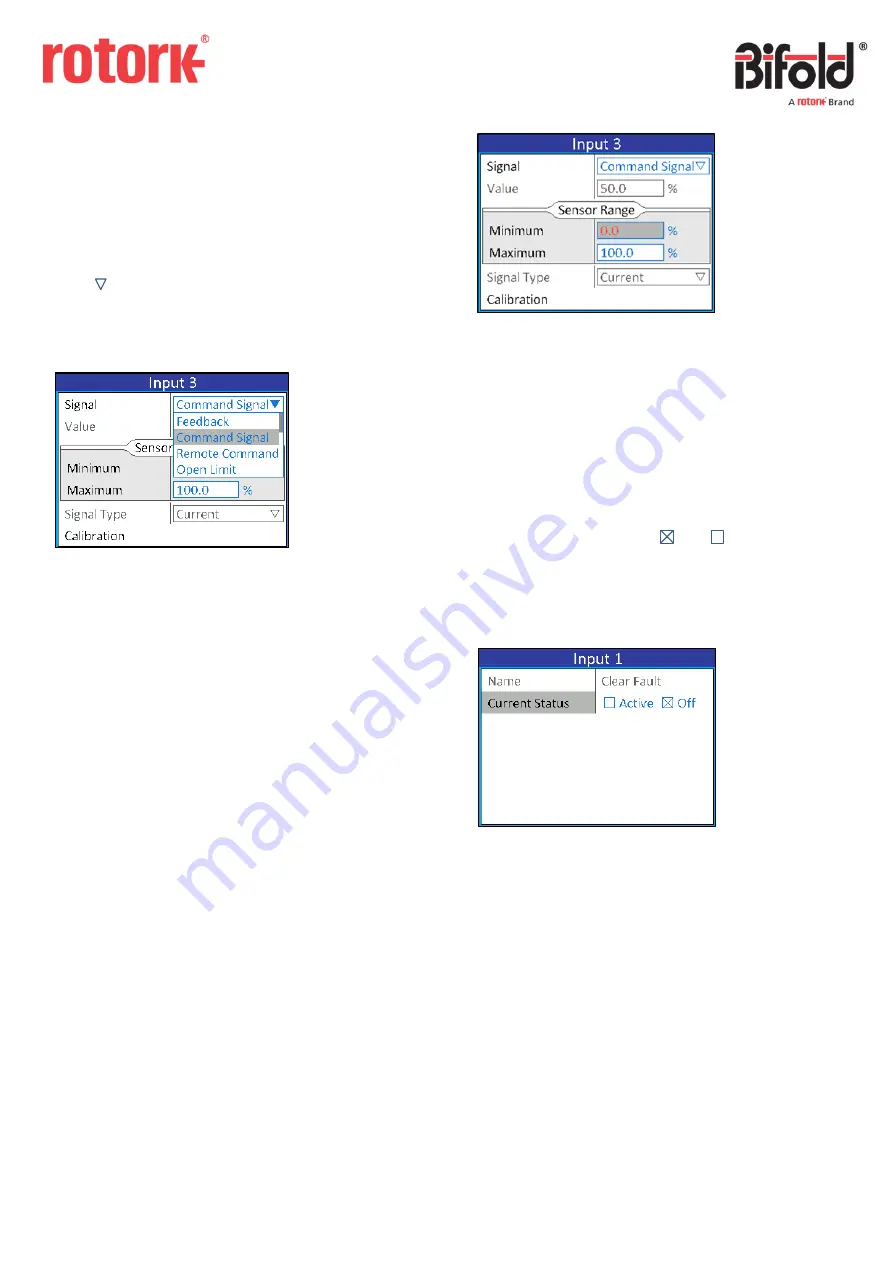
Doc. No.: ORM0051_1 Page
4
of
22
When the title of a frame is highlighted, pushing the switch
will enter into the frame and turning the switch away
and towards will only cycle through the items in the frame.
To exit out of a frame the switch should be held away for
more than two seconds.
DROP DOWN LIST BOX
Drop down list boxes are indicated by a rectangular box
with a on the right side.
The example of the Signal dropdown list box from the
previous page is shown below. When selected, the current
selection will be highlighted within the drop down list.
The maximum number of items shown in a list is four. The
scroll bar on the right of the drop down list indicates that
more selections are available by scrolling down the list.
Navigation within a drop down list is identical to navigating
through a standard page menu. Push and release the switch
to select an option, the drop down list will close and the
selected option will be saved and shown in the box.
Within the Application section of the menu, exiting the drop
down list by holding away on the switch will clear the option
and “
---
“ will be shown in the combo box (i.e. no option
selected). In all other menu sections, holding away on the
switch will exit the drop down list and the current selection
will be retained.
NUMERICAL TEXT BOX
A text box is used to hold a numerical value and the units of
the value will be displayed to the right of the text box.
To adjust a numerical value select the required function and
the numerical box will be highlighted with the text displayed
in red to signify that it can be changed.
To adjust the value turn the switch away to decrease the
value and towards to increase the value. Holding the switch
away/towards will cause the value to decrease/increase
faster.
Push and release the switch to accept the value, the control
will return to the menu page and the number will return to
blue to indicate that the value has been saved.
CHECK BOX
Check boxes are indicated by and .
To switch between the two options the switch should be
pushed and released. The new option is then automatically
saved.



















