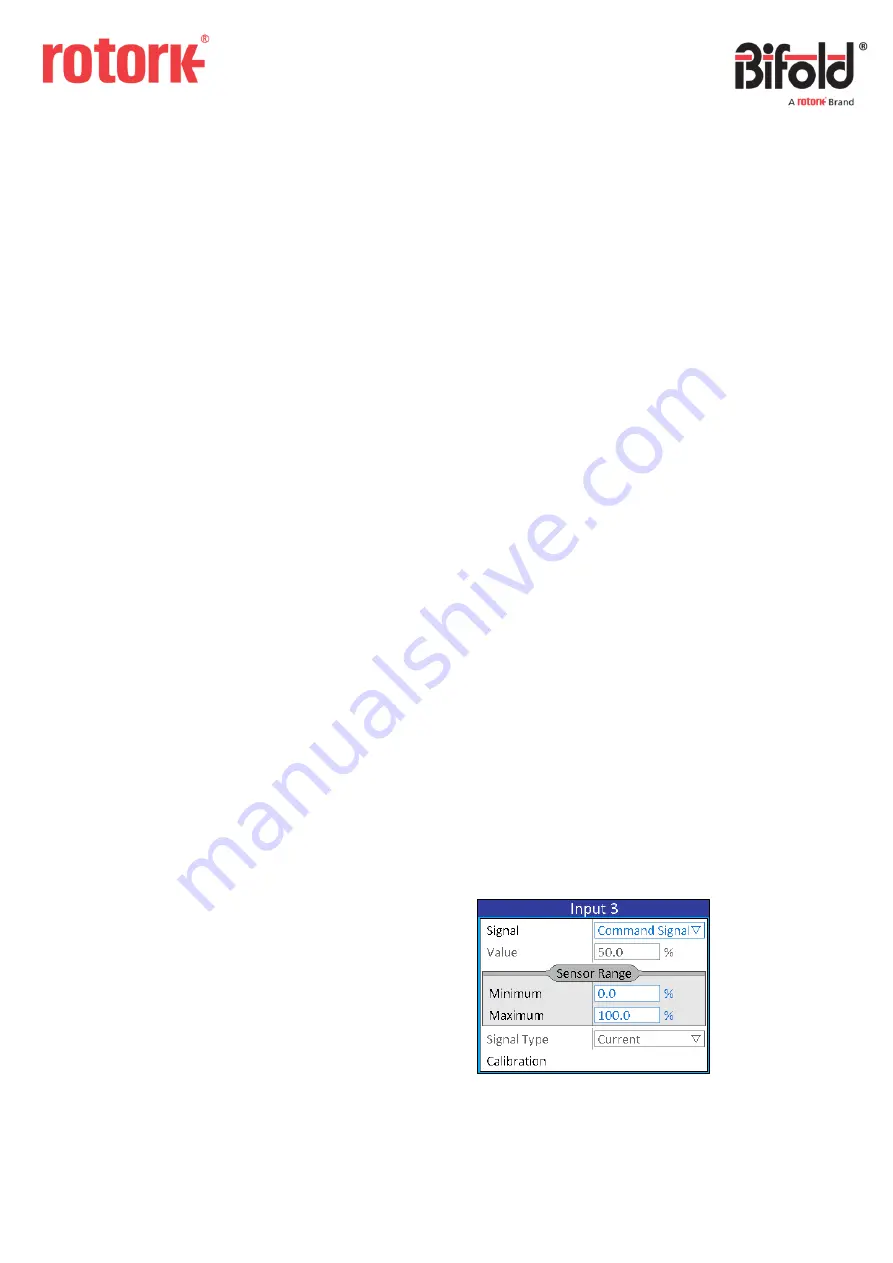
Doc. No.: ORM0051_1 Page
3
of
22
1.1 Using the Mechanical Control Switch
SWITCH OPERATION
The mechanical control switch is used to operate the
controller in local mode, navigate through menus, change
settings and view diagnostic data stored on the controller.
The control switch may be located on either the left or right
of the controller depending on which product has been
purchased, but the operation is the same in both cases.
The control switch has four positions
–
centre, away,
towards and push. Centre is the normal position for the
switch when in its central position, away refers to the switch
being rotated away from the user, towards refers to the
switch being rotated towards the user and push when the
switch is pushed in towards the controller.
The centre, away and towards positions are detented
meaning the switch can be left in those positions, whereas
the push is spring return and therefore will return to the
centre position once released. The switch must be returned
to the centre before it can be pushed (i.e. the switch cannot
be pushed when in the away or towards position).
SCREEN NAVIGATION
The controller has three main screens which are used to
provide different functions.
The first is the Remote screen which has a green
background. In this mode the controller functions as per the
installed application.
The second is the Local screen which has a red background.
In this mode the controller ignores the normal remote
commands and the actuator can be overridden.
The third is the Menu screen which has a blue background.
In this mode the controller remains in local mode and
internal settings can be viewed/changed and stored
diagnostics can be viewed.
To move between Remote and Local mode the control
switch should be pressed in briefly and released. To enter
Menu mode, the controller must be in Local mode and the
switch should be pushed and held for more than two
seconds. To return to Local mode from Menu mode the
switch should be held away for more than two seconds.
MENU NAVIGATION
The control switch is used for navigating all menus, selecting
and changing choices, entering any selection windows and
modifying parameters.
Turning the switch away and towards moves the highlighted
menu choice up and down respectively and pressing the
switch selects the highlighted choice.
Holding the switch towards will move continuously down
the menus. When the bottom of the menu is reached the
menu will wrap around back to the top of the menu.
If the number of menu items in the current menu page is
greater than can be displayed on one screen, a scroll bar will
be shown on the right of the screen to indicate the location
in the current menu page.
Holding the switch away for greater than two seconds will
return to the previous menu level, exit any selected
windows, or if on the first menu screen will return to the
Local mode screen. Continuing to hold the switch away will
keep cycling the menu to a further previous level until it
exits to Local mode.
Some menu items are read-only and therefore can only be
viewed and not selected. These items are displayed in a grey
colour to indicate this.
There are a number of different menu types which are used
to display information.
FRAME
A frame is used to hold a number of alike items and is used
to then make the menu easier to read and quicker to
navigate. The title of the frame indicates the type of data
included within the frame.
The example of the Sensor Range frame (highlighted) shows
that the two value boxes “Minimum” and “Maximum” refer
to “Minimum Sensor Range” and “Maximum Sensor Range”.




































