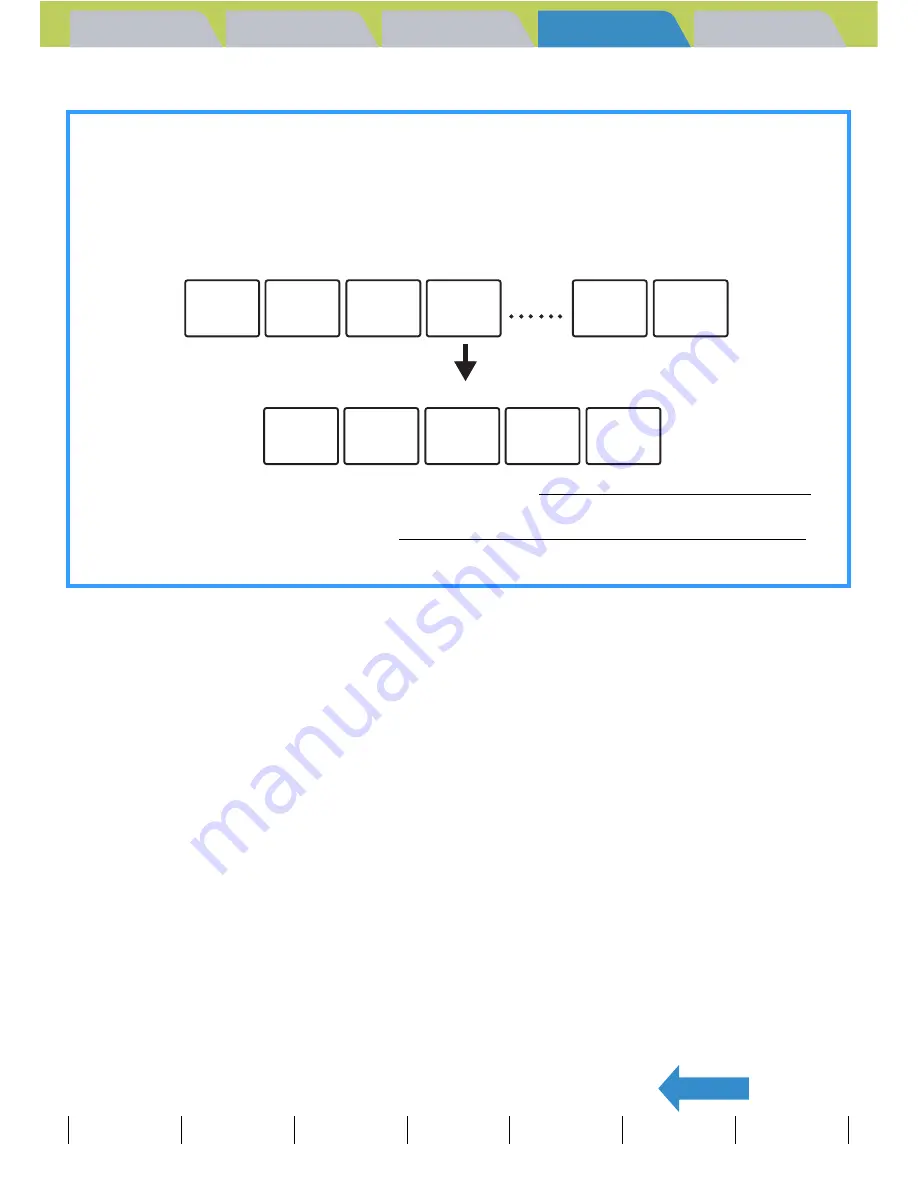
Introduction
Getting Ready
Taking Pictures
Playback
Set Up
GB-109
Viewing Still Images | Viewing Movies | [
o
] Viewing Images Automatically as a Slideshow (slideshow) | [
O
] Viewing Multiple Images | [INFORMATION] Viewing Image Information | [
J
]/[
I
] Erasing Unwanted
Images |
[
U
] Protecting Images from Accidental Erasing (PROTECT)
| [
p
] Adding Voice Messages to Still Images (POSTRECORDING) | [
V
] Resizing and Trimming Images (RESIZE) | [
W
] Rotating an Image |
[
T
] Using DPOF to specify print settings | [
G
] Printing by Connecting the Camera Directly to a Printer (PictBridge) | Connecting to a Windows PC | Connecting to a Macintosh
BACK
Contents (Top page) Detailed Contents
Index
Nomenclature
Menus and Settings
Troubleshooting
Tips for Erasing Images Using [PROTECT] and [ERASE ALL]
For example, if you have 100 recorded images and you only want to keep 5 or 6 of them, using [ERASE] or
[SELECT AND ERASE] to erase individual images can be very time-consuming.
In a situation like this, where you have a large number of recorded images and you only want to keep a few
of them, you can accomplish it in just a few steps using [PROTECT] and [ERASE ALL].
1
First protect the images you want to keep. (See "Protecting an image" on p.107.)
2
Then erase all the images. (See "Erasing all the images (ERASE ALL)" on p.106.)
All the unprotected images are erased, leaving just the protected images behind.
RIF_0001.JPG RIF_0002.JPG RIF_0003.JPG RIF_0004.JPG
RIF_0003.JPG RIF_0006.JPG RIF_0015.JPG RIF_0032.JPG RIF_0034.JPG
RIF_0099.JPG RIF_0100.JPG
















































