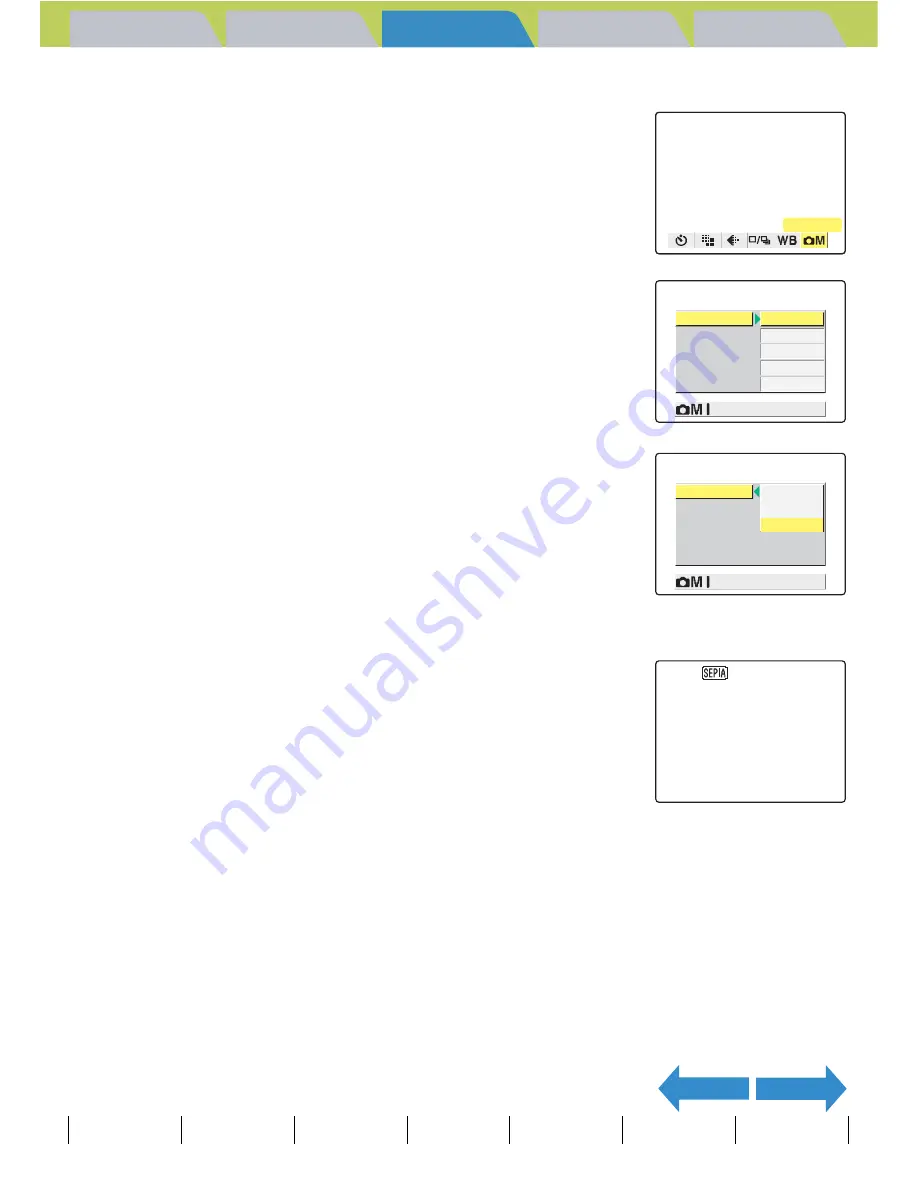
Introduction
Getting Ready
Taking Pictures
Playback
Set Up
GB-81
Taking Still Images
|
Using Continuous Shooting Mode
|
Shooting Movies
|
Selecting Scenes to Automatically Set the Focus and Flash
|
[
k
] Using Self-Timer
|
Using Zoom (Wide-angle and
Telephoto)
|
Using Flash
|
Adjusting Brightness
|
Setting Focus
|
Displaying Information on the LCD Monitor
|
Selecting the Number of Pixels (Image Size) and the Quality
|
Adjusting Image
Colors and Other Settings
|
Switching Display Screen (Electronic Viewfinder and LCD Monitor)
|
Setting the exposure and focus during continuous shooting (Drive mode)
NEXT
BACK
Contents (Top page) Detailed Contents
Index
Nomenclature
Menus and Settings
Troubleshooting
3
Use the left
l
or right
r
button to select
[SETTINGS]
K
and then press the OK
button
E
.
4
Press the up
u
or down
d
button to
select [COLOR MODE] and then press the
OK button
E
.
5
Press the up
u
or down
d
button to
select the desired mode and then press
the OK button
E
.
The color mode is set.
(No icon) [COLOR] : Takes the shot in color (default).
[B/W]
[B/W]
: Takes the shot in black and white.
[
r
]
[SEPIA]
: Takes the shot in sepia tones.
6
Press the MENU button
K
.
The icon for the selected color mode appears on the LCD monitor.
[CHROMA] Changing the color intensity
«Applicable modes:
S
/
I
»
The [CHROMA] setting lets you take pictures in which the intensity of the
colors is increased (brighter colors) or decreased (paler colors).
A
Important
The specified mode is cancelled and the camera reverts to shooting in color (default
setting) when you turn the camera off.
A
Important
Remove the lens cap before turning the camera on.
SETTINGS
CHROMA
SHARPNESS
CONTRAST
WB PRESET
STANDARD
STANDARD
STANDARD
SET
COLOR MODE
COLOR
SETTINGS(1/2)
CHROMA
SHARPNESS
CONTRAST
WB PRESET
SEPIA
STANDARD
B/W
SET
COLOR MODE
COLOR
SETTINGS(1/2)






























