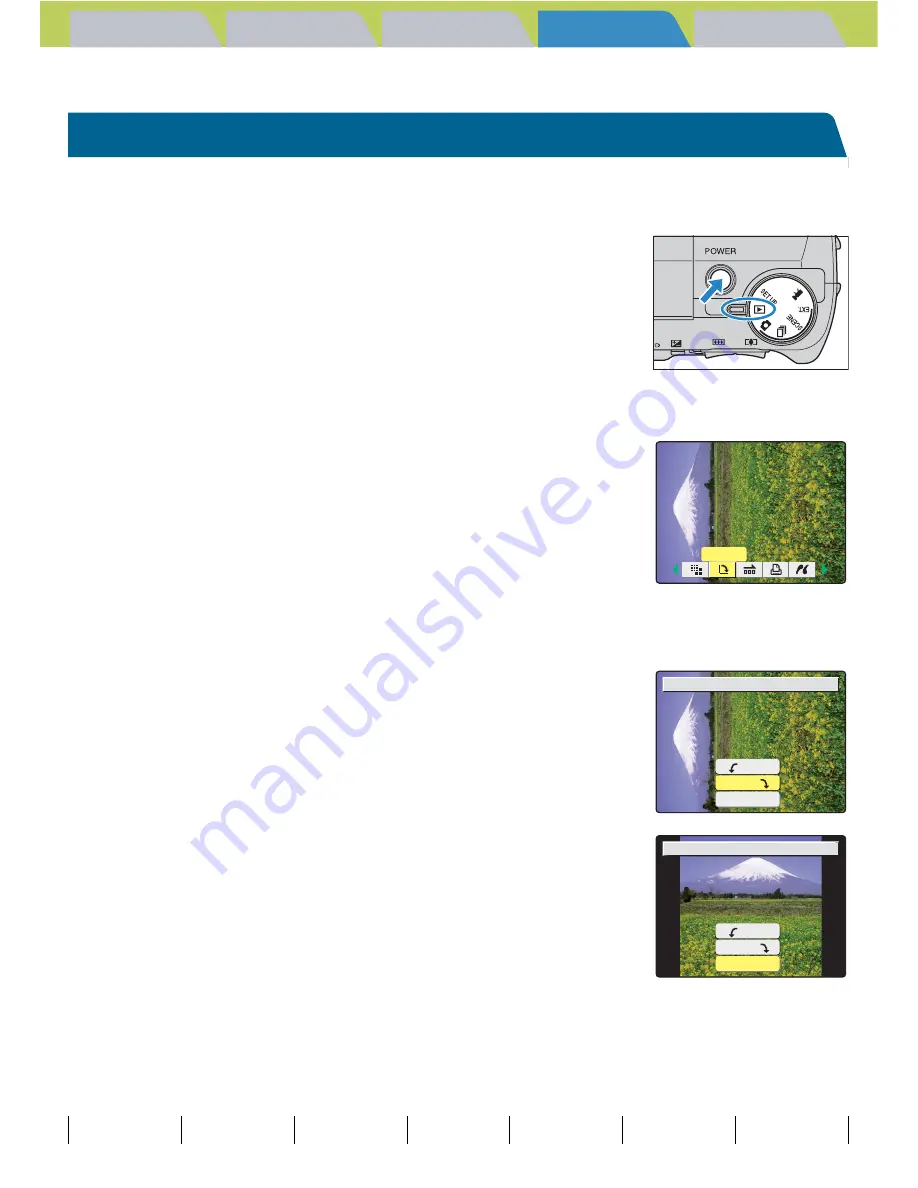
Introduction
Getting Ready
Taking Pictures
Playback
Set Up
GB-121
Viewing Still Images | Viewing Movies | [
o
] Viewing Images Automatically as a Slideshow (slideshow) | [
O
] Viewing Multiple Images | [INFORMATION] Viewing Image Information | [
J
]/[
I
] Erasing Unwanted
Images | [
U
] Protecting Images from Accidental Erasing (PROTECT) | [
p
] Adding Voice Messages to Still Images (POSTRECORDING) | [
V
] Resizing and Trimming Images (RESIZE) |
[
W
] Rotating an Image
|
[
T
] Using DPOF to specify print settings | [
G
] Printing by Connecting the Camera Directly to a Printer (PictBridge) | Connecting to a Windows PC | Connecting to a Macintosh
Contents (Top page) Detailed Contents
Index
Nomenclature
Menus and Settings
Troubleshooting
[
W
] Rotating an Image
«Applicable images: Still images only»
Use the procedure below to rotate an image 90° left or right.
1
Set the mode select dial to "
P
" and turn
the camera on.
2
Press the MENU button
K
to display the menu icons.
3
Use the left
l
or right
r
button to select
[ROTATE]
W
and then press the OK button
E
.
4
Use the left
l
or right
r
button to select the image to be
rotated.
5
Press the up
u
or down
d
button to
select the desired option and then press
the OK button
E
.
The rotated image is displayed.
C
: Rotates the image 90° to the left (counterclockwise)
D
: Rotates the image 90° to the right (clockwise)
[RETURN] : Returns you to the menu icon screen
6
Press the MENU button
K
.
B
Note
To rotate another image, repeat steps 4 and 5.
A
Important
You cannot rotate resized images.
ROTATE
ROTATE IMAGE?
90°
90°
RETURN
90°
90°
RETURN
ROTATE IMAGE?






























