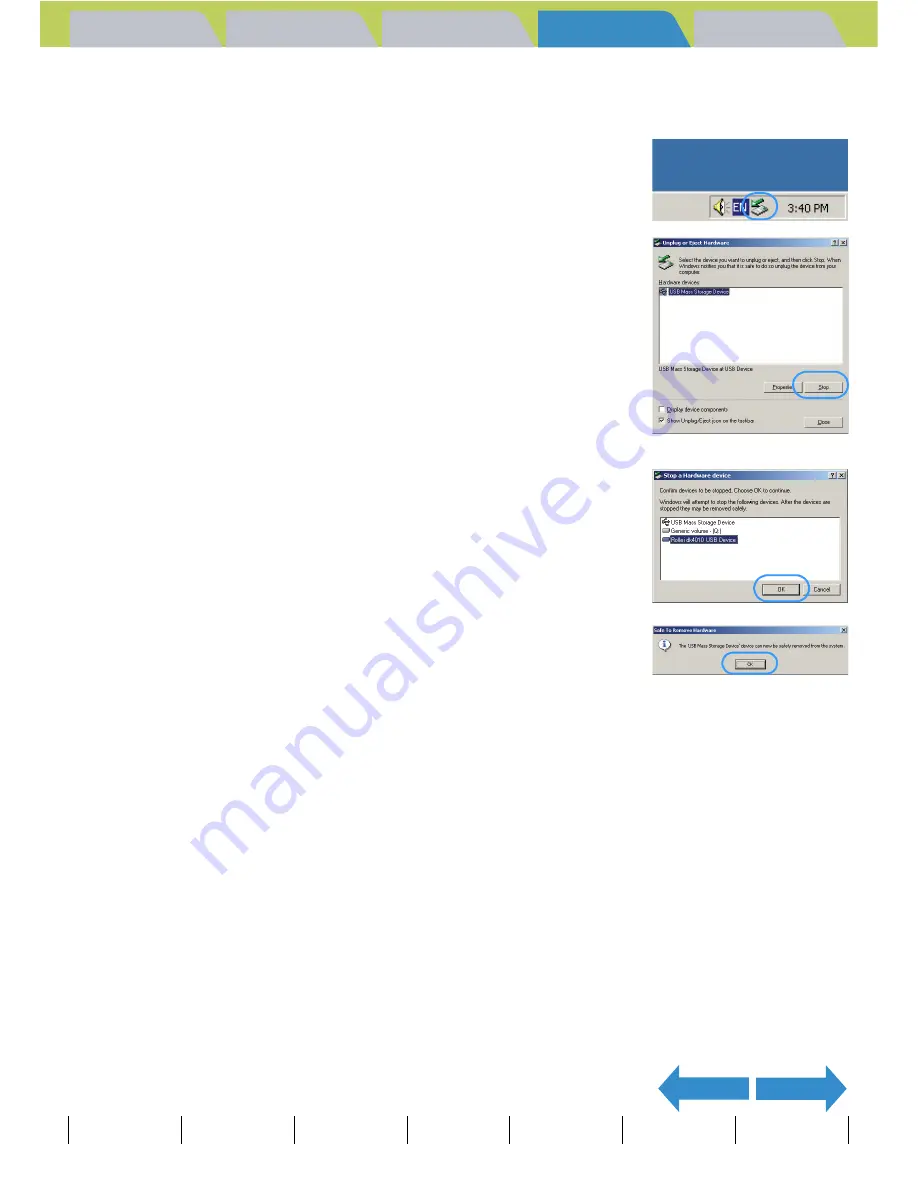
Introduction
Getting Ready
Taking Pictures
Playback
Set Up
GB-142
Viewing Still Images | Viewing Movies | [
o
] Viewing Images Automatically as a Slideshow (slideshow) | [
O
] Viewing Multiple Images | [INFORMATION] Viewing Image Information | [
J
]/[
I
] Erasing Unwanted
Images | [
U
] Protecting Images from Accidental Erasing (PROTECT) | [
p
] Adding Voice Messages to Still Images (POSTRECORDING) | [
V
] Resizing and Trimming Images (RESIZE) | [
W
] Rotating an Image |
[
T
] Using DPOF to specify print settings | [
G
] Printing by Connecting the Camera Directly to a Printer (PictBridge) |
Connecting to a Windows PC
| Connecting to a Macintosh
NEXT
BACK
Contents (Top page) Detailed Contents
Index
Nomenclature
Menus and Settings
Troubleshooting
z
Windows 2000 or Windows XP users
1
Double-click the [Unplug or Eject
Hardware] icon in the task bar in the
lower-right corner of the desktop.
2
Select [USB Mass Storage Device] and
then click [Stop].
3
Select [Rollei dk4010 USB Device] and
then click [OK].
4
When the message saying "The 'USB
Mass Storage Device' device can now be
safely removed from the system" appears,
click [OK].
5
Disconnect the USB cable from PC and camera.
z
Windows 98 or Windows 98SE users
Turn off the camera and then simply disconnect the USB cable.






























