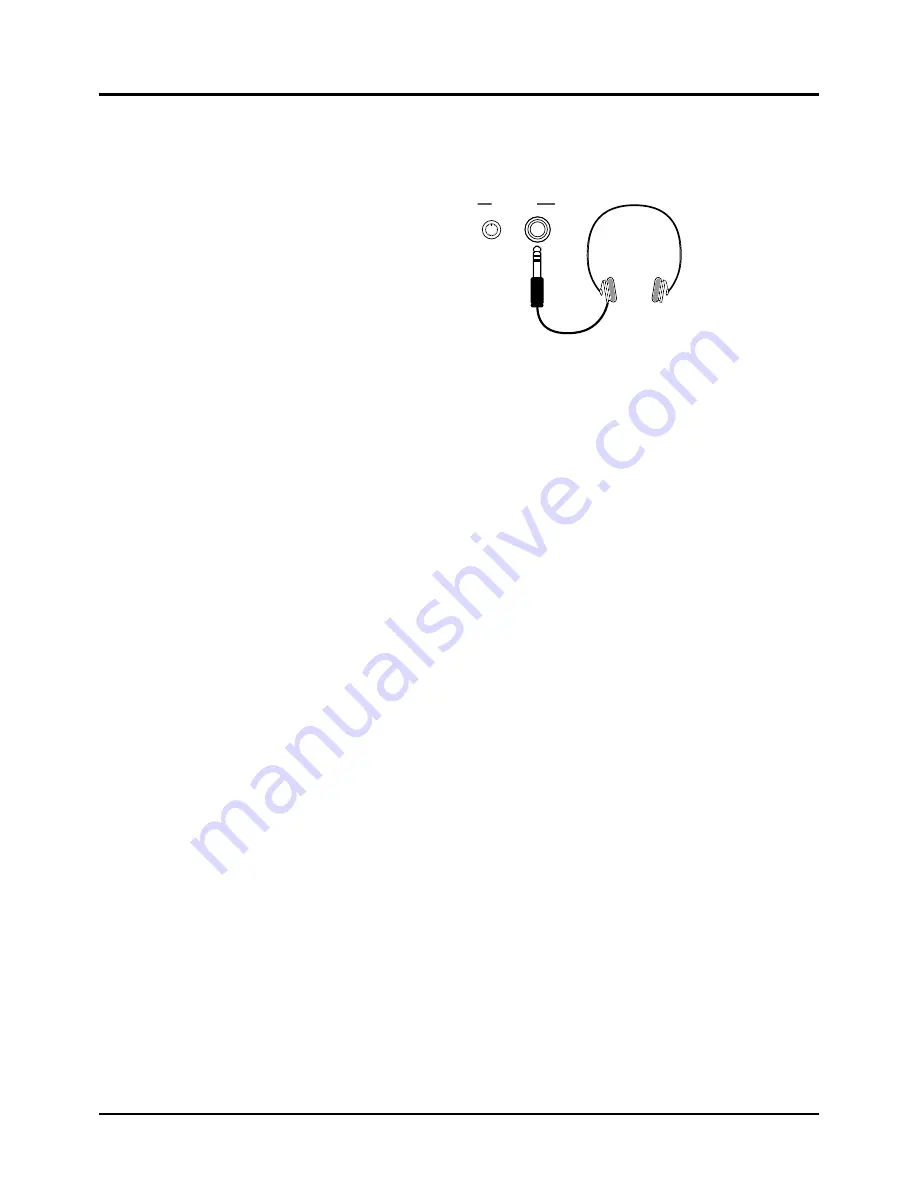
180
Changing sounds with a pedal switch
You can change Patch/Performance/Rhythm set in succes-
sion using a pedal switch.
<Procedure>
❶
Connect a pedal switch to a CONTROL PEDAL jack (1
for this example).
❷
Call up the Pedal Assign display (SYSTEM/Control)
and set Pedal 1’s <Assign> to 98:PROG-UP.
❸
Call up the Play display of a sound source.
❹
Each time you press the pedal, you call up the next
Patch, Performance or Rhythm Set.
✳
If you connect another pedal switch to CONTROL
PEDAL jack 2 and set Pedal 2’s <Assign> to 99:PROG-
DOWN, you can go back and forth as desired between
Patches/Performances/Rhythm Sets by using the two
pedal switches.
Using a pedal switch to start and stop
playback
<Procedure>
❶
Connect an optional pedal switch to any of CONTROL
PEDAL jack 1–4 (1 for this example).
❷
Call up the Pedal Assign display (SYSTEM/Control)
and set Pedal 1’s <Assign> to 100:START/STOP.
❸
Select the song you wish to play back on the Play dis-
play (SEQ(Song)).
❹
Press the pedal switch to start playback. To stop, press
the pedal switch again.
Matching the song’s playback tempo with
the tempo of the band that’s playing
You can control the song's playback tempo of a song in real
time by pressing the pedal at specific intervals.
<Procedure>
❶
Connect an optional pedal switch to any of CONTROL
PEDAL jacks 1–4 (1 for this example).
❷
Call up the Pedal Assign display (SYSTEM/Control)
and set Pedal 1’s <Assign> to 102:TAP-TEMPO.
❸
As soon as you start playback of a song, have the band
start to play.
❹
If the song's playback tempo starts to go off from the
band performance, press the pedal switch at a quarter-
note timing to adjust to the band performance.
The song's playback tempo will change in accordance to the
time interval you press the pedal switch.
Playing a drum referring to a XP-80 click
<Procedure>
❶
Connect the drummer’s set of headphones to the
CLICK OUT OUTPUT jack.
❷
When the song is played back, a click will be heard.
❸
Adjust CLICK OUT LEVEL control to get the desired
click volume level.
Adjust the volume balance between the amplifier for moni-
toring other instruments and the click.
❚
Song making techniques
Recording a song with a consistent vol-
ume level regardless of keyboard playing
dynamics
<Procedure>
❶
Set the Keyboard Velocity parameter (SYSTEM/Setup)
to the setting you like.
For instance, set a value of 20 or less for pianissimo, approxi-
mately 64 for mezzo forte and 100 or greater for fortissimo.
❷
Play the keyboard.
Regardless of keyboard playing dynamics, the song will be
recorded at a consistent volume (velocity).
Having a song fade in or out
To have a song fade in or out, mix-record volume changes
after you’ve recorded a song.
<Procedure>
❶
Record a song.
❷
Press [REC] to call up the Realtime Rec Stand-by dis-
play (SEQ), then set the Mode parameter to MIX and
other parameters as desired.
❸
Move the cursor to “PART,” and press TRACK/PART
[1]–[16] to select the Part whose volume level you want
to modify.
If you’ve selected any of Parts 1–4, SOUND PALETTE slid-
ers 1, 2, 3, and 4 adjust Parts 1, 2, 3, and 4, respectively.
If you’ve selected any of Parts 5–8, SOUND PALETTE slid-
ers 1, 2, 3, and 4 adjust Parts 5, 6, 7, and 8, respectively.
If you’ve selected any of Parts 9–12, SOUND PALETTE slid-
ers 1, 2, 3, and 4 adjust Parts 9, 10, 11, and 12, respectively.
If you’ve selected any of Parts 13–16, SOUND PALETTE
sliders 1, 2, 3, and 4 adjust Parts 13, 14, 15, and 16, respec-
tively.
Sterero headphones
OUTPUT
LEVEL
CLICK OUT
Chapter 11. Getting the full potential of the XP-80
Содержание XP-60
Страница 245: ...245 ...
Страница 248: ...OWNER S MANUAL 01458056 99 7 E3 51K ...






























