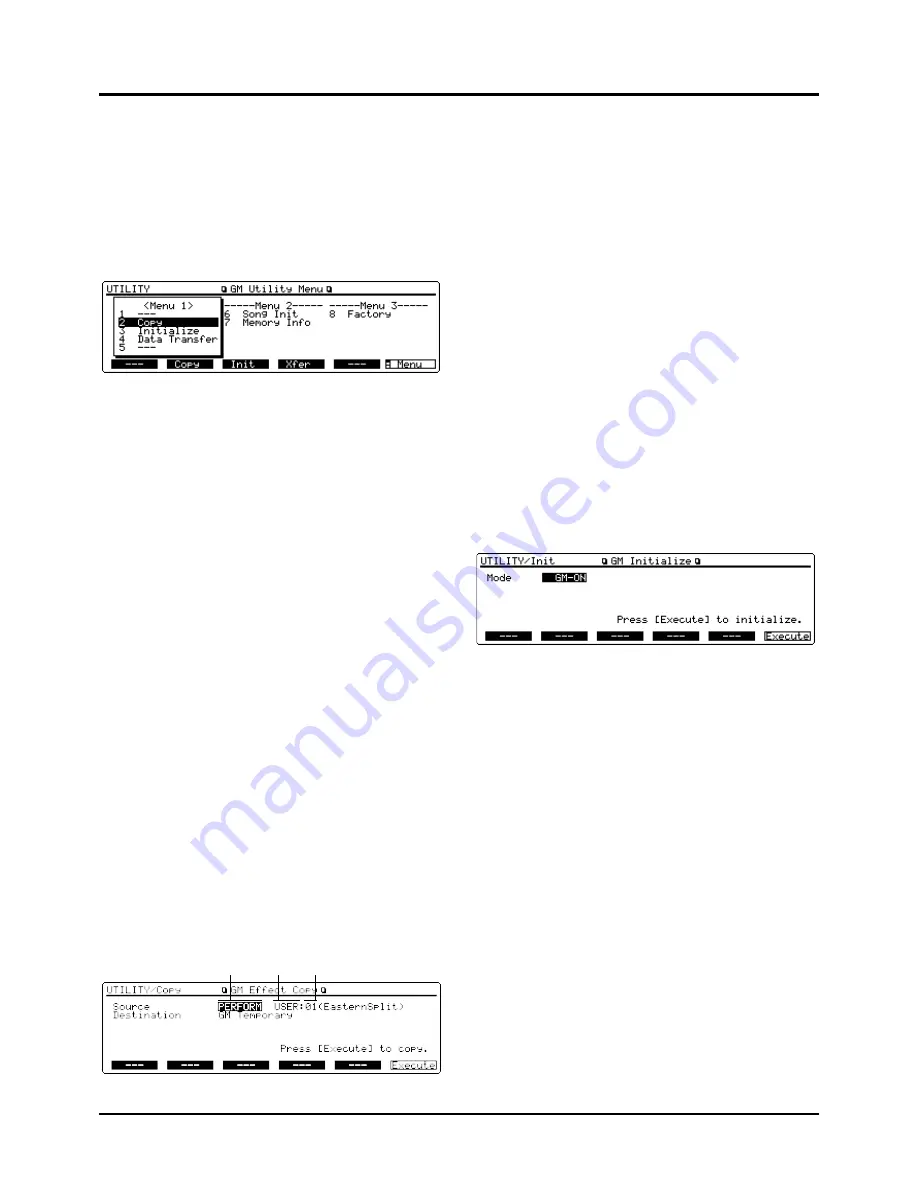
176
❚
Convenient functions in GM mode
(GM Utility)
In the GM mode, you can copy effects settings, initialize GM
mode, and transmit GM mode settings, using the Utility
functions.
(Basic Procedure)
❶
Confirm GM mode, then press [UTILITY].
The GM Utility Menu display (UTILITY) will be called up.
✳
On GM Utility Menu as well, Menu 2 and Menu 3
functions can also be performed similarly as in other
modes.
❷
Press [F6] (Menu) to call up the menu containing the
function you want.
Each time [F6] (Menu) is pressed, the display will cycle
through Menu 1, Menu 2 and Menu 3 then back to Menu 1
and so on.
❸
Select the button that corresponds to the function you
want from [F1]–[F5].
The display for the desired function will appear.
✳
The desired function can also be selected on the GM
Utility Menu display (UTILITY) by pressing
[INC]/[DEC] or cursor buttons, or turning the VALUE
dial to move the cursor and pressing [ENTER]. You
can also direct input the number assigned to each GM
Utility function using numeric keys on the GM Utility
Menu (UTILITY) and press [ENTER].
❹
Set parameters on each GM Utility display as neces-
sary.
✳
To cancel the operation, press [EXIT].
❺
Press [F6] to execute the operation.
After the operation is completed, “COMPLETE” will appear
momentarily.
❻
To return to the GM Utility Menu display (UTILITY),
press [EXIT]. To return to the Play display (GM), press
[UTILITY].
Copying effects settings – 2 Copy
(GM Copy)
This function copies effects settings from a Patch or
Performance to the GM mode.
Source
Selects the Performance or Patch you want to copy the
effects settings from. The Performance name or Patch name
will appear in parentheses ( ).
Destination
GM Temporary means the effects settings will be copied to
GM mode.
<Procedure>
❶
Make sure that the GM Utility Menu display (UTILI-
TY) is up.
❷
Press [F6] (Menu) to select Menu 1 and then press [F2]
(Copy) to call up the GM Effect Copy display (UTILI-
TY/Copy).
This display can also be called up by moving the cursor to “2
Copy” and pressing [ENTER], or pressing the numeric key
[2] and pressing [ENTER].
❸
Move the cursor to the mode and select PERFORM or
PATCH.
❹
Press [
r
] to move the cursor to the right and change
the group and number to select the Performance or
Patch of the source.
❺
Press [F6] (Execute) to execute the operation.
Initializing GM mode – 3 Initialize
(GM Initialize)
✳
As GM Initialize initializes only GM mode data, data
stored in user memory will not be initialized. To ini-
tialize all settings to factory settings, use Factory Preset
(UTILITY/Factory/Factory Preset).
There are two initialize methods.
GM-ON
: Initializes GM mode settings using a GM System
On message.
DEFAULT
: Initializes all GM mode settings including effects
settings to factory settings.
<Procedure>
❶
Make sure that the GM Utility Menu display (UTILI-
TY) is up.
❷
Press [F6] (Menu) to select Menu 1 and then press [F3]
(Init) to call up the GM Initialize display
(UTILITY/Init).
This display can also be called up by moving the cursor to “3
Initialize” and pressing [ENTER] on the GM Utility Menu
display (UTILITY), or pressing the numeric key [3] and
pressing [ENTER].
❸
Select one of the two initialize methods.
❹
Press [F6] (Execute) to execute the operation.
After GM Initialize is completed, the display will return to
the Play display (GM).
Mode
Group
Number
Chapter 10. Using the XP-80 as the GM sound source
[SHIFT]+[PERFORM]
➞
[UTILITY]
➞
[2]/[3]
➞
[ENTER]
Содержание XP-60
Страница 245: ...245 ...
Страница 248: ...OWNER S MANUAL 01458056 99 7 E3 51K ...






























