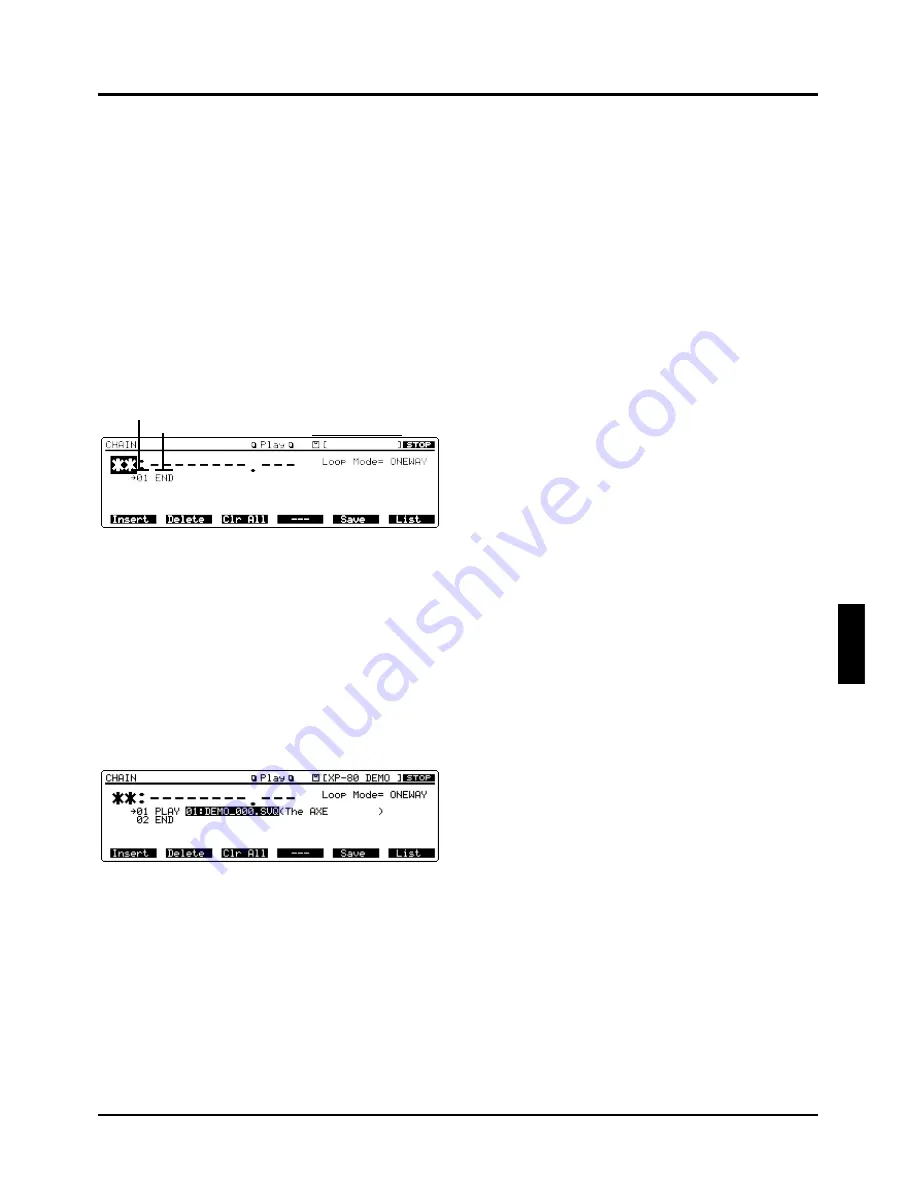
Chain Play successively quick plays songs from disk in the
order you specify. Since you can also chain play songs and
data files from two or more disks, there is no limitation in
the number of songs or memory capacity. Songs as well as
data files can be loaded, so you can play back songs using a
wide range of sounds.
❚
Getting ready for Chain Play
Before using Chain Play, you must create a chain to specify
the playback sequence or order for the songs or data files as
well as the way they will play back. Each chain can contain
settings for up to 98 songs or data files (steps).
<Procedure>
❶
Insert a disk containing songs or data files you wish to
chain play into the disk drive.
❷
Press [CHAIN PLAY].
✳
If you wish to create a new chain over a preexisting
chain, erase the existing chain.
Pressing [F3] (Clr All) will open a window asking “Clear All
Step. OK?” If you want to erase the chain, press [F5] (OK).
To cancel the operation, press [F6] (Cancel).
❸
Move the cursor to the Play mode and specify how the
song should start.
PLAY
: Song to play back automatically.
WAIT
: Song to play back when [STOP/PLAY] is pressed.
LOAD
: Data file will be loaded immediately.
✳
The Play mode of a new step indicates END, which
means that the selected step is the last step of the
chain.
✳
LOAD can be selected only when you are loading data
files. To play back songs, select either PLAY or WAIT.
❹
Press [
r
] to move the cursor to the file name and select
the song to be played back or the data file to be loaded.
❺
Press [FWD] to advance to the next step.
❻
Repeat steps 3 to 5 to configure a chain.
To directly move to the last step, hold down [SHIFT] as you
press [FWD].
To return to the previous step, press [BWD]. To return to the
first step, hold down [SHIFT] as you press [BWD].
To insert a new step, press [F1] (Insert). The step currently
displayed with a “
→
” symbol (current step) will move back
and a new step will be inserted. The settings of the current
step will be copied to the new step. Change the settings as
desired.
To delete the current step, press [F2] (Delete).
✳
To configure a chain that consists of songs or data files
from two or more disks, replace the disk as you create
the chain.
...........................................................................................................
<Tips on creating a Chain>
Chain Play is similar to a CD player’s programmed play.
Apart from playing songs successively, you can also have
songs pause before playback in the middle of playback
(WAIT) or load the sound data specific for the song (LOAD).
For instance, suppose you have created a chain with settings:
01 LOAD 01:SOUND_01.SVD
02 PLAY 01:SONG_001.SVQ
03 PLAY 02:SONG_002.SVQ
04 WAIT 03:SONG_003.SVQ
05 PLAY 04:SONG_004.SVQ
This means that “SOUND_01.SVD” will be loaded,
“SONG_001.SVQ” quick played, “SONG_002.SVQ” quick
played and “SONG_003.SVQ” will be in waiting. When you
press [STOP/PLAY], chain play will take place starting with
“SONG_003.SVQ,” then “SONG_004.SVQ.”
So if you use this setting for live performance, you can play
the first and second songs in medley, introduce your band
members, and then play the third and fourth songs in med-
ley again.
...........................................................................................................
Volume label
Play mode
Step number
153
Chapter 7. Playing songs in sequence (Chain Play)
7
Chapter 7. Playing songs in sequence (Chain Play)
Содержание XP-60
Страница 245: ...245 ...
Страница 248: ...OWNER S MANUAL 01458056 99 7 E3 51K ...






























