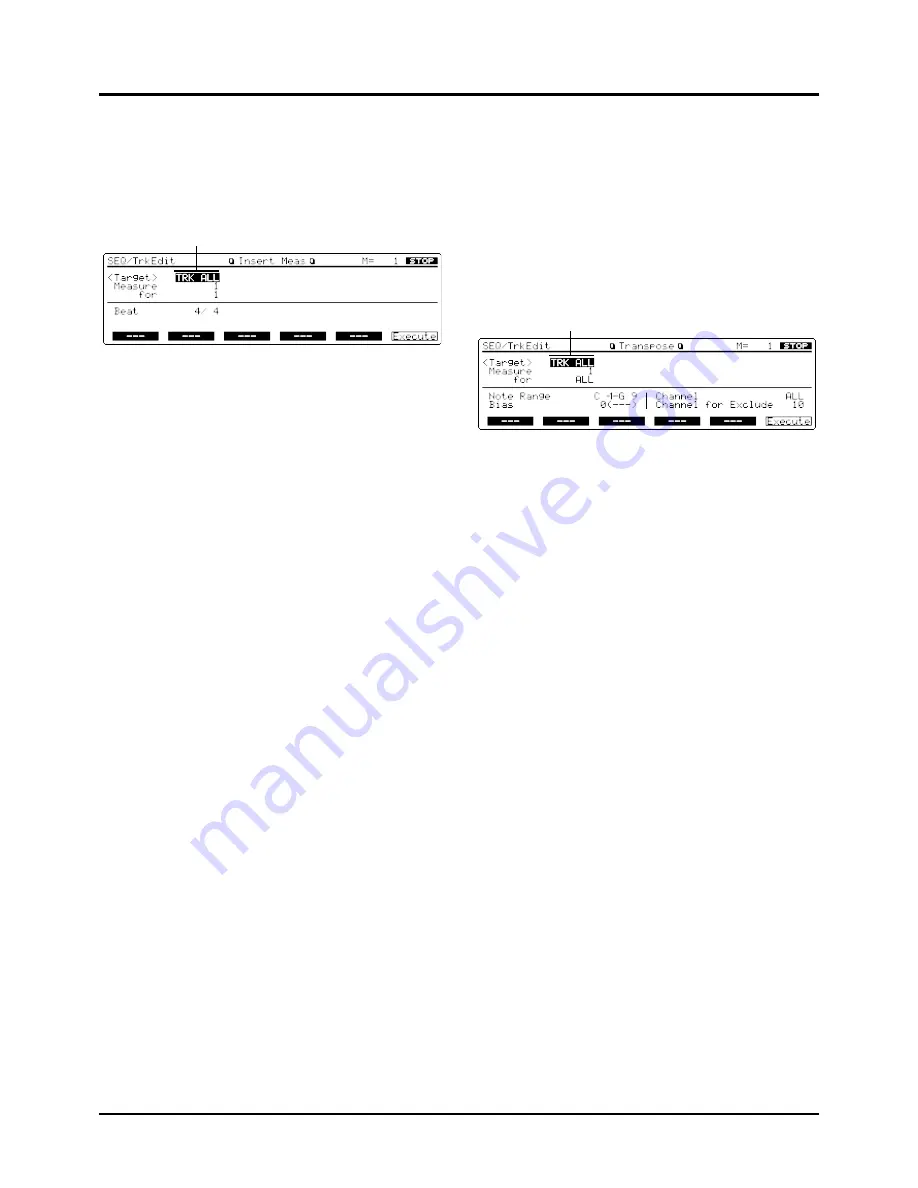
126
Inserting blank measures – 4 Insert Meas
(Insert measure)
This function inserts blank measures into a specified Song
position. As you can set the time signature of the blank mea-
sures, this is convenient when inserting a phrase having a
different time signature in the middle of a song.
Target track
Selects the track(s) or Pattern into which blank measures will
be inserted.
TRK ALL
: Phrase tracks 1–16, the Beat track, and the Tempo
track
TRK 1
–
TRK 16
: The specified Phrase track
TRK T
: The Tempo track
PTN 001
–
PTN 100
: The specified Pattern
Measure (From), for (to) (Editing area)
Measure (From) specifies the Song position at which blank
measures will be inserted. The ‘for’ parameter specifies the
number of blank measures to be inserted. If you want to
insert a blank measure right after the last measure of the
song, set “Measure” to END.
Beat
In general, the time signature of the measure immediately
before insertion will be used for the blank measures. To
change the time signature of the blank measures to be insert-
ed, use the Beat parameter.
✳
Beat can be specified only when you have set the
Target parameter to TRK ALL.
<Procedure>
❶
Make sure that the Track Edit Menu display
(SEQ/TrkEdit) is up.
❷
Press [F6] (Menu) to select Menu 1, then press [F4]
(Insert) to call up the Insert Meas display (SEQ/
TrkEdit).
This display can also be called up by moving the cursor to “4
Insert” and pressing [ENTER] on the Track Edit Menu dis-
play (SEQ/TrkEdit). Or press the numeric key [4], then
[ENTER].
❸
Move the cursor to Target track and select the track(s)
or Pattern into which you want to insert blank mea-
sures.
❹
When setting the insertion destination by a measure,
move the cursor to “Measure” and specify the measure
number at which blank measures will be inserted.
When using Locate positions, press [LOCATE], and move
the cursor to “From” to select the Locate number from which
you want to insert blank measures.
❺
Move the cursor to “for” and specify the number of
blank measures to be inserted.
❻
If you have set the Target track to TRK All, move the
cursor to “Beat” and set the time signature of the blank
measures to be inserted.
❼
Press [F6] (Execute) to insert blank measures.
Transposing the pitch – 5 Transpose
This transposes the pitch of notes within a specified area,
over a +/-99 semitone range. Use this function to modulate
from one key to another in a song, or to transpose the entire
song.
Target track
Selects the Phrase track(s) or Pattern that will be transposed.
TRK ALL
: Phrase tracks 1–16
TRK 1
–
TRK 16
: The specified Phrase track
PTN 001
–
PTN 100
: The specified Pattern
Measure (From), for (to) (Editing area)
Specifies the area of measures that will be transposed.
Note Range
Specifies the range of note numbers to be transposed. For
instance if you wish to transpose all notes within the C3 to
C4 range, set this parameter to “C3–C4.”
Bias
Specifies the transpose amount in semitone steps. A setting
of +1 raises notes by a semitone. A setting of -1 lowers notes
by a semitone. A setting of 0 will not transpose notes. If you
have set the Note Range parameter to a single note, the des-
tination note name will be displayed in parentheses ( ).
Channel (MIDI channel)
Specifies the MIDI channel(s) of the notes to be transposed.
Set this parameter to ALL for transposing all notes. When
transposing only the notes of specific MIDI channel(s), select
the MIDI channel(s) using this parameter.
Channel for Exclude (Exclude channel)
If you have selected ALL for the Channel parameter, you can
specify one MIDI channel to be excluded from transposition.
For example, if you transpose the pitch of notes with the
Target track parameter set to ALL and the Channel parame-
ter to ALL, your drum notes will also be transposed. In other
words, percussion sounds will change, making it impossible
to play rhythm instruments as you wish. This can be avoid-
ed by setting the Channel for Exclude parameter to 10. The
MIDI channel 10 (drum part) will not be transposed and the
original percussion sound will be retained.
Target track
Target track
Chapter 5. Editing a song
[SEQUENCER]
➞
[F3] (TrkEdit)
➞
[4]/[5]
➞
[ENTER]
Содержание XP-60
Страница 245: ...245 ...
Страница 248: ...OWNER S MANUAL 01458056 99 7 E3 51K ...






























